Dhcp, Static ip (fixed ip), Pppoe – ATL Telecom IP300S User Manual
Page 18: Tatic, Ixed
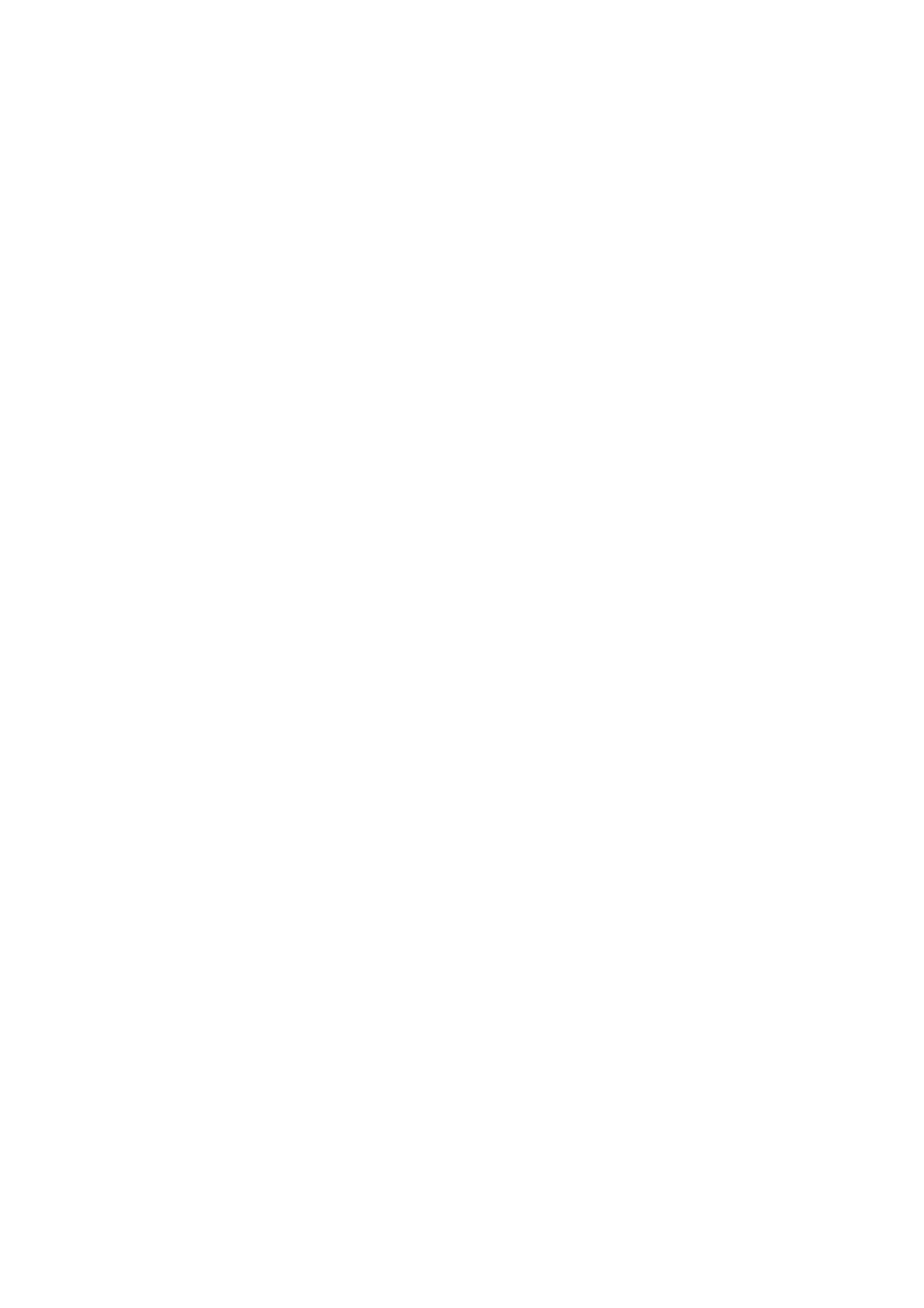
IP SIP Phone v2 User’s Guide
Mar. 2005
[18/100]
PPPoE.
4.1.1.1. DHCP
z Pick【1.Mode】\【1.DHCP】
z Disable【4.Use Static DNS】by choosing 【2.DHCP】
Note: if you want to assign a different domain name server instead of using those obtained by
DHCP, you should choose【1.Static DNS】and set the IP of your specific DNS into
【
5.Static DNS】, such as “1.Primary DNS” = 192.168.3.254
(
modify this as necessary)
.
The supported DHCP options are:
z Client PC address
z DHCP option 1—Client Subnet Mask
z DHCP option 3—Gateway IP on the client’s subnet
z DHCP option 6—One or two Domain Name servers
z DHCP option 15—Domain name
z DHCP option 42—Network Time Protocol servers
z DHCP option 66 (TFTP server name)
Note: To make DHCP option 6 take effect, you must disable
【
MENU
】
=>
【
6.Network
】
/
【
1.General” /
【
4.Use static DNS
】
by picking
【
2.DHCP
】
Note: If DHCP option 42 is present, it will overwrite the SNTP server in menu-7.3.2
【
Server IP
】
Note: DHCP option 66 will overwrite the Auto-provision server in Menu-7.4.2
【
TFTP
server
】
4.1.1.2. Static IP (Fixed IP)
z
Pick【1.Mode】\【2.Static assign】
z
Go to【2.Static Settings】, and enter your network configurations based on your ISP.
For example:
1. Host IP = 210.201.210.132
(modify this as necessary)
2. Network mask = 255.255.255.0
(modify this as necessary)
3. Gateway IP = 210.201.210.128
(modify this as necessary)
z Enable【4.Use Static DNS】by choosing【1.Static DNS】
z Assign【5.Static DNS】, such as: 【1.Primary DNS
】
= “168.95.1.1”
(modify this as
necessary)
4.1.1.3. PPPoE
z Pick【1.Mode】\【3.PPPoE】
z Go to【3.PPPoE settings】and enter your PPPoE authentication information, such as:
1. Login ID = MyPPPoEAccount
(modify this as necessary)
2. Password = PPPoEDialupPassword
(modify this as necessary)