Verify network configuration, Sip service, Erify – ATL Telecom IP300S User Manual
Page 19: Etwork, Onfiguration, Ervice
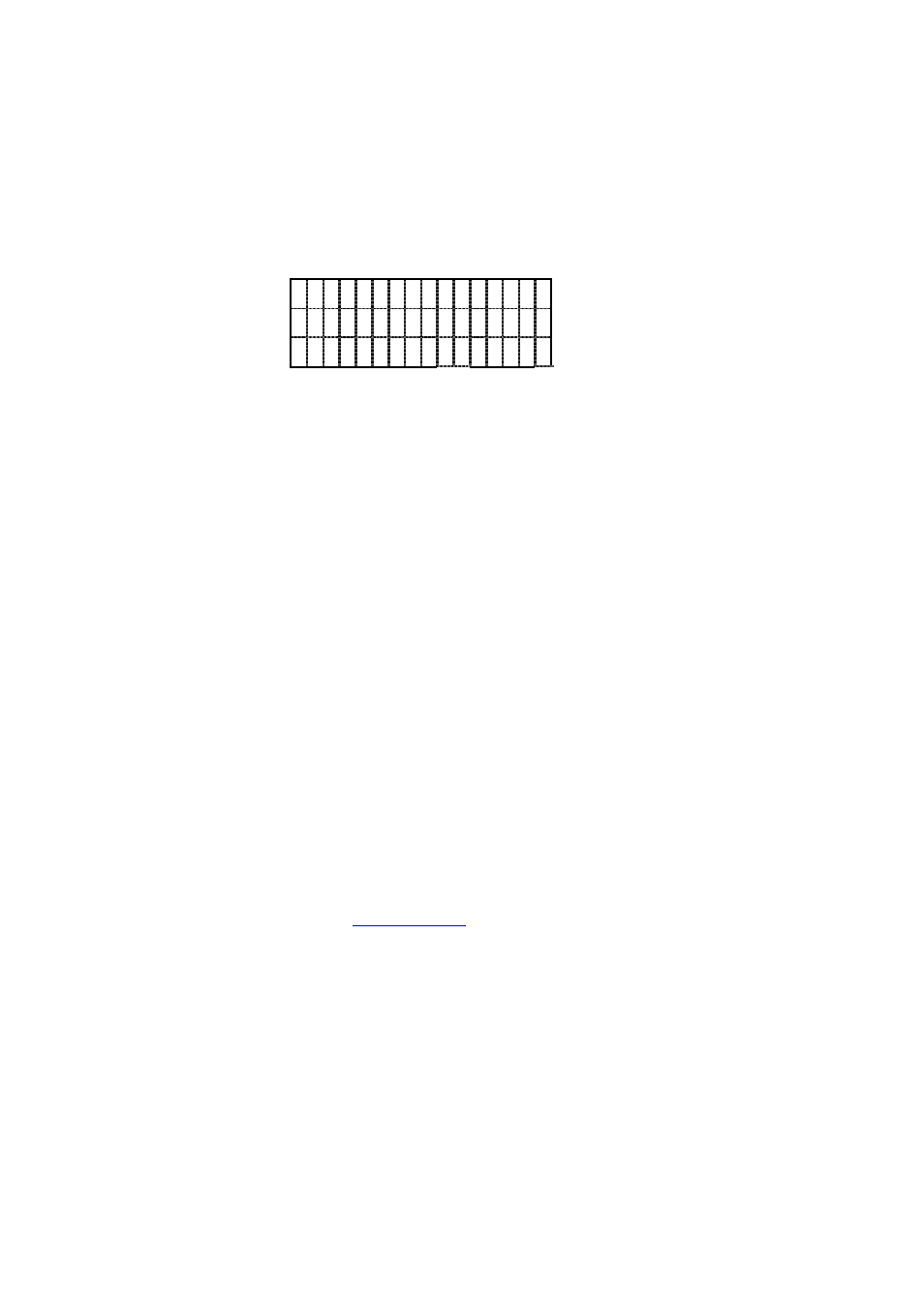
IP SIP Phone v2 User’s Guide
Mar. 2005
[19/100]
3. Service Name = Optional, some ISP requires it
(modify this as necessary).
4.1.1.4. Verify Network Configuration
Press
【
F7】
(which default is a shortcut to menu【8.Advanced】\【4.System Status】\
【
1.Network】) to check current active network settings:
1 9 2 . 1 6 8 . 2 1 0 . 1 1 3
M A C :
1 9 2 . 1 6 8 . 2 1 0 . 1
It will display the host IP, Ethernet MAC address and the active DNS IP (secondary DNS IP
will be shown if available) in order.
Once finishing network configuration, you should be able to place a point-to-point call. For
example, if your phone IP is “192.168.1.10” and you want to dial another SIP phone which IP is
“192.168.1.20”, please dial “*20**5060” (or just “*20” if the target phone listens on UDP port
5060; otherwise you must dial the target UDP port as well). This is “LAN dialing” (Refer to
section 8.1-“Dialing Scheme” on this document). If the call could be set up correctly, then your
network configuration is fine; otherwise, please refer to B-1 on Appendix B-“Trouble Shooting”.
Note, if you reside on a LAN without gateway, you should specify the gateway IP as
“0.0.0.0” rather than assigning a non-existent or an invalid IP; otherwise the network packets may
not be routed correctly (which may result in no voice packets could be sent from this phone)!
This constrain applies to DHCP and PPPoE as well: DHCP and PPPoE server should not
designate a non-existent or invalid gateway.
4.1.2. SIP
Service
Before you start, you should ensure you have SIP-related data from your ISP. For example,
if you get the following information from your SIP ISP:
i. Account: Michael
ii. Password: secret
iii. SIP address-of-record:
iv. SIP Proxy / Registrar Server: sip.isp.com, which serves on UDP port 5060
Then you could configure your IP SIP Phone by a web browser as below: