Copying port configuration to other ports, Configuring a port group – H3C Technologies H3C WX3000 Series Unified Switches User Manual
Page 123
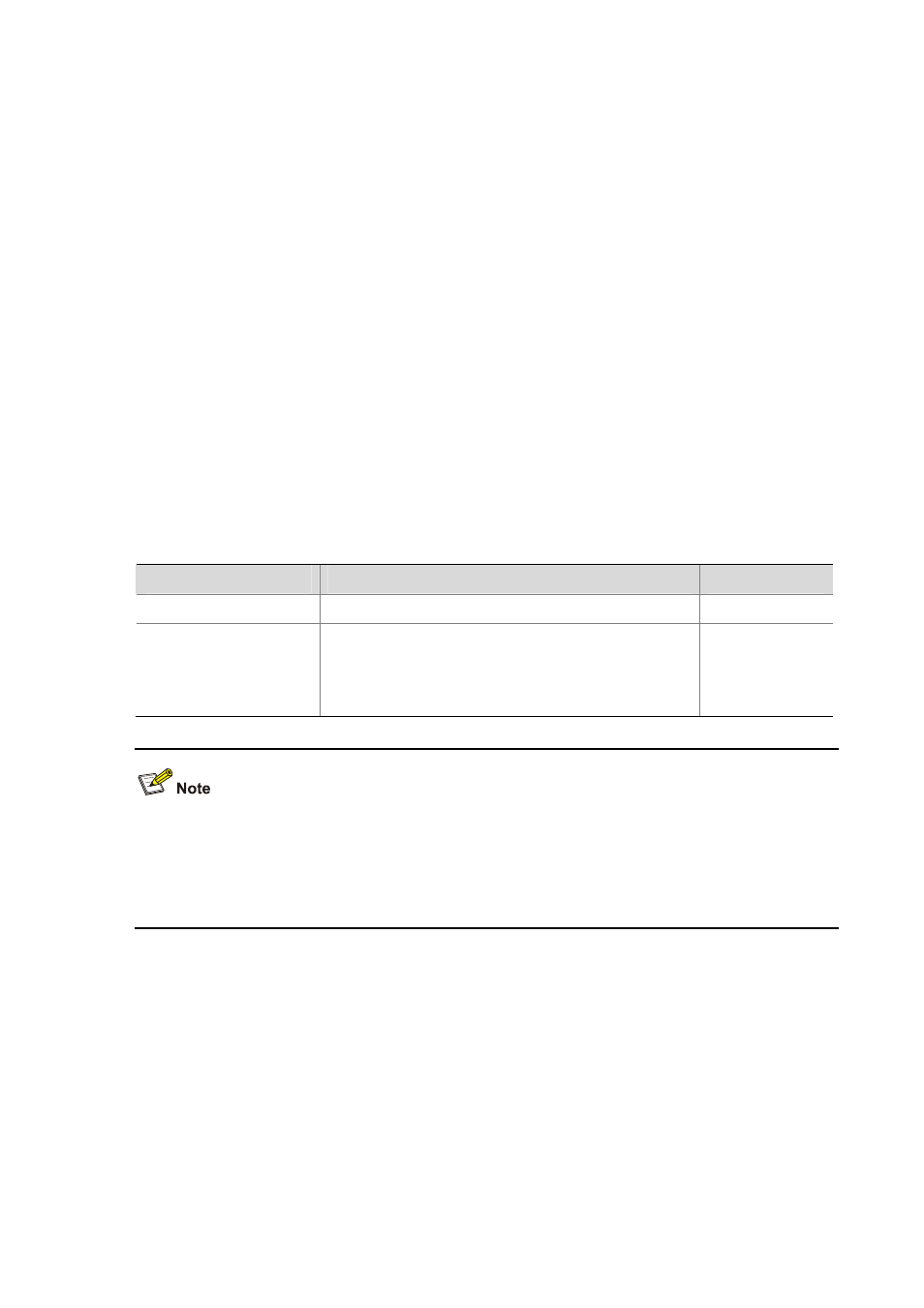
15-8
[device-GigabitEthernet1/0/1] undo shutdown
[device-GigabitEthernet1/0/1]
%Apr 2 08:11:32:253 2000 device L2INF/5/PORT LINK STATUS CHANGE:- 1 -
GigabitEthernet1/0/1 is UP
# Disable GigabitEthernet 1/0/1 from outputting Up/Down log information, execute the shutdown
command or the undo shutdown command on GigabitEthernet 1/0/1, and no Up/Down log information
is output for GigabitEthernet 1/0/1.
[device-GigabitEthernet1/0/1] undo enable log updown
[device-GigabitEthernet1/0/1] shutdown
[device-GigabitEthernet1/0/1] undo shutdown
Copying Port Configuration to Other Ports
To make some other ports have the same configuration as that of a specific port, you can copy the
configuration of the specific port to the ports.
Specifically, the following types of port configuration can be copied from one port to other ports: VLAN
configuration, protocol-based VLAN configuration, LACP configuration, QoS configuration, GARP
configuration, STP configuration and initial port configuration. For the detailed copy content, please
refer to the Command Reference.
Follow these steps to copy port configuration to other ports:
To do…
Use the command…
Remarks
Enter system view
system-view
—
Copy port configuration to
other ports
copy configuration source
{ interface-type
interface-number
| aggregation-group source-agg-id }
destination
{ interface-list [ aggregation-group
destination-agg-id
] | aggregation-group
destination-agg-id
}
Required
z
If you specify the source aggregation group ID, the system uses the port with the smallest port
number in the aggregation group as the source.
z
If you specify the destination aggregation ID, the configuration of the source port will be copied to
all ports in the aggregation group.
Configuring a Port Group
To make the configuration task easier for users, certain devices allow users to configure on a single port
as well as on multiple ports in a port group. In port group view, the user only needs to input the
configuration command once on one port and that configuration will apply to all ports in the port group.
This effectively reduces redundant configurations.
A Port group could be manually created by users. Multiple Ethernet ports can be added to the same port
group but one Ethernet port can only be added to one port group.
Follow these steps to configure a port group: