Querying spb services – H3C Technologies H3C Intelligent Management Center User Manual
Page 109
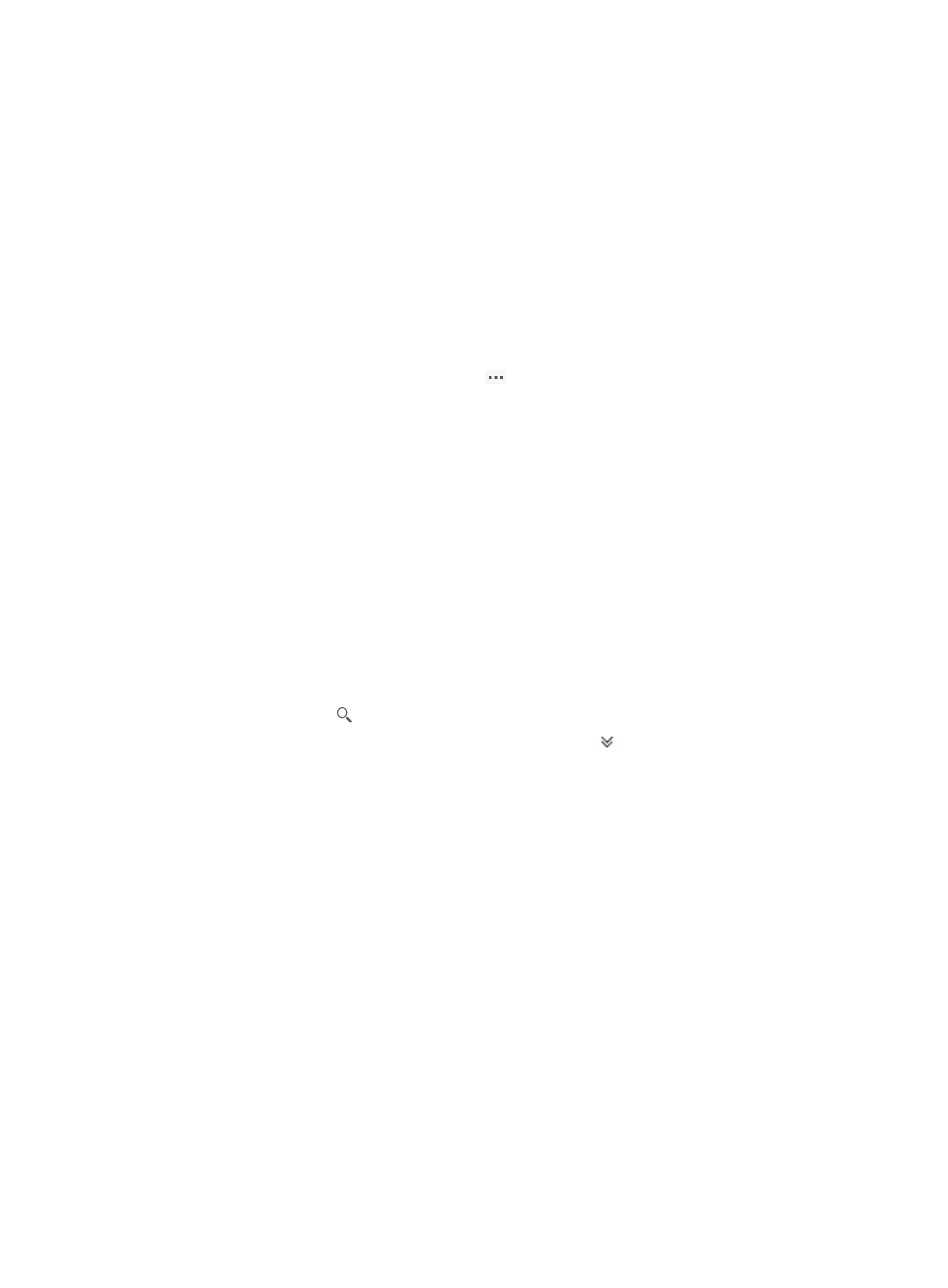
100
Hover over Failed Deploy, Failed Undeploy, or Failed Modify to view the failure cause.
{
Audit Status—SPB service audit result:
−
Unaudited—The SPB service is unaudited.
−
Normal—The SPB service is normal.
−
Fault—The SPB service is abnormal. Click Fault to identify failed links (see "
−
Auditing—The SPB service is being audited.
−
Unknown—The SPB service status cannot be obtained.
{
Last Audit—Time when the most recent audit was completed.
{
Audit Interval (hours)—SPB service audit interval.
{
Operation—Click the Operation icon
to perform the following tasks:
−
Modify Basic Info—Modify the name and audit period of the SPB service (see "
the name and audit interval of an SPB service
").
−
Modify—Modify the SPB service configuration (see "
Modifying the configuration of an SPB
").
−
ECT Migration—Move the SPB service from one ECT algorithm index to another (see
"
"). This option is available only for SPB services in Normal or
Failed Undeploy state.
Querying SPB services
1.
Access the SPB page.
2.
Use one of the following methods:
{
To perform a quick query, enter a partial or complete service name in the query field, and click
the Query icon
.
{
To perform an advanced query, click the Expand icon
next to the query field, specify
query criteria, and then click Query.
Query criteria include the following items:
−
Service Name—Enter a partial or complete SPB service name.
−
I-SID—Enter a complete I-SID.
−
B-VLAN ID—Enter a complete B-VLAN ID.
−
ECT Index—Select All or an ECT algorithm index in the range of 1 to 16.
−
Status—Select a service state. Available states include All, Normal, and Abnormal.
−
Deploy Status—Select a service deployment state.
−
Audit Status—Select a service audit state.
For more information about service deployment and audit states, see "
Empty fields are ignored.
The SPB Service List displays all SPB services that match the query criteria.