Querying rbs, Viewing detailed information about an rb, Importing rbs – H3C Technologies H3C Intelligent Management Center User Manual
Page 90
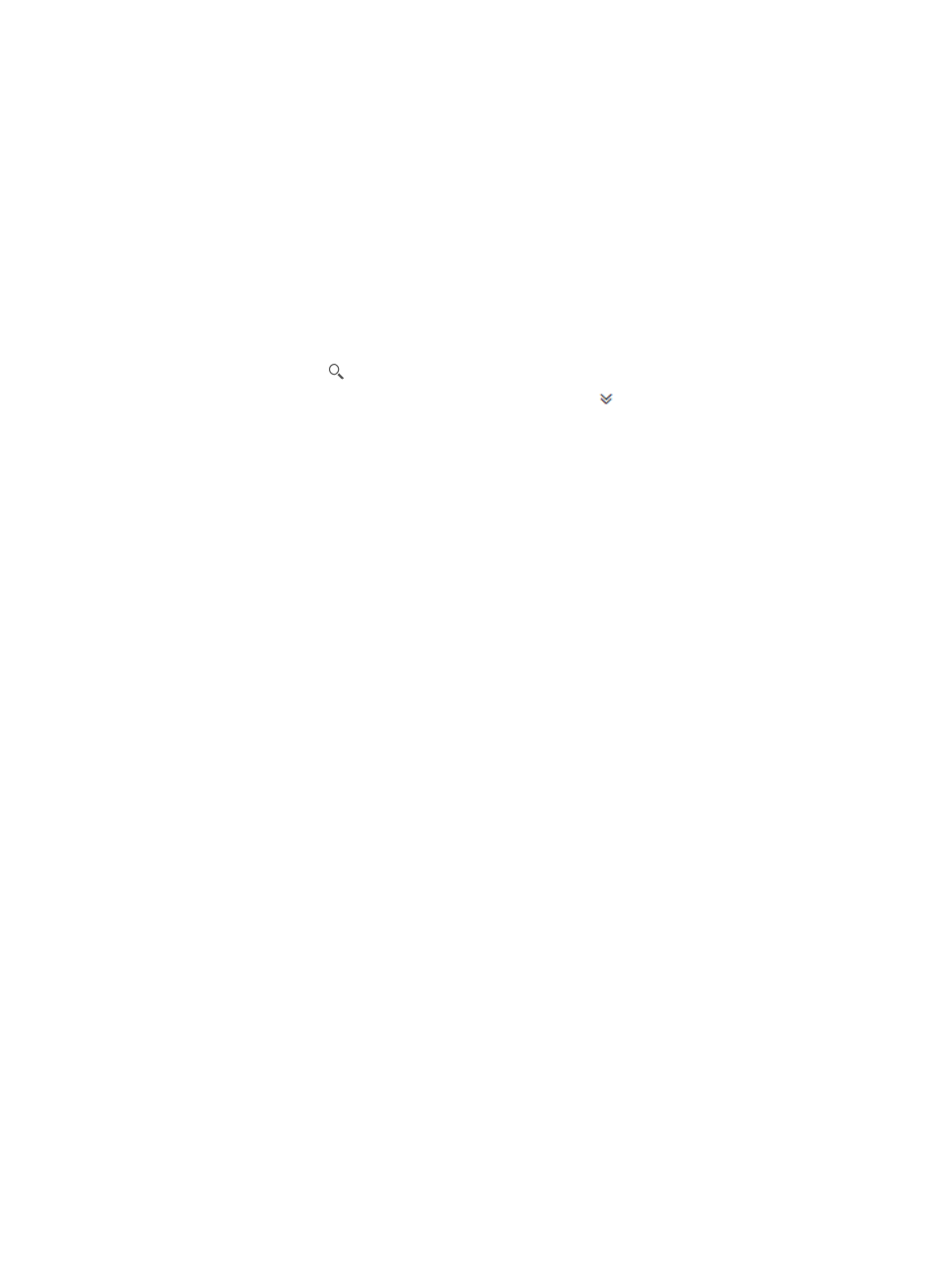
81
−
Device Configuration—Click the option to modify TRILL configuration of the RB. For more
information, see "
Modifying TRILL configuration of an RB
−
Interface List—Click the option to enter the Interface List page of the RB. On the page, you
can configure TRILL parameters for interfaces of the RB. For more information, see
"
Managing TRILL configuration of an interface
Querying RBs
1.
Access the RB List page.
2.
Use one of the following methods:
{
To perform a quick query, enter a partial or complete device label in the query field, and click
the Query icon
.
{
To perform an advanced query, click the Expand icon
next to the query field, specify one
or more of the query criteria on the expanded area, and click Query.
Query criteria include:
−
Device Label—Enter a partial or complete device label for RBs.
−
IP—Enter a partial or complete IP address for RBs.
−
Status—Select a device state from the list. Options are All, Unmanaged, Unknown,
Normal, Warning, Minor, Major, and Critical.
−
System ID—Enter a partial or complete system ID for RBs.
−
Nickname—Enter a complete nickname of the RB.
−
Sync Status—Select a last synchronization state from the list. Options are All, Success,
Failure, or Synchronizing.
Empty fields are ignored.
The RB List displays all RBs that match the query criteria.
Viewing detailed information about an RB
You can view detailed information about an RB by clicking the device name of the RB on the RB List. For
more information, see H3C IMC Base Platform Administrator Guide.
Importing RBs
You can import TRILL devices (RBs) from a DC to the TRILL module. Only RBs that have been imported
into a DC can be imported as TRILL devices. For information about importing RBs to a DC, see
"
."
To import RBs:
1.
Access the RB List page.
2.
Click Import Device in the RB List area.
The Import Device page appears.
3.
Click Select Devices.
The Select Devices window appears.