Monitoring traffic size, Modifying the site id – H3C Technologies H3C Intelligent Management Center User Manual
Page 131
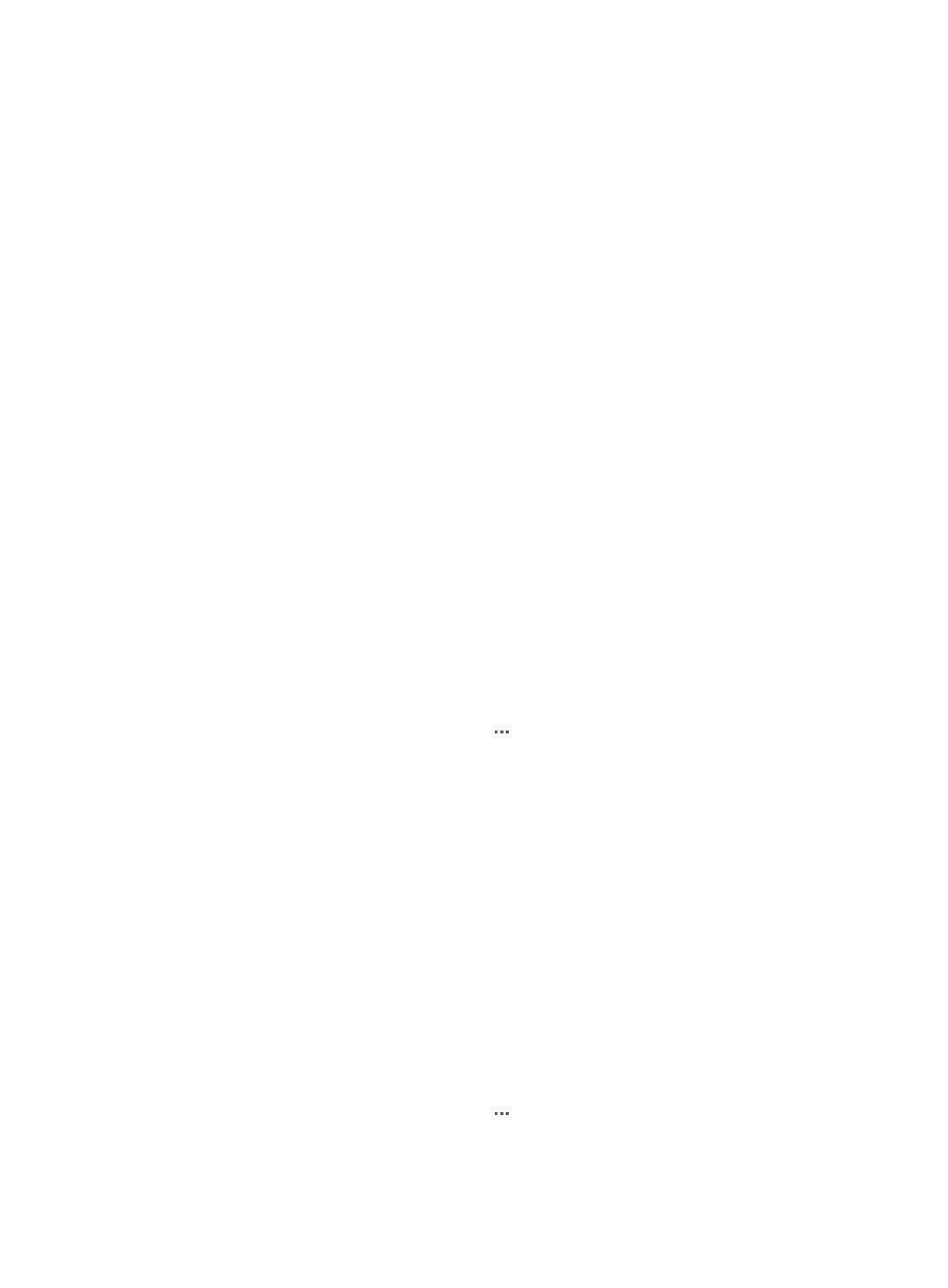
122
3.
Configure the following parameters:
{
DED Priority—Enter a DED priority for the device. The default is 64.
{
Hello Interval—Enter a hello interval. The default is 10 seconds.
{
Track Entry—Enter the number of the track entry to be associated with the EVI service. By
default, no track entry is associated with the EVI service.
{
Hello Multiplier—Enter a hello multiplier. The default is 3.
{
LSP Interval—Enter a minimum LSP sending interval. The interval must be a multiple of 100.
The default is 100 milliseconds.
{
CSNP Interval—Enter a CSNP packet sending interval. The default is 10 seconds.
{
LSP Count—Enter the maximum number of LSPs sent at each interval. The default is 5.
{
Preferred VLANs—Specify preferred VLANs for the device, a comma-separated list of VLAN
items. One item is a VLAN ID or a hyphenated VLAN ID range.
{
LSP Refresh Interval—Enter an LSP refresh interval. The default is 900 seconds.
{
Maximum LSP Lifetime—Enter a maximum LSP lifetime. The default is 1200 seconds.
4.
Click OK.
Monitoring traffic size
Traffic charts are available for you to monitor the traffic size changes over a period of time for internal
interfaces and transport-facing interfaces.
To monitor the traffic size on a device:
1.
Click the Service tab.
2.
From the navigation tree, select VAN Fabric Manager > LAN Configuration > EVI.
3.
Click the Device Management tab.
4.
In the device list, click the Operation icon
for the device, and then select View Traffic Info.
The traffic information page displays two charts:
{
Transport-facing Traffic—Displays the trend of EVI tunneled traffic. Click the Last Hour, Last
Day, Last Week, Last Month, Last Year, or Custom Time Range link to view the traffic chart for
the selected time range.
{
Top 5 Internal Interfaces by Traffic Size—Displays the top 5 internal interfaces by traffic size.
Modifying the site ID
The edge devices at the same site must have the same site ID, and the edge devices at different sites
must have different site IDs.
To modify the site ID for a device:
1.
Click the Service tab.
2.
From the navigation tree, select VAN Fabric Manager > LAN Configuration > EVI.
3.
Click the Device Management tab.
4.
In the device list, click the Operation icon
for the device, and then select Modify Site ID.
The Modify Site ID dialog box appears.
5.
In the Site ID field, enter a site ID in the range of 1 to 65535.