Modifying a fabric, Deleting fabrics, Viewing the fabric topology – H3C Technologies H3C Intelligent Management Center User Manual
Page 42: Managing fcoe switches, Viewing the fcoe switch list, Managing fcoe, Switches
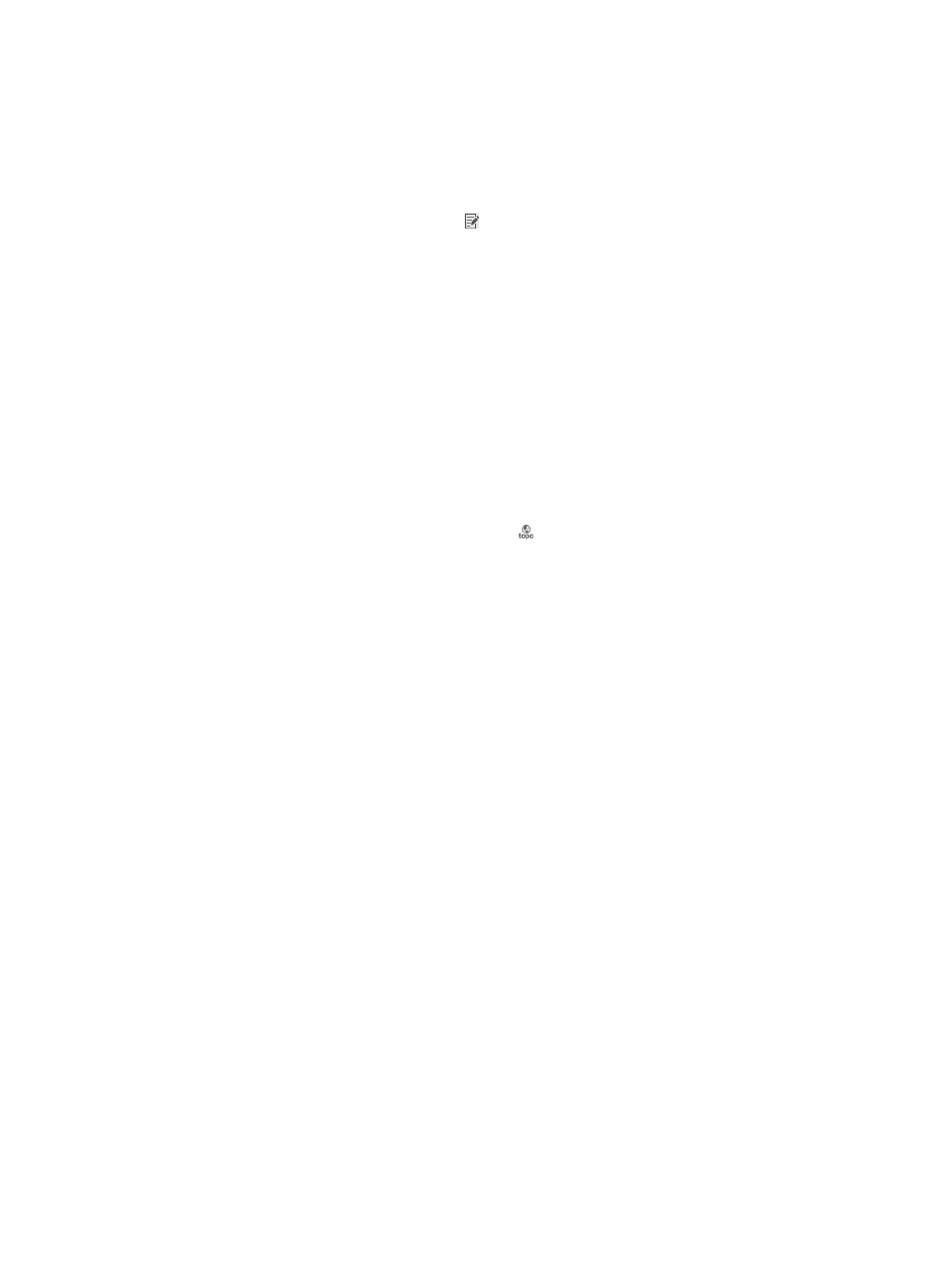
33
{
Description—Enter a description for the fabric. A detailed description facilitates operators'
maintenance.
3.
Click OK. The added fabric appears in the fabric list.
Modifying a fabric
1.
In the fabric list, click the Modify icon for the fabric you want to modify.
2.
Modify the following parameters:
{
Name—Enter a new name for the fabric. The name must be unique in VFM.
{
Description—Enter a new description for the fabric. A detailed description facilitates
operators' maintenance.
3.
Click OK.
Deleting fabrics
1.
In the fabric list area, select one or more fabrics you want to delete.
2.
Click Delete. A confirmation dialog box appears.
3.
Click OK.
Viewing the fabric topology
In the fabric list, click the View Fabric Topology icon to display the SAN topology window. For more
information about the SAN topology, see "
Managing FCoE switches
FCoE switches connect servers and storage devices and allow them to access each other. To be
managed, FCoE switches must be added to a fabric in VFM.
Viewing the FCoE switch list
1.
Click the Service tab.
2.
From the navigation tree, select VAN Fabric Manager > SAN Configuration Manager > Fabric
Management. The fabric resources tree is in the left pane of the Fabric Management page, and
the fabric list is in the right.
3.
In the fabric list, click a fabric name to view the fabric details.
4.
Click the Switch tab. The FCoE switch list for the fabric appears.
FCoE switch list buttons
{
Import—Click this button to import FCoE switches to the fabric (see "
").
{
Synchronize—Click this button to synchronize FCoE switches to VFM (see "
").
{
Delete—Click this button to delete FCoE switches from the fabric (see "
").
{
Configure DCBX—This button contains two options: Deploy DCBX and Undeploy DCBX. The
Deploy DCBX option allows you to deploy global DCBX parameters in VFM to FCoE switches
(see "
Deploying global DCBX parameters to FCoE switches
"). The Undeploy DCBX function
allows you to undeploy the global DCBX parameters that have been deployed to FCoE
switches (see "
Undeploying global DCBX parameters from FCoE switches
").