HEIDENHAIN ND 1100 User Manual
Page 45
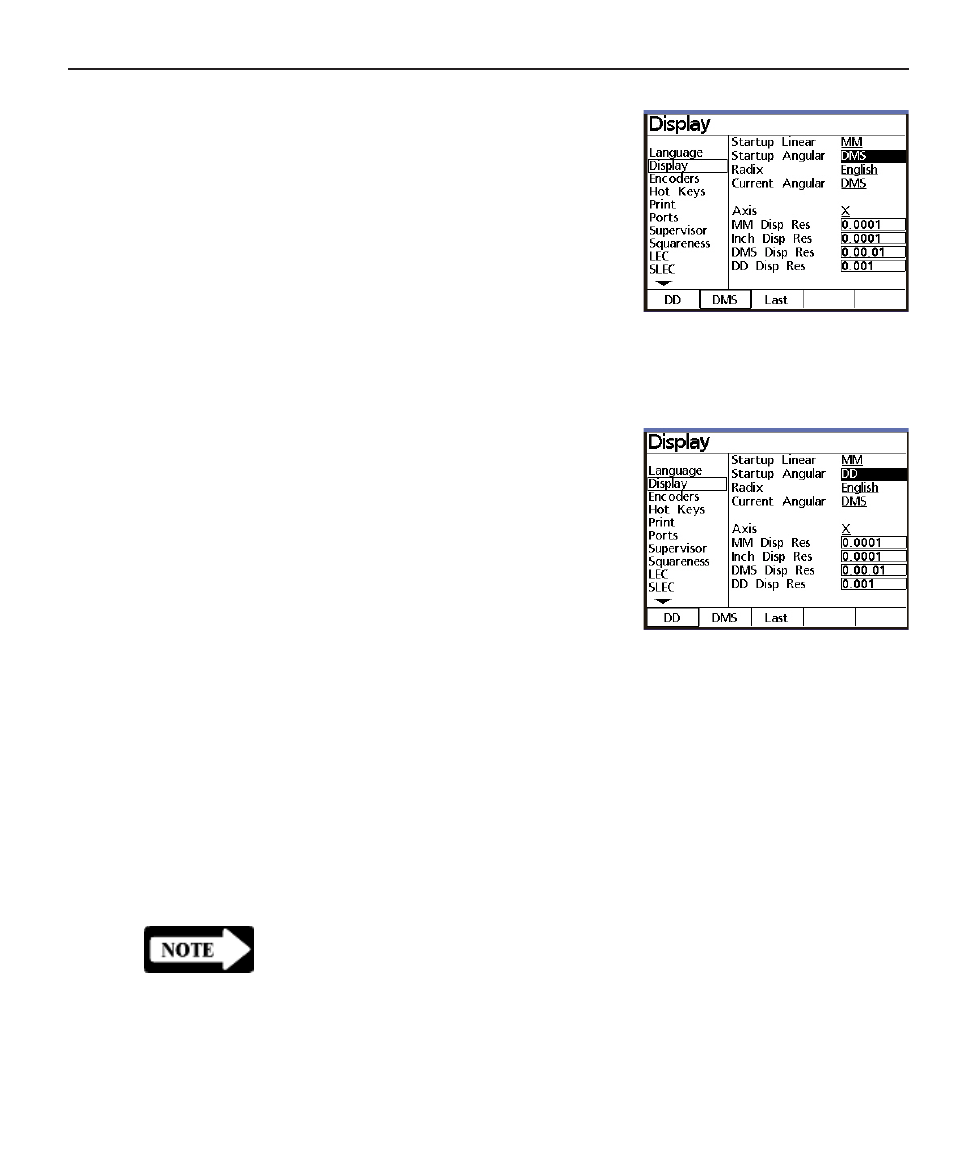
Quadra-Chek
®
QC200
4-3
Step 4
Press the right cursor key
right cursor key
right cursor key
right cursor key
right cursor key to
highlight parameter values on
the right side of the screen, then
press the down cursor key
down cursor key
down cursor key
down cursor key
down cursor key to
highlight the Startup Angular
Startup Angular
Startup Angular
Startup Angular
Startup Angular
parameter
parameter
parameter
parameter
parameter.
Alternative selections for the
highlighted parameter will be-
come available over the softkeys
at the bottom of the screen. Pressing the softkey under the de-
sired selection will change the highlighted parameter.
Step 5
To set the Startup Angular pa-
Startup Angular pa-
Startup Angular pa-
Startup Angular pa-
Startup Angular pa-
rameter
rameter
rameter
rameter
rameter to decimal degrees,
press the DD softkey
DD softkey
DD softkey
DD softkey
DD softkey at the bot-
tom of the LCD screen. The
Startup Angular parameter
Startup Angular parameter
Startup Angular parameter
Startup Angular parameter
Startup Angular parameter
will be changed to DD
DD
DD
DD
DD on the
LCD display.
In this manner, any Setup menu
function can be selected, and
any configurable parameter changed to one of the alternatives
presented over softkeys across the bottom of the LCD screen.
Configurable parameters on the right portion of the screen can be
scrolled by pressing the up or down cursor arrow
up or down cursor arrow
up or down cursor arrow
up or down cursor arrow
up or down cursor arrow or by repeat-
edly pressing the Enter key
Enter key
Enter key
Enter key
Enter key.
Once the highlighted parameter has been changed, pressing the
left cursor key
left cursor key
left cursor key
left cursor key
left cursor key or the Finish key
Finish key
Finish key
Finish key
Finish key will save a new setting and re-
turn to the list of Setup menu functions
Setup menu functions
Setup menu functions
Setup menu functions
Setup menu functions on the left portion of the
screen. Pressing the Finish key
Finish key
Finish key
Finish key
Finish key a second time will exit the Setup
Setup
Setup
Setup
Setup
menu
menu
menu
menu
menu and return to display the DRO screen
DRO screen
DRO screen
DRO screen
DRO screen.
NOTE
NOTE
NOTE
NOTE
NOTE
A limited collection of setup functions are available under
A limited collection of setup functions are available under
A limited collection of setup functions are available under
A limited collection of setup functions are available under
A limited collection of setup functions are available under
normal conditions. The password must be entered into the
normal conditions. The password must be entered into the
normal conditions. The password must be entered into the
normal conditions. The password must be entered into the
normal conditions. The password must be entered into the
Supervisor setup function to make all setup functions available
Supervisor setup function to make all setup functions available
Supervisor setup function to make all setup functions available
Supervisor setup function to make all setup functions available
Supervisor setup function to make all setup functions available
for configuration. Entering the password for configuration is
for configuration. Entering the password for configuration is
for configuration. Entering the password for configuration is
for configuration. Entering the password for configuration is
for configuration. Entering the password for configuration is
explained in the
explained in the
explained in the
explained in the
explained in the
Supervisor
Supervisor
Supervisor
Supervisor
Supervisor
portion of the Setup Instructions
portion of the Setup Instructions
portion of the Setup Instructions
portion of the Setup Instructions
portion of the Setup Instructions
that follow
that follow
that follow
that follow
that follow.....