Installing the eds file, Configure the drive on the network, Select drive properties – Yaskawa CM012 DeviceNet Option Card User Manual
Page 15: Configure the drive on the network -10
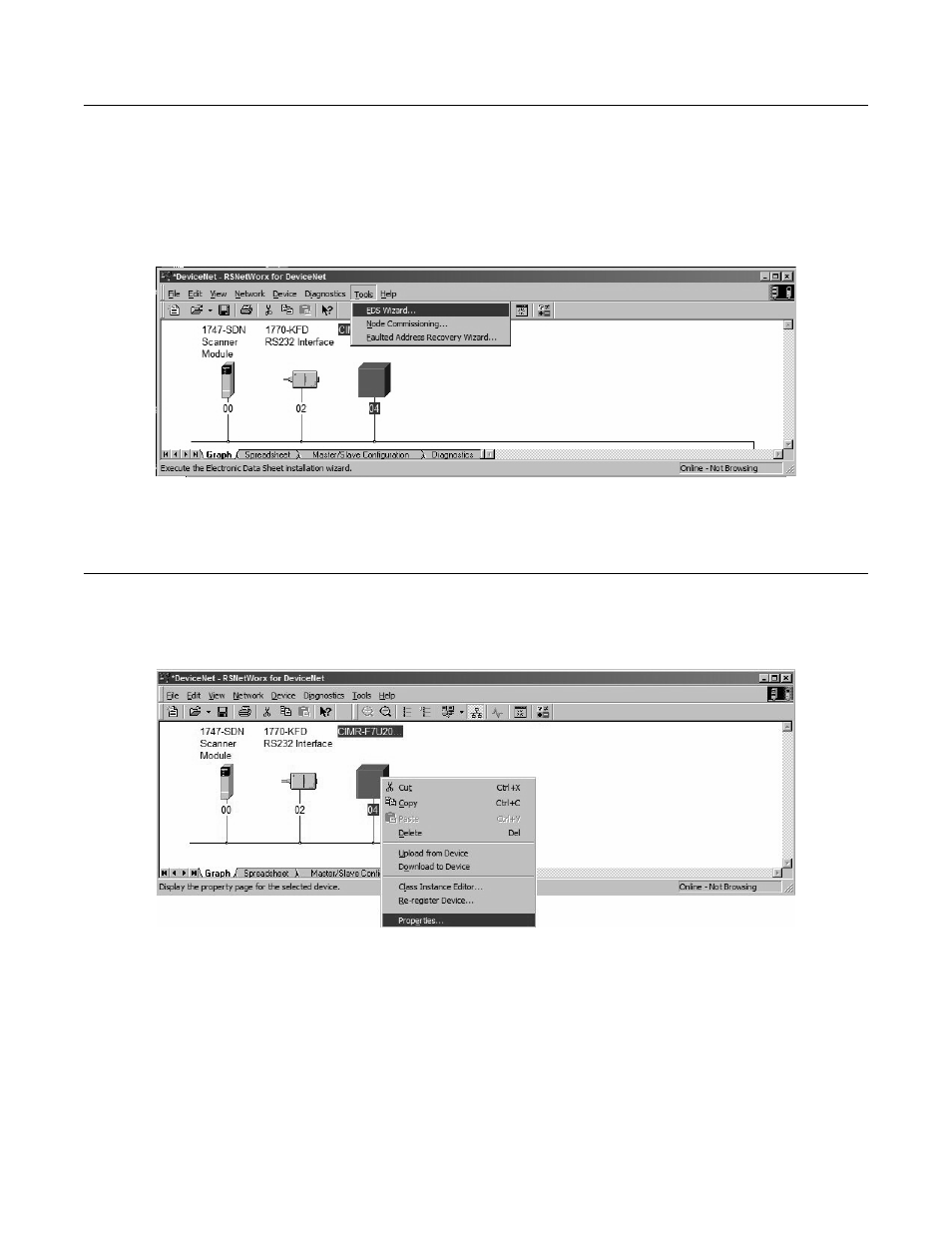
Installation 1-10
Installing the EDS File
With RSNetWorx for DeviceNet, select Tools
→
EDS Wizard from the main menu. Follow the resulting prompts to install the EDS file(s).
Note: It is recommended, when upgrading to a new version EDS file, that the original EDS file(s) be deleted prior to upgrading.
Install the EDS file into the DeviceNet configuration tool (i.e., RSNetWorx for DeviceNet). There is a separate EDS file for each drive
model. Verify that the correct EDS file has been installed for the drive model selected on the network. Refer to the documentation that came
with the DeviceNet Master configuration tool for information on installing EDS files and configuring a DeviceNet node.
Fig 1.9 – RSNetWorx for DeviceNet EDS Wizard
Configure the Drive on the Network
Select Drive Properties
After the appropriate EDS file has been loaded and the drive is recognized by the network, highlight the drive, right click on it and select
Properties.
Fig 1.10 – Select Drive Properties