To connect a bluetooth adapter to your computer – Casio YA-W72M User Guide User Manual
Page 13
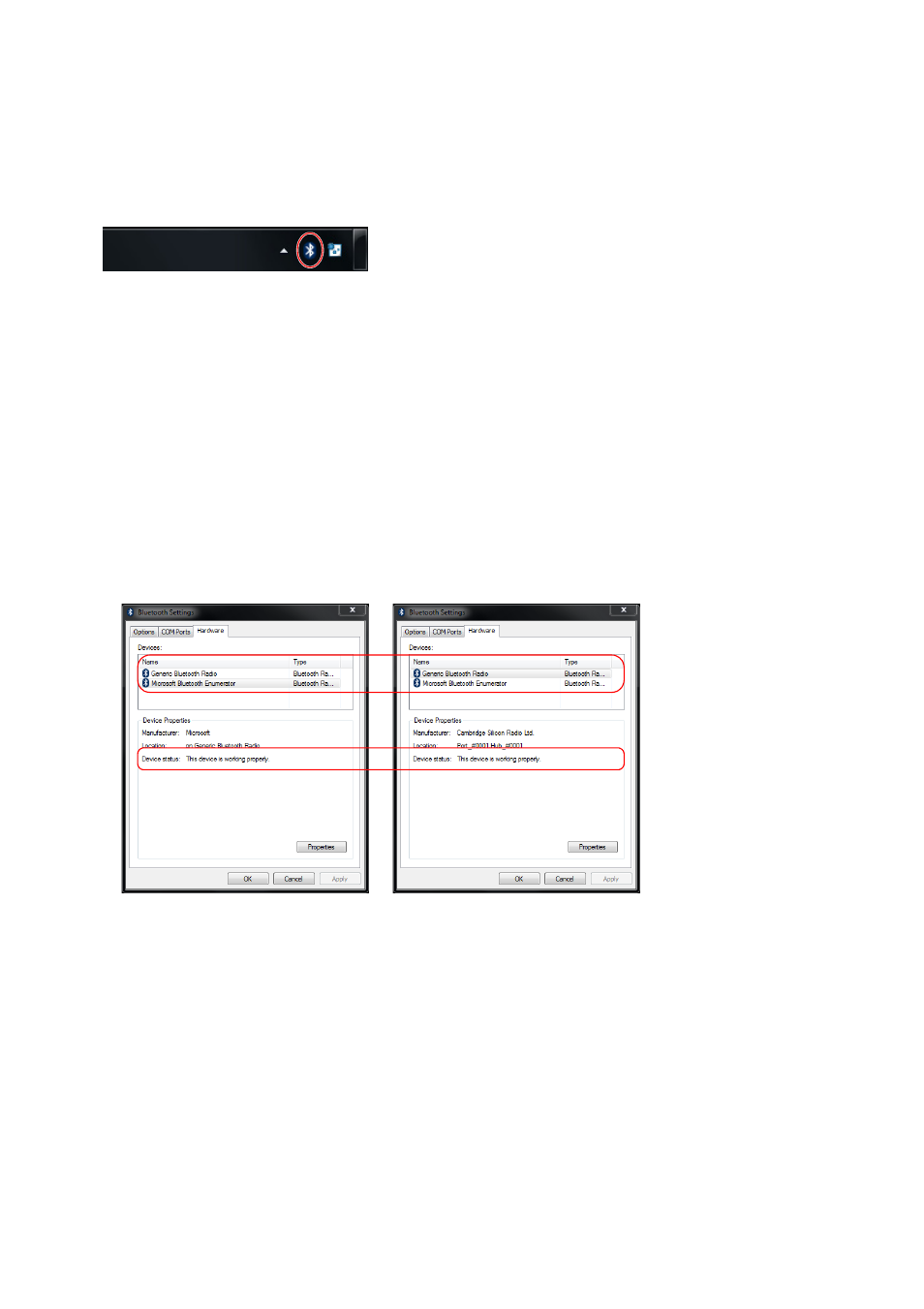
13
To connect a Bluetooth adapter to your computer
1.
Obtain a commercially available Bluetooth adapter and connect it to your
computer.
z The first time you connect a Bluetooth adapter to your computer, the Windows standard driver
will be installed automatically.
2.
Click the Bluetooth icon that appears in your computer’s task tray.
z If the Bluetooth icon does not appear in the Windows XP task tray, perform the following
operation on your computer: [Start] 3 [Control Panel] 3 [Bluetooth Devices]. Next, proceed
with step 4, below.
3.
Windows XP, Windows 8: Select “Open Bluetooth Settings”.
Windows Vista, Windows 7: Select “Open Settings”.
z This will display the “Bluetooth Settings” dialog box.
4.
Click the “Hardware” tab and check the points described below.
z In the “Devices” list, click “Generic Bluetooth Radio”, and then confirm that “This device is
working properly.” appears in the “Device Properties” text box at the bottom of the dialog box.
z In the “Devices” list, click “Microsoft Bluetooth Enumerator”, and then confirm that “This
device is working properly.” appears in the “Device Properties” text box at the bottom of the
dialog box.
5.
After confirming the above points, click [OK] to close the dialog box.
B