Interactive whiteboard for casio troubleshooting, Probable causes and required actions – Casio YA-W72M User Guide User Manual
Page 81
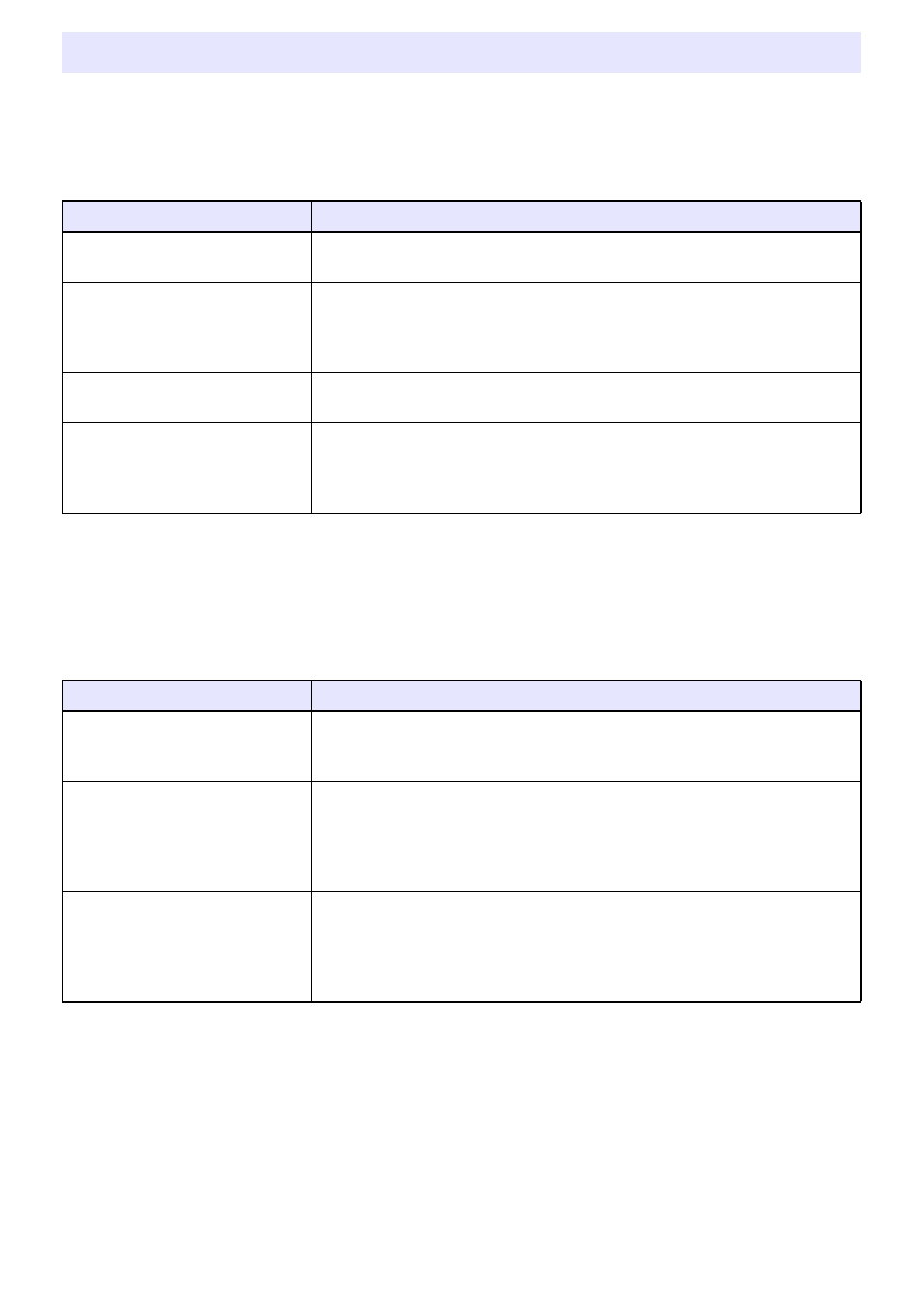
81
Probable Causes and Required Actions
I can’t draw or write with the digital pen on the dot screen or on a document with special dot
patterns.
If none of the above actions solve the problem, refer to the information under “There is no response to
digital pen operations on the dot screen or printed documents with special dot patterns with the digital
pen.” (page 78).
When conducting a slideshow using a PowerPoint file the operation I am trying to perform with
the digital pen is different from the location I tap on the dot screen or a printed document with
special dot patterns.
If none of the above actions solve the problem, refer to the information under “The operation I am
trying to perform with the digital pen is different from the location I tap on the dot screen.” (page 80)
Interactive Whiteboard for CASIO Troubleshooting
Probable Cause
Required Action
The digital pen you are using is
not supported.
Use the digital pen included with this system or an optionally available CASIO
DP-301 digital pen.
The surface being projected to is
not a dot screen.
You cannot use the digital pen to draw or write on the image if it is being
projected onto any other type of screen or surface other than the dot screen
that comes with this system. Be sure to use only the dot screen that comes
with this system.
The document cannot be
recognized by the digital pen.
Use a printed document with special dot patterns that was output with Dot
Pattern Printer for CASIO.
Interactive Whiteboard for CASIO
is no installed correctly.
Check to see if Interactive Whiteboard for CASIO is displayed in the DSPD
application list (page 84). If it isn’t, re-install Interactive Whiteboard for CASIO.
For information about how to re-install, see “Re-installing the Software”
(page 87).
Probable Cause
Required Action
The PowerPoint file slideshow
was not started up from
Interactive Whiteboard for CASIO.
To use a PowerPoint file, be sure to start the slideshow by dropping the file
onto the PowerPoint Control Mode Toolbox of Interactive Whiteboard for
CASIO.
There is a problem with the
information specified on the
“Paper settings” dialog box that
appeared when the slideshow was
started.
On the “Paper settings” dialog box that appears during the procedure under
“To start a slideshow in the PowerPoint Control Mode” (page 34), make sure
that the paper size, orientation, and paper type (slide/note) settings are
configured correctly.
The version of the PowerPoint
application you are using to
conduct the slideshow is different
from the version used to print the
document.
If the version of PowerPoint you use to print a document with special dot
patterns is different from the version used to conduct the slideshow can cause
text sizes and positions to change so the printed document and projected
document are different. Make sure that the PowerPoint version being used to
conduct the slideshow is the same as the version used to print the document.