Known issues – Casio YA-W72M User Guide User Manual
Page 82
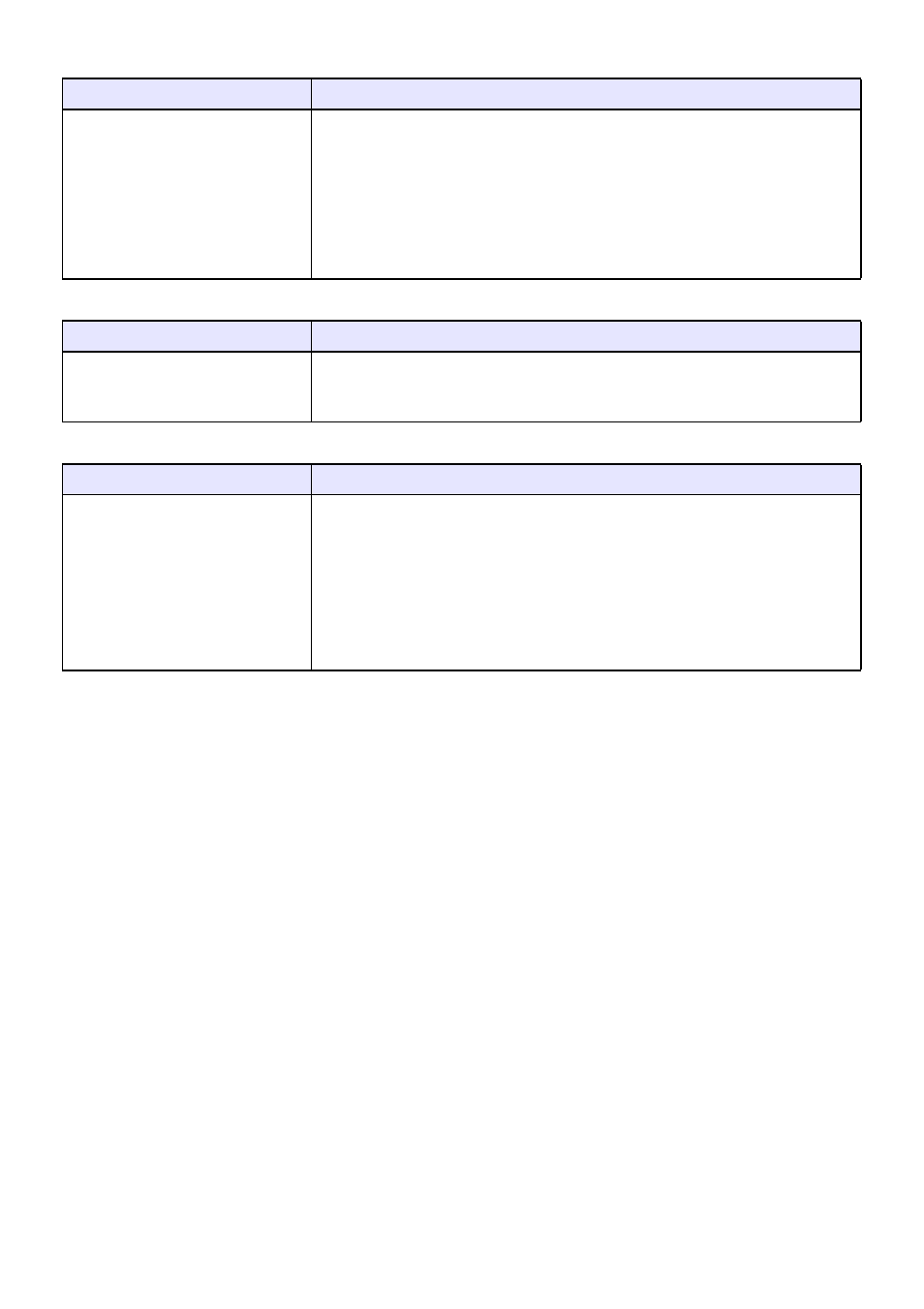
82
When I tap a page in a printed document with special dot patterns with the digital pen, a
different page is displayed.
I can’t open a PPG file.
The currently displayed page has a large X across it.
Known Issues
As of February 28, 2013, the issues described below have been confirmed for Interactive Whiteboard
for CASIO (Version 1.0.0).
z When using multiple digital pens for writing and drawing, changing the line type for one digital pen
may cause the line type of a different digital pen to change.
z During PowerPoint 2010 slideshows, changing to another page after making a pen or highlighter
pen selection with the operation palette will not retain the pen selection.
This problem can be resolved by updating Office 2010 to Service Pack 1. Update your Office 2010
install to Service Pack 1 or higher.
Probable Cause
Required Action
Settings were wrong when
printing the document with special
dot patterns.
Selecting a range of pages for printing (instead of all pages) on the print dialog
box of the application you are using for printing will result the pages of the
printed document with special dot patterns not corresponding with the source
file pages. Always be sure to specify all pages as the print range on the print
dialog box of the application you are using for printing. You can specify a
range of pages on the separate “Dot Pattern Printer for CASIO” dialog box.
For details, see “Printing Documents with Special Dot Patterns and Creating
PPG Files (for the Presentation Mode)” (page 74).
Probable Cause
Required Action
The resolution setting used when
outputting the PPG file was too
high.
Use the source file to re-create the PPG file. When you do, use a smaller value
for the “Resolution” setting on the “Dot Pattern Printer for CASIO” dialog box.
Probable Cause
Required Action
You are attempting to run multiple
instances of Interactive
Whiteboard for CASIO.
Interactive Whiteboard for CASIO
has been running nonstop for a
long time.
The system will display a large X mark across the currently displayed page
whenever memory is low or when there is some other computer system
problem. If this happens, perform the steps below.
1 Exit all currently running applications except for Interactive Whiteboard for
CASIO.
2 Save all currently open Interactive Whiteboard for CASIO files and exit
Interactive Whiteboard for CASIO.
3 Restart your computer.