Using the main toolbox – Casio YA-W72M User Guide User Manual
Page 31
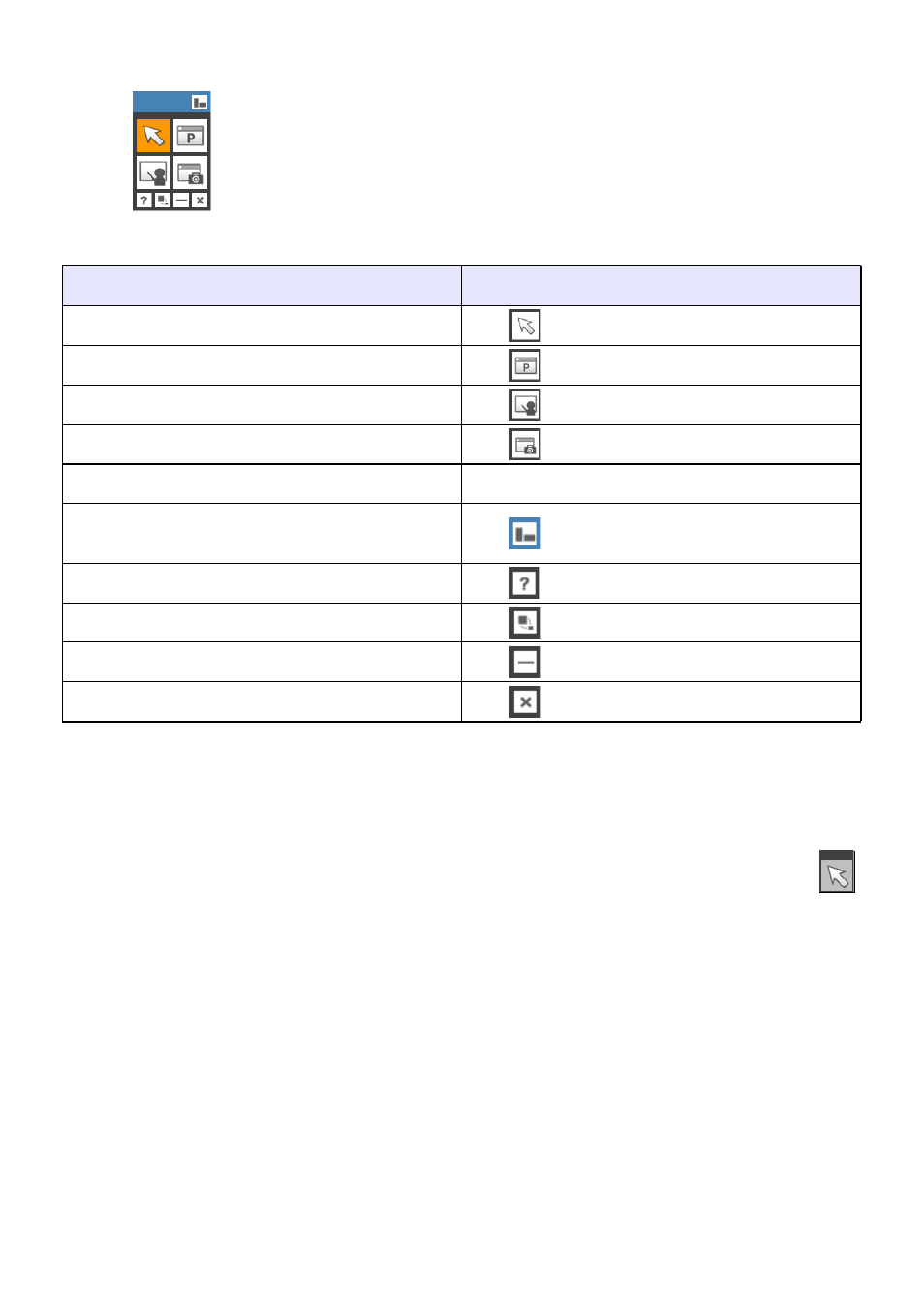
31
Using the Main Toolbox
The table below explains the functions of each of the tools in the main toolbox.
Main toolbox
To do this:
Do this:
Enter the Mouse Control Mode (page 32)
*
1
Click .
Enter the PowerPoint Control Mode (page 33)
*
1
Click .
Enter the Presentation Mode (page 41)
*
1
Click .
Enter the Capture & Draw Mode (page 51)
*
1
Click .
Move the main toolbox
Drag the blue bar at the top of the main toolbox.
Switch the main toolbox orientation between vertical
and horizontal
Click .
Display software help
*
2
Click .
Iconize the toolbox
*
3
Click .
Minimize the main toolbox
Click
.
Exit the software
Click
.
*1 The icon of the currently selected mode is orange. Selecting any mode other than the Mouse
Control Mode causes a mode-specific toolbox to appear in addition to the main toolbox. For
details, see the explanations for each mode.
*2 In the Presentation Mode and Capture & Draw Mode, help cannot be accessed by tapping the dot
screen with the digital pen.
*3 Hides the main toolbox and mode-specific toolbox and displays only an icon for the current
mode. The icon to the right shows what is displayed in the Mouse Control Mode when the
toolbox is iconized.
Click this icon to return the toolbox to its normal display.