Registering your product (serial key input), To input the serial key – Casio YA-W72M User Guide User Manual
Page 71
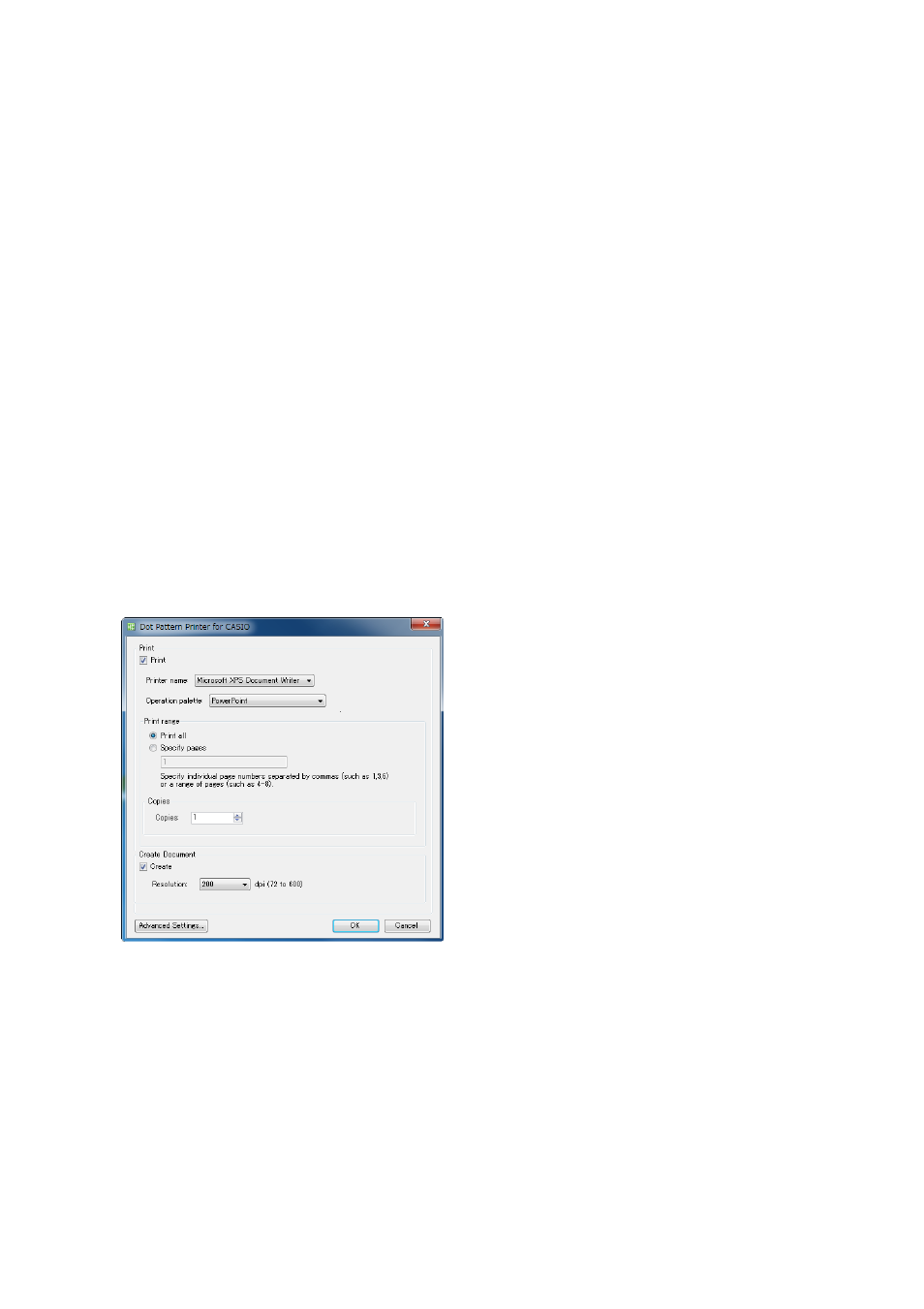
71
Registering Your Product (Serial Key Input)
The first time you use Dot Pattern Printer for CASIO, a serial key confirmation dialog box will appear.
This dialog box will keep on appearing with each use until you input the serial key. The serial key is
located in the Software License Certificate that comes with this system. The serial key confirmation
dialog box will stop appearing once you input the serial key.
To input the serial key
1.
On the “File” menu of any application (such as PowerPoint), select “Print”.
z The details of the print operation depend on the application you are using. See help or the user
documentation of the application you are using for details.
2.
On the print dialog box that appears, select “Dot Pattern Printer for CASIO” as
the printer.
3.
The button that executes the print operation (normally [Print] or [OK]).
4.
When the serial key confirmation dialog box appears, click [Input Serial Key].
z This will display a dialog box for inputting the serial key.
5.
Type the Dot Pattern Printer for CASIO serial key, which is included on the
Software License Certificate, and then click [Register].
z A message will appear letting you know that the process is being performed, followed by the
“Dot Pattern Printer for CASIO” dialog box.
z To proceed from here to print a document with special dot patterns and/or to create PPG files,
see “Printing Documents with Special Dot Patterns (for the PowerPoint Control Mode)” (page
72) or “Printing Documents with Special Dot Patterns and Creating PPG Files (for the
Presentation Mode)” (page 74).
z To exit the operation at this point, click [Cancel].