Changing presentation mode configuration settings – Casio YA-W72M User Guide User Manual
Page 47
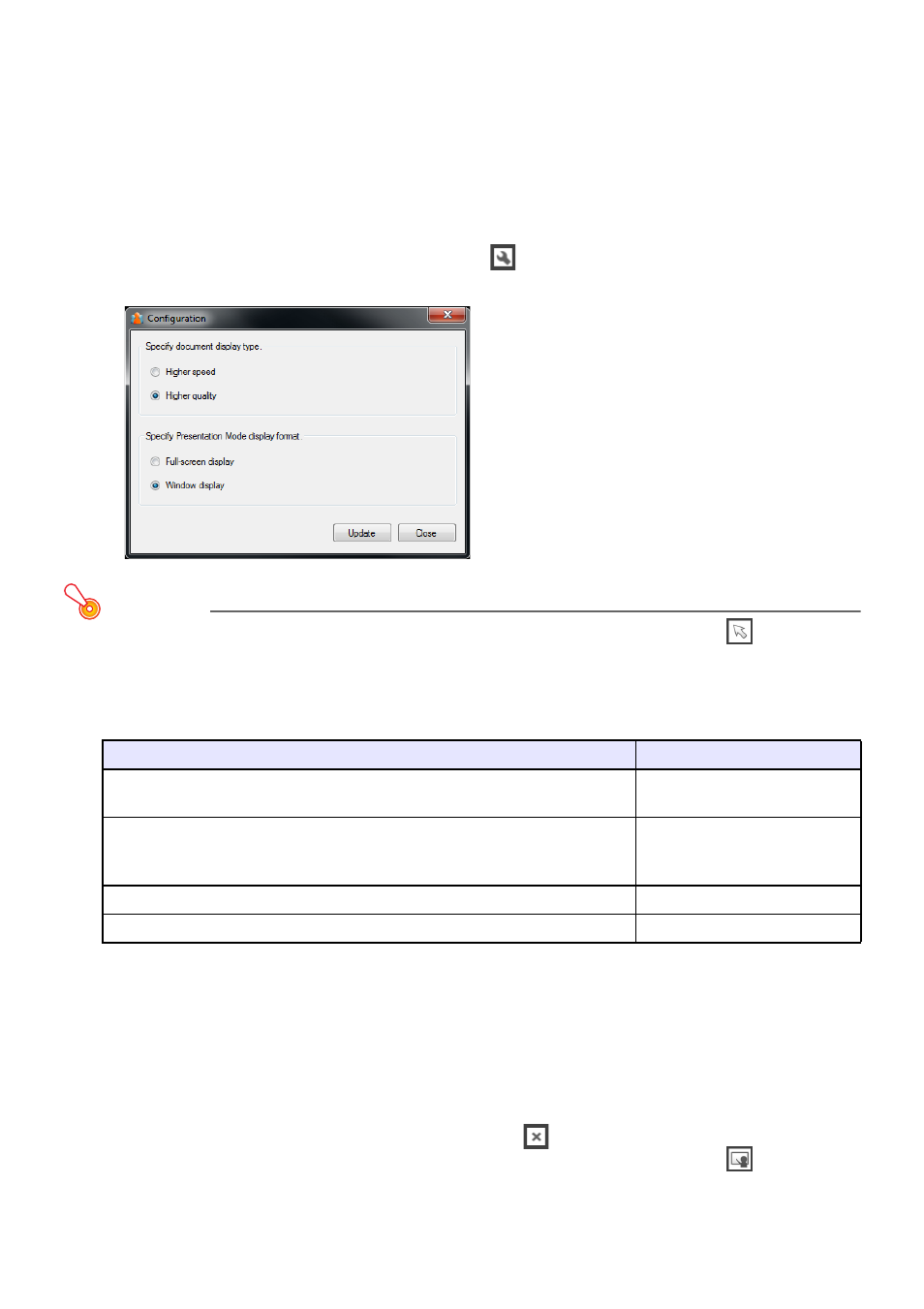
47
Changing Presentation Mode Configuration Settings
You can use the procedure in this section to change settings that affect the Presentation Mode
operation as described below.
z Specify higher speed or higher quality for pen input
z Specify a full-screen view or window view for slideshows
To configure Presentation Mode configuration settings
1.
On the Presentation Mode toolbox, click
.
z This will display a “Configuration” dialog box like the one shown below.
Important!
z To perform dialog box operations on the dot screen with the digital pen, tap
on the main
toolbox to enter the Mouse Control Mode. Dialog box operations are not supported in the
Presentation Mode.
2.
Select the option you want.
3.
To apply the changes, click [Update].
z In response to the dialog box that appears prompting you to restart IWB for CASIO, click [OK]
(which will not restart IWB for CASIO).
4.
To exit the “Configuration” dialog box, click [Close].
5.
To apply the changes you have made to settings, restart IWB for CASIO.
z You can also apply changes by clicking the close (
) button in the lower right corner of the
Presentation Mode toolbox to exit the Presentation Mode, and then clicking
to re-enter
the Presentation Mode.
To do this:
Select this option:
Give speed (response to pen movement) priority over quality (smoothness)
when writing or drawing with a Pen or Marker Pen
Higher speed
Give quality priority over speed when writing or drawing with a Pen or
Marker Pen
Selecting this option causes curved lines to be smoother.
Higher quality
Display slideshows in a full-screen view
Full-screen display
Display slideshows in a window view
Window display