E 46) – Casio YA-W72M User Guide User Manual
Page 46
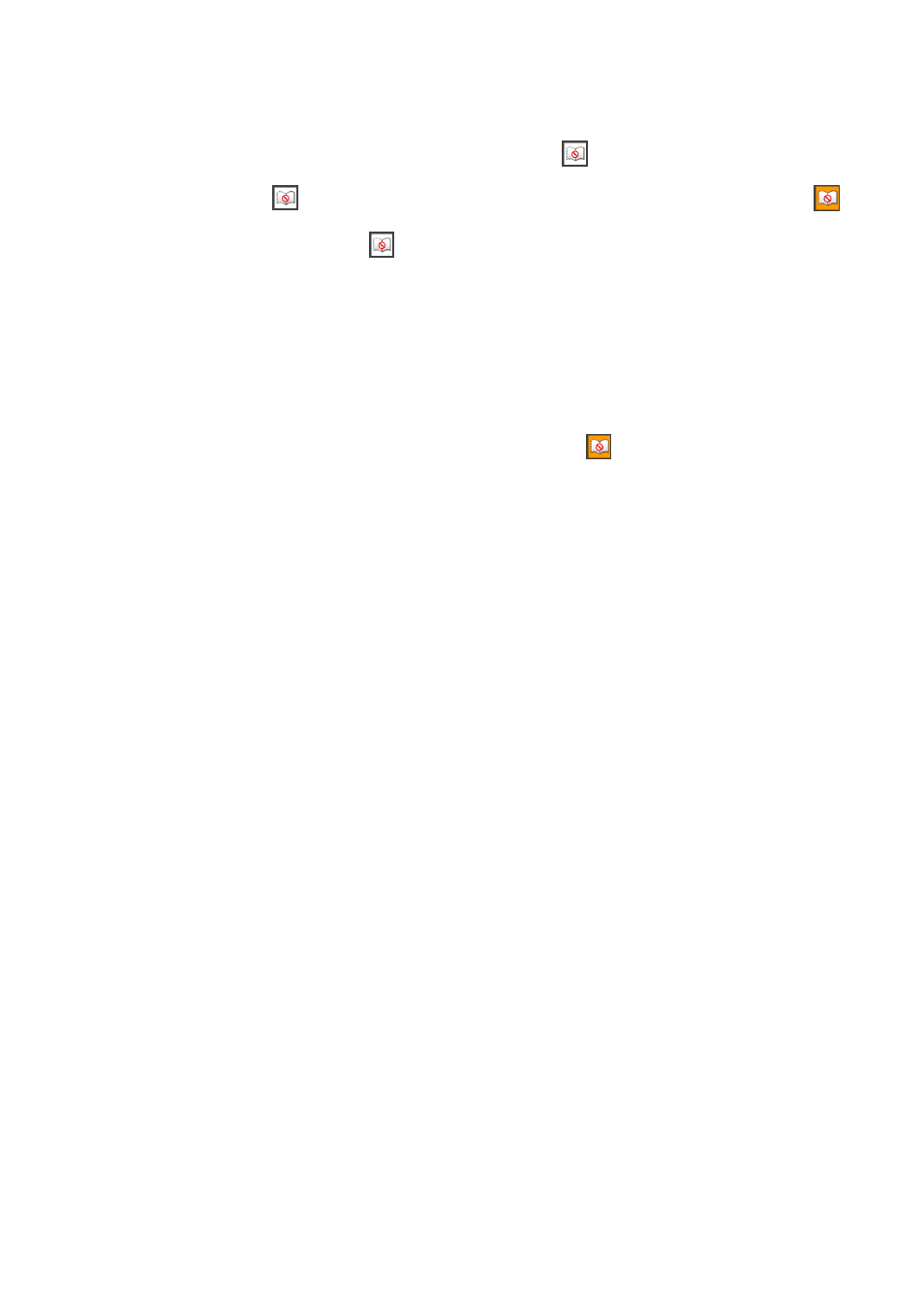
46
Page Auto Change Feature of Printed Documents with Special Dot Patterns
An operation performed with the digital pen on any page of a printed document with special dot
patterns is interpreted as an operation on the corresponding PPG file page. A page auto change
feature causes the slideshow to jump automatically to the PPG file page that corresponds to any
printed document page that is tapped with the digital pen.
You can disable page auto change, if you want. Simply tap the
icon on the Presentation Mode
toolbox or on a printed document with special dot pattern operation palette. This will toggle page auto
change between enabled (
displayed as the Presentation Mode toolbox icon) and disabled (
displayed as the icon).
z While page auto change is enabled (
), tapping a page of a printed document with special dot
patterns that is different from the currently selected page will cause the current slideshow to jump
automatically to that page, regardless of which tool is currently selected.
z Regardless of whether page auto change is enabled or disabled, performing a tap or drag operation
on a page of a printed document with special dot patterns with the digital pen will cause the same
operation to be performed with the currently selected tool on the corresponding page of the
slideshow that is currently in progress. If the Pen tool is currently selected, for example, performing
a drag operation on a page of a printed document with special dot patterns that is different from the
page currently displayed by the slideshow will perform a draw operation on the corresponding page
of the slideshow. Note that while page auto change is disabled (
), you may end up performing
unintended operations (deletion of page objects with the Eraser tool, etc.) on a page that is currently
not displayed.