To pair the digital pen with your computer, E 14 – Casio YA-W72M User Guide User Manual
Page 14
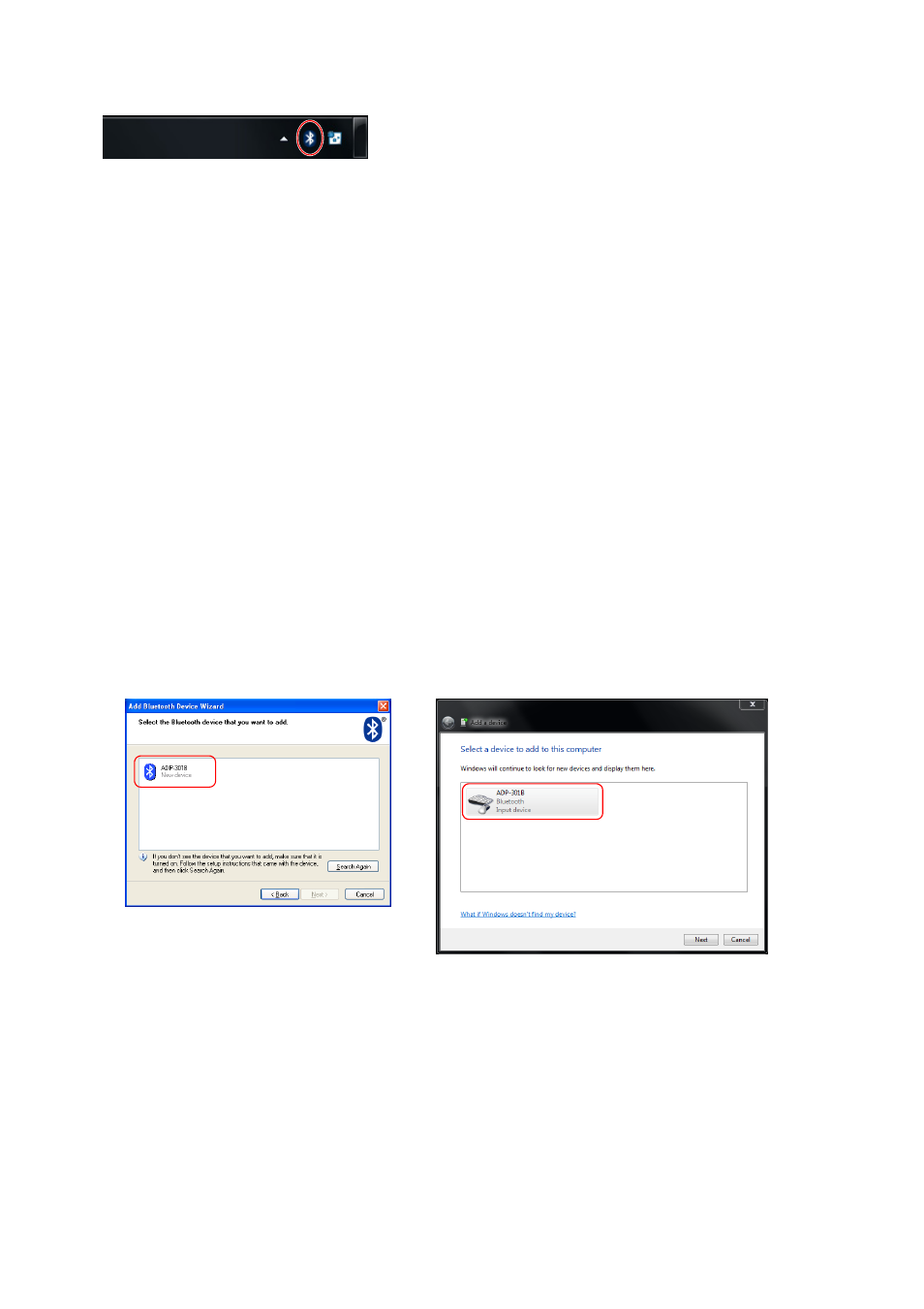
14
To pair the digital pen with your computer
1.
Click the Bluetooth icon in your computer’s task tray.
z If the Bluetooth icon is not shown in the Windows XP task tray, perform the operation below
on your computer.
2.
Click the Bluetooth icon and a menu will appear.
Windows XP: Select “Add a Bluetooth Device”.
z This will start up the “Add Bluetooth Device Wizard”.
Windows Vista, Windows 7: Select “Add a Device”.
z This will start up the “Add Device Wizard”.
Windows 8: Advance directly to step 4.
3.
Windows XP: Select the check box next to “My devices is set up and ready to be
found” and then click [Next].
Windows Vista, Windows 7: Advance to step 4.
4.
Remove the cap from one digital pen that you want to pair with the computer.
z Your computer will search for a Bluetooth device, and “ADP-301B” will appear on the dialog
box.
5.
Select “ADP-301B” and then click [Next].
1 [Start] 3 [Control Panel] 3 [Bluetooth Devices]
2 On the “Bluetooth Devices” dialog box that appears, click the “Options” tab, and then
select the check box next to “Show the Bluetooth icon in the notification area”.
3 Click [OK] to close the dialog box.
Windows XP
Windows Vista, Windows 7
B