Casio YA-W72M User Guide User Manual
Page 34
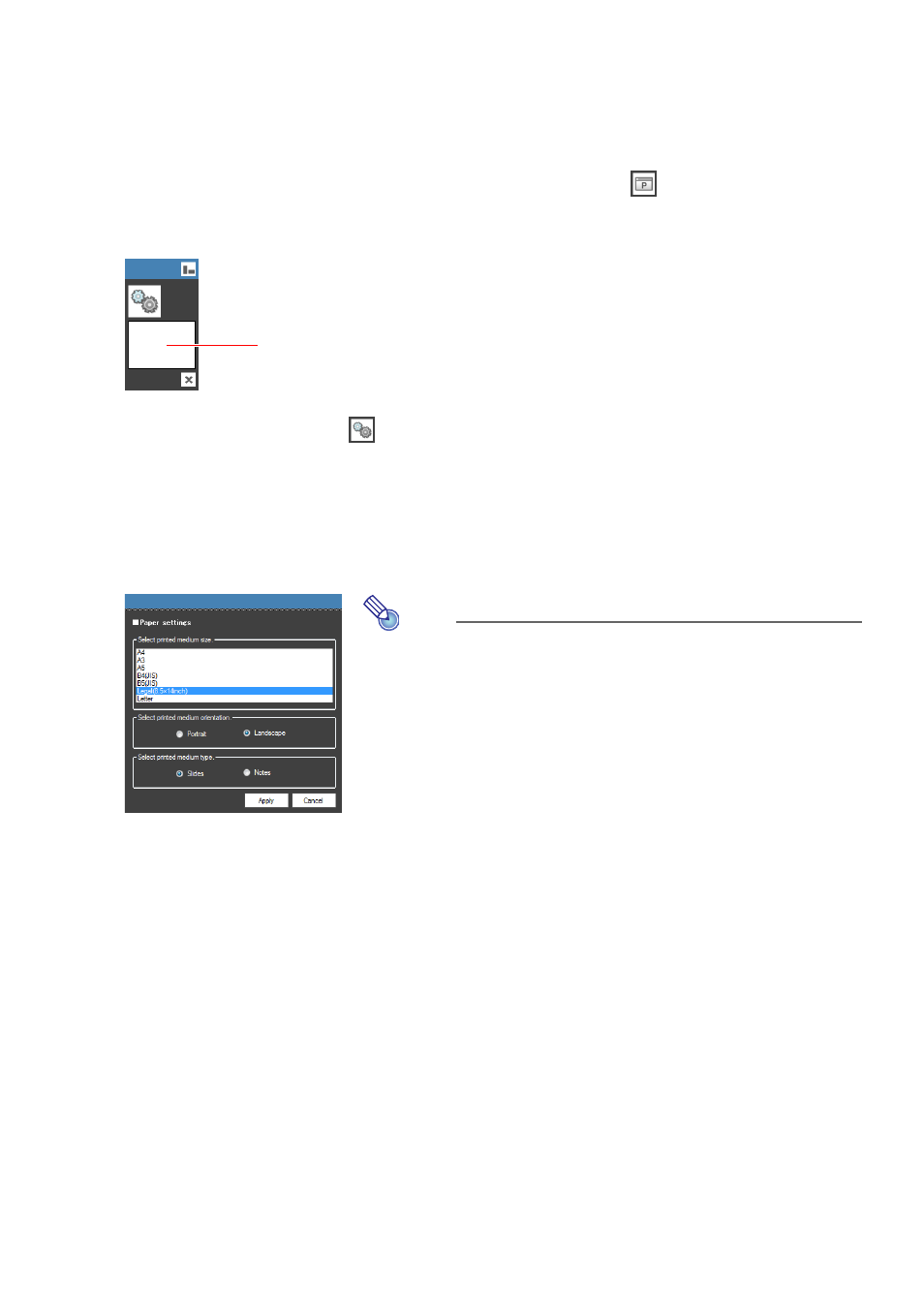
34
Conducting a Slideshow in the PowerPoint Control Mode
This section explains how to open a PowerPoint file and perform operations to control the slideshow.
To start a slideshow in the PowerPoint Control Mode
1.
Start up IWB for CASIO. Next, in the main toolbox, click
to enter the
PowerPoint Control Mode.
z This will display a PowerPoint Control Mode toolbox like the one shown below.
2.
If you want, you can click
on the PowerPoint Control Mode toolbox and then
change the Margin settings.
z For more information, see “Changing the Margin Settings” on page 38.
3.
Drop the PowerPoint file that you want to use for the slideshow onto the
PowerPoint file drop area.
z This will display the “Paper settings” dialog box.
4.
Adjust the settings on the dialog box to match the paper settings you configured
when you printed the PowerPoint file as a printed document with special dot
patterns, and then click [Apply].
If you are not using a printed document with special dot patterns, click [Apply]
without changing any of the settings.
z Clicking [Apply] starts up the PowerPoint application and starts the slideshow from the first
page in the PowerPoint file. Slideshow operations are the same as those normally performed
with the PowerPoint application.
5.
Use the digital pen to perform page change operations, to write, and to perform
other operations on the dot screen or printed document with special dot
patterns.
z For more information, see “Digital Pen Operations during a Slideshow (Power Point Control
Note
z The settings of this dialog box correspond to printed
documents with special dot patterns calibration (digital
pen positioning). They do not affect dot screen
operations.
PowerPoint file drop area
B