Casio YA-W72M User Guide User Manual
Page 59
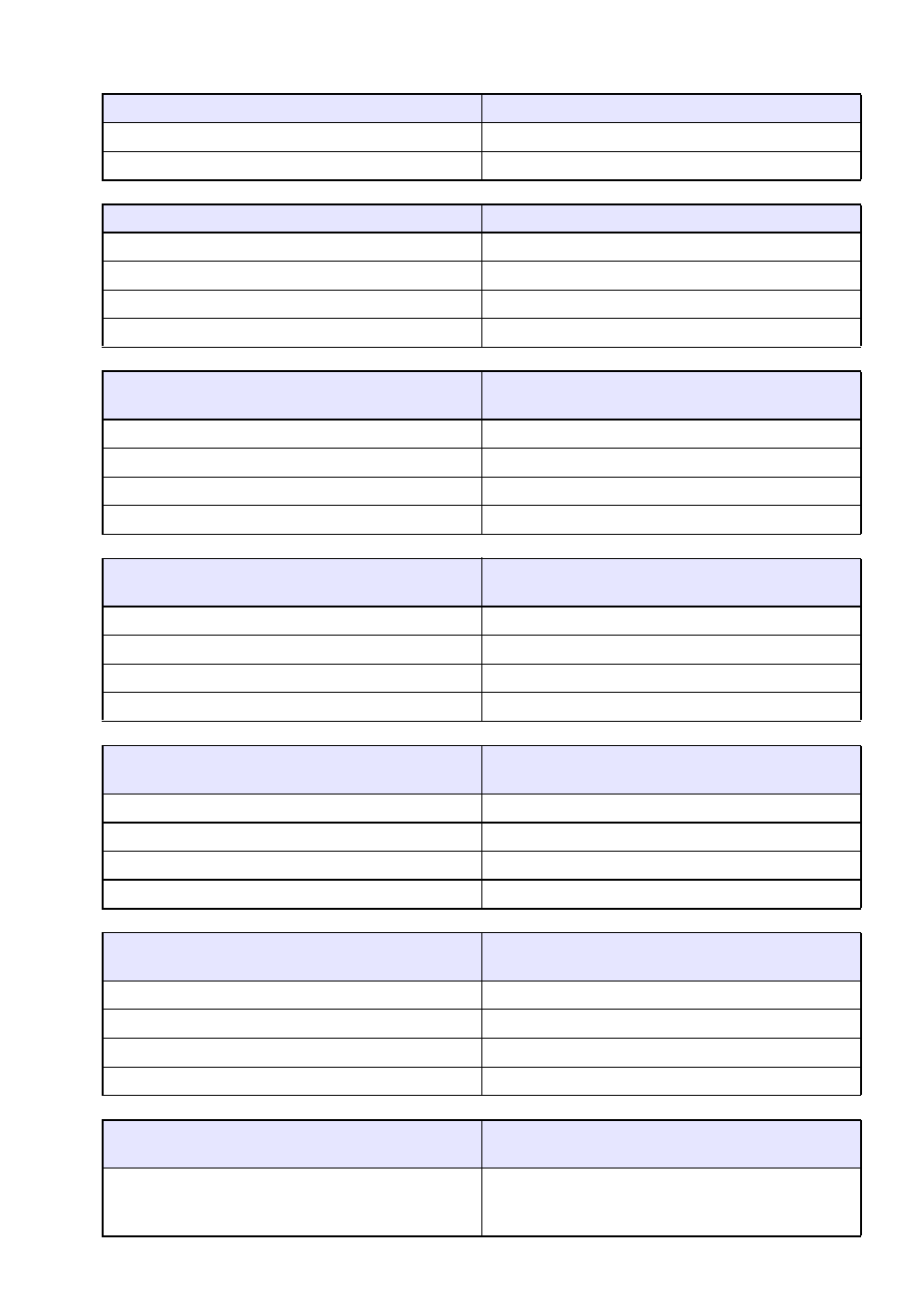
59
4.
Edit the file contents in accordance with information in the table below. An
asterisk (
*) indicates the factory default setting.
To select this as the startup default tool:
Change line under [MODE] to this:
Pen
*
Type=pen
Marker Pen
Type=marker
To select this as the startup default Pen color:
Change first line under [PEN] to this:
Red
*
Color=red
Blue
Color=blue
Black
Color=black
Yellow
Color=yellow
To select this as the startup default Pen line
thickness:
Change second line under [PEN] to this:
Fine
*
Width=thin
Normal
Width=normal
Thick
Width=bold
Extra thick
Width=extrabold
To select this as the startup default Marker Pen
color:
Change first line under [MARKER] to this:
Red
Color=red
Blue
Color=blue
Black
Color=black
Yellow
*
Color=yellow
To select this as the startup default Marker Pen
line thickness:
Change second line under [MARKER] to this:
Fine
Width=thin
Normal
Width=normal
Thick
*
Width=bold
Extra thick
Width=extrabold
To select this as the capture image boundary
color:
Change first line under [SHAPES] to this:
Red
Color=red
Blue
Color=blue
Black
*
Color=black
Yellow
Color=yellow
To select this as the capture image boundary
thickness:
Change second line under [SHAPES] to this:
1 pixel to 100 pixels
(Factory default: 20 pixels)
Width={line thickness value}
For example, to specify a 15-pixel thick line, specify:
“Width=15”.