Casio YA-W72M User Guide User Manual
Page 45
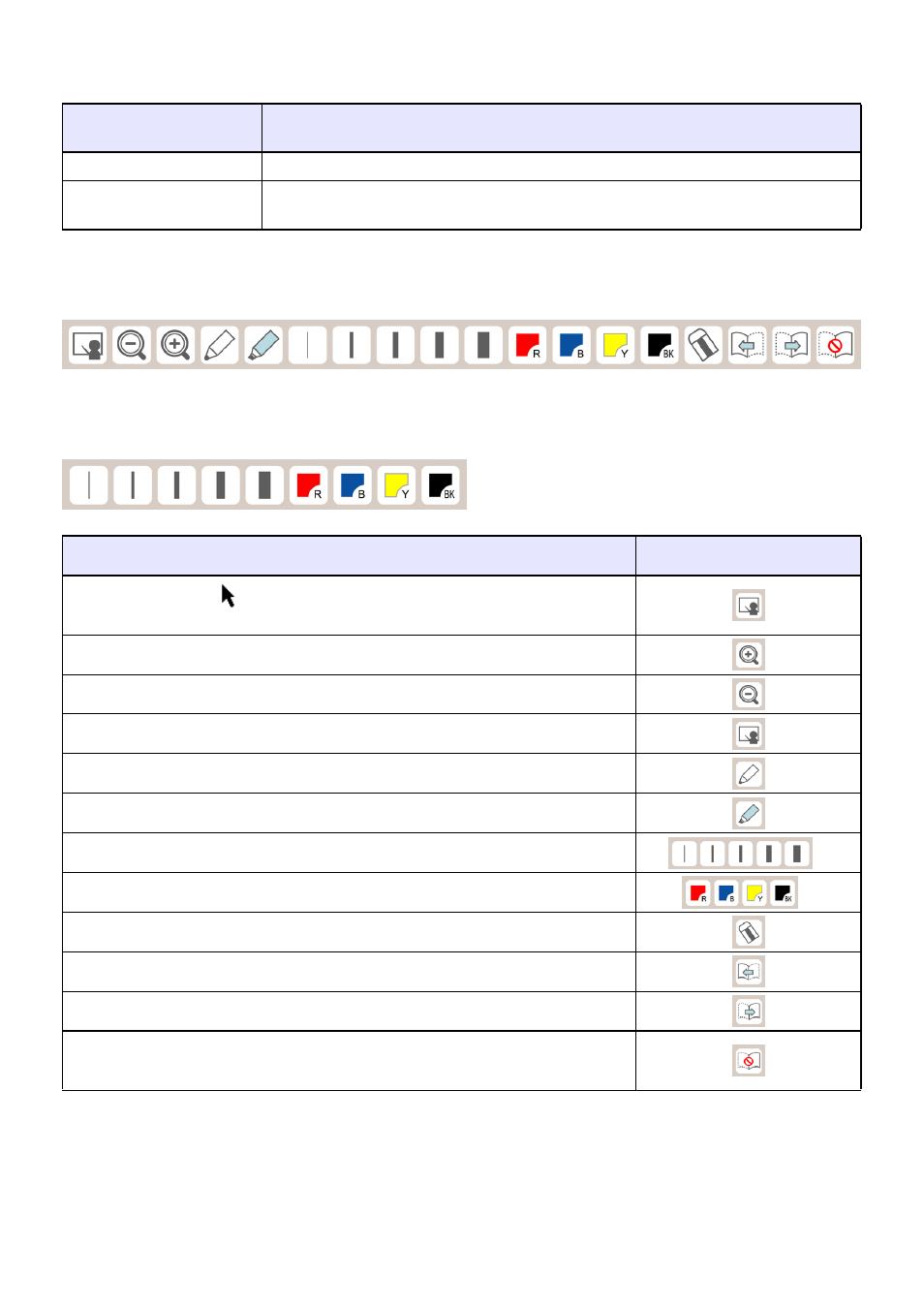
45
Printed Document with Special Dot Pattern Operations
z You can use the digital pen to perform mouse click and drag operations on a printed document with
special dot patterns.
z When there is a “Presentation Mode” operation palette on a printed document with special dot
patterns, you can use the operation palette to change the slideshow page, to select certain tools,
etc.
When the operation palette on the printed document with special dot pattern is a “Presentation
Mode for Student” operation palette, it can be used to change the line type and color settings of the
currently selected write/draw tool.
To perform this mouse
operation:
Do this with the digital pen:
Click
Tap the document once with the digital pen.
Drag
Hold the nib of the digital pen against the document as you drag it from one location
to another.
To do this:
Tap this icon:
Select the Arrow tool
(which can be used to advance to the next page by
tapping)
*
1
Increase the zoom factor of the page view
Decrease the zoom factor of a zoomed page view
*
2
Select the Hand cursor tool (to drag a zoomed page)
*
2
Select the Pen tool (for pen input on the page)
Select the Marker Pen tool (for marker input on the page)
Change the line type assigned to the currently selected write/draw tool
*
3
Change the color assigned to the currently selected write/draw tool
*
3
Select the Eraser tool (for deleting objects from the page)
Display the page before the currently displayed slideshow page
Display the page after the currently displayed slideshow page
Disable (or re-enable) page auto change (page 46) when a printed document with
special dot patterns is tapped with the digital pen
*1 Enabled only when the page is not zoomed.
*2 Enabled only when the page is zoomed.
*3 Can be changed individually for each digital pen.
B