Mode), E 35), Important – Casio YA-W72M User Guide User Manual
Page 35
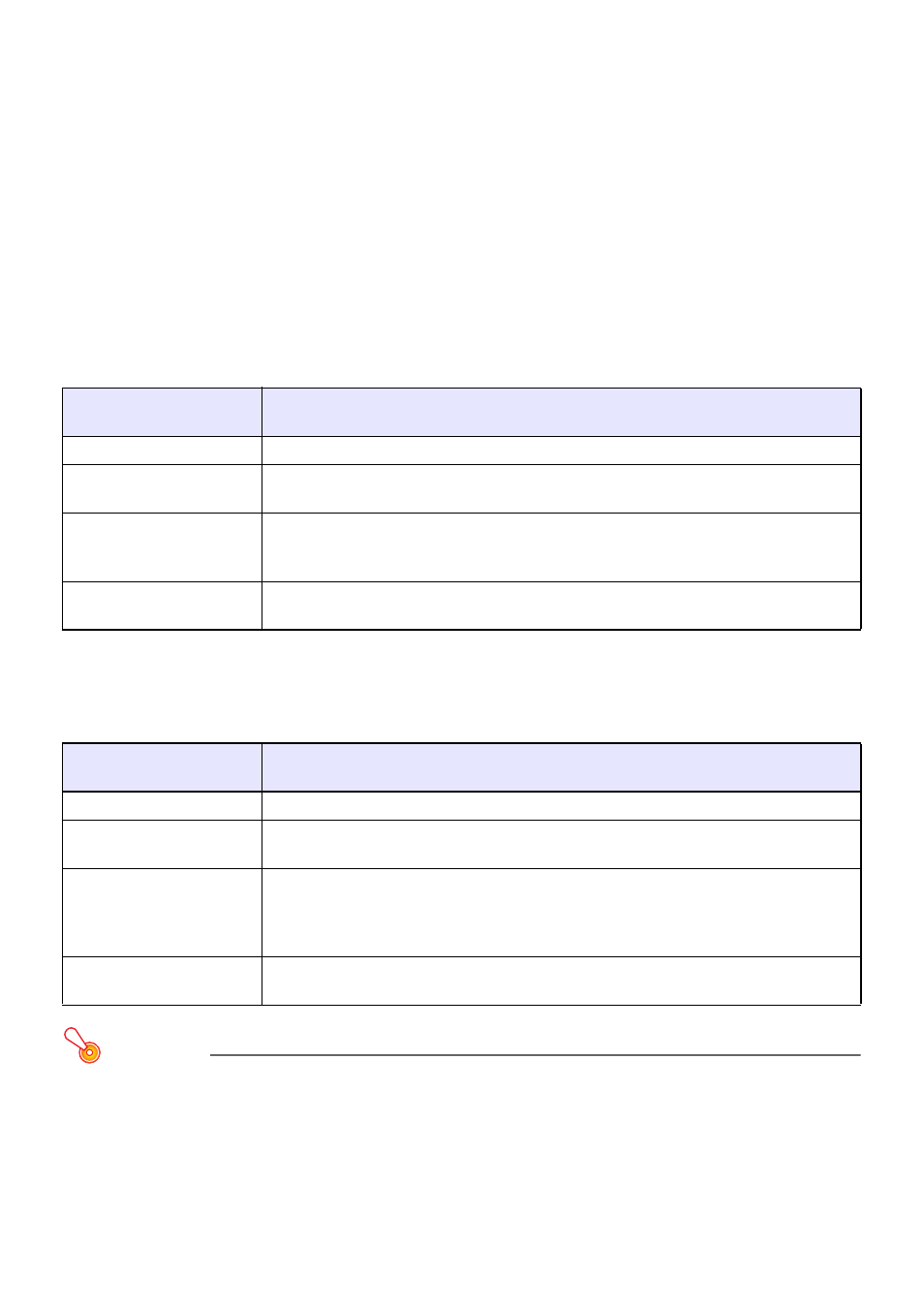
35
To end a slideshow in the PowerPoint Control Mode
Advance the slideshow to the final page or select “End Show” on the PowerPoint application menu.
This will cause the PowerPoint window to be displayed as the top window.
z To restart a slideshow with the same PowerPoint file, perform the required PowerPoint application
operation to start the slideshow. If you do not want to restart the slideshow, exit the PowerPoint
application.
z If you want to start a slideshow of another PowerPoint file with the PowerPoint Control Mode,
perform the procedure starting from step 3 under “To start a slideshow in the PowerPoint Control
Mode” (page 34).
Digital Pen Operations during a Slideshow (Power Point Control Mode)
Dot Screen Operations
z You can use the digital pen to perform the mouse operations described below on the dot screen.
Printed Document with Special Dot Pattern Operations
z You can use the digital pen to perform the mouse operations described below on a printed
document with special dot patterns.
Important!
z When performing digital pen operations on a printed document with special dot patterns, the
mouse pointer operating range is narrower than when you perform digital pen operations on a
dot screen or mouse operations on a computer. Digital pen operations may not be possible in
the peripheral areas of the document. Also, even if the mouse pointer is within its allowable
range of movement with the digital pen, certain PowerPoint settings may make it impossible
to write or draw with the Pen tool.
To perform this mouse
operation:
Do this with the digital pen:
Click
Tap the dot screen once with the digital pen.
Double-click
Tap the same location (within three pixels) on the dot screen twice in succession with
the digital pen.
Right-click
Hold down the digital pen nib at the same location (within three pixels) on the dot
screen for at least one second. When [Right-click] appears on the display, remove the
digital pen from the dot screen.
Drag
Hold the nib of the digital pen against the dot screen as you drag it from one location
to another.
To perform this mouse
operation:
Do this with the digital pen:
Click
Tap the document once with the digital pen.
Double-click
Tap the same location (within three pixels) on the document twice in succession with
the digital pen.
Right-click
Hold down the digital pen nib at the same location (within three pixels) on the
document for at least one second. When [Right-click] appears at the mouse pointer
position on the computer screen (screen currently being projected onto the dot
screen), remove the digital pen from the document.
Drag
Hold the nib of the digital pen against the document as you drag it from one location
to another.