Casio YA-W72M User Guide User Manual
Page 62
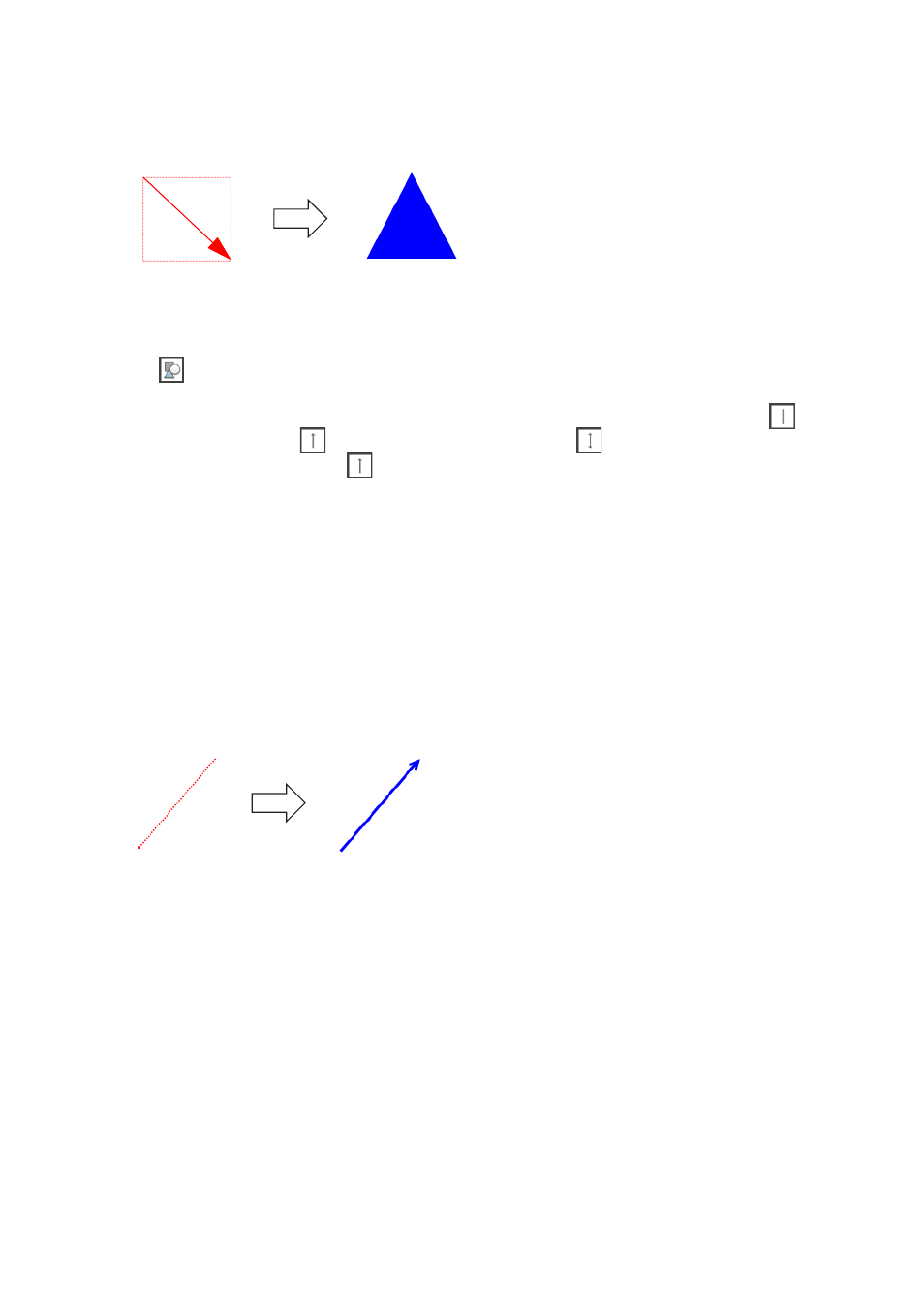
62
5.
On the page, perform a drag operation at the location where you want to draw
the triangle.
z While you drag, a dotted line rectangle, whose diagonal goes from the drag start position to
the current mouse pointer position, will appear to indicate the size of the shape. When you
release the mouse button (or remove the digital pen from the dot screen), an isosceles triangle
will be drawn in the area that was defined by the rectangle.
To draw a straight line or arrow on a page (Presentation Mode)
1.
Click
to display the Shapes menu.
2.
Depending on the type of line you want to draw, click the straight line (
),
single-ended arrow (
), or double-ended arrow (
) icon.
z In this example, we will use
(single-ended arrow).
3.
If you want, you could specify a line type and line thickness using the procedure
under “To specify the type and thickness of an object line” (page 64).
4.
If you want, you could specify a color using the procedure under “To specify the
color of an object” (page 65).
5.
Drag from the start point where you want to draw the line up to the end point.
z While you drag, a dotted line will appear from the drag start position to the current mouse
pointer position to indicate the location of the line. When you release the mouse button (or
remove the digital pen from the dot screen), a line will be drawn from the drag start point to the
drag end point, with an arrow at the end point.