Casio YA-W72M User Guide User Manual
Page 64
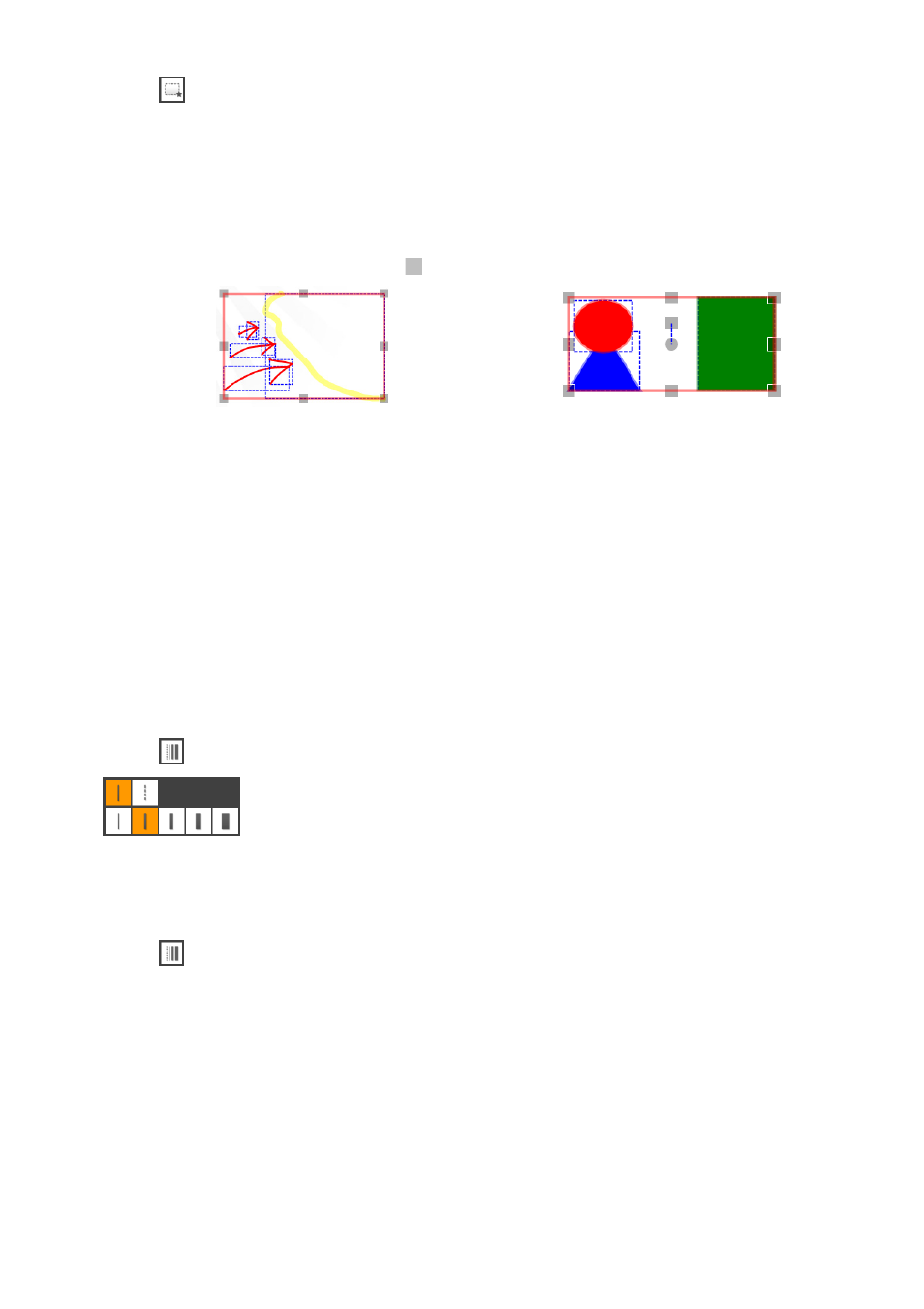
64
To select multiple objects
1.
Click .
2.
Drag so all of the objects you want to select are enclosed inside of the
rectangular selection boundary that appears.
z While you drag, a dotted line rectangle, whose diagonal goes from the drag start position to
the current mouse pointer position, will appear to indicate the size of the selection boundary.
When you release the mouse button (or remove the digital pen from the dot screen), all of the
objects that were within the selection boundary will be selected. They will all be surrounded by
selection boundaries with handles (
).
z You can move the object by dragging a point inside the selection boundary. You can change
the shape of the object by dragging a handle. For more information, see “To move or to resize
objects” (page 65) and “To rotate objects (Presentation Mode)” (page 66).
To specify the type and thickness of an object line
1.
To specify the line type thickness before writing or drawing an object, select the
tool you want to use. To change the line type and thickness of an object that has
already been written or drawn, select the object.
2.
Click
to display the Line Type Setting menu.
3.
Click one of the two icons at the top of the Line Type Setting menu to specify the
line type (solid line or dotted line).
4.
Click
again to display the Line Type Setting menu.
5.
Click one of the five icons at the bottom of the Line Type Setting menu to specify
the line thickness.
Example of selection of multiple objects
drawn with the Pen and Marker Pen
Example of selection of multiple objects
drawn with the Shapes tool
(Presentation Mode only)
(Line Type Setting menu)