ProSoft Technology 5201-DFNT-104C User Manual
Page 97
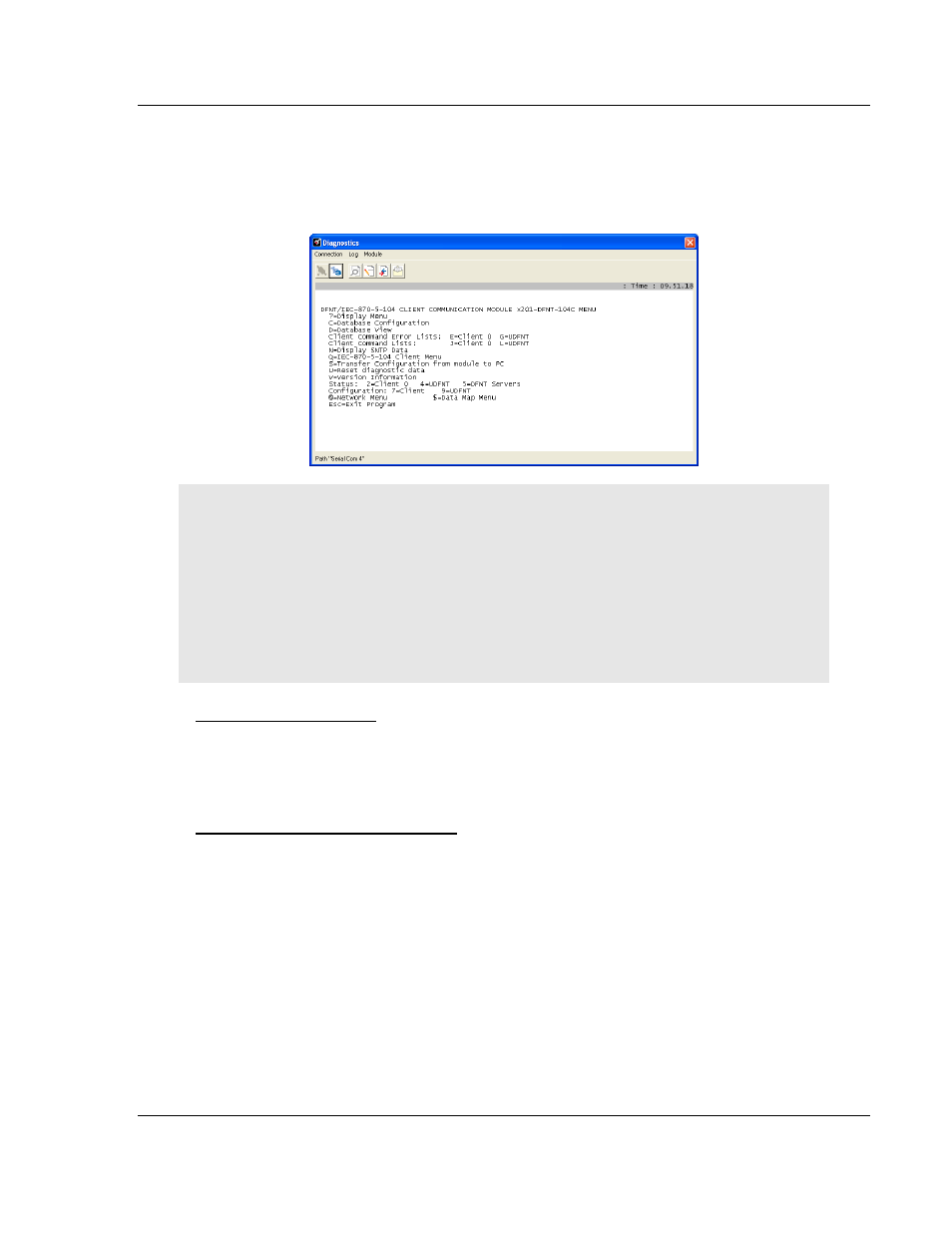
104C Version 3 ♦ ProLinx Gateway
Diagnostics and Troubleshooting
IEC 60870-5-104 Client (Firmware v3.xx)
Protocol Manual
ProSoft Technology, Inc.
Page 97 of 139
August 4, 2011
5.2.4 Main Menu
When you first connect to the module from your computer, your terminal screen
will be blank. To activate the Main menu, press the [?] key on your computer’s
keyboard. If the module is connected properly, the following menu will appear.
Caution: Some of the commands available to you from this menu are designed for advanced
debugging and system testing only, and can cause the gateway to stop communicating with the
processor or with other devices, resulting in potential data loss or other communication failures.
Use these commands only if you fully understand their potential effects, or if you are specifically
directed to do so by ProSoft Technology Technical Support Engineers.
There may be some special command keys that are not listed on the menu but that may activate
additional diagnostic or debugging features. If you need these functions, you will be advised how to
use them by Technical Support. Please be careful when pressing keys so that you do not
accidentally execute an unwanted command.
Database Configuration
Press [C]
to view the Module Configuration screen.
Use this command to display the current configuration and statistics for the
gateway.
Opening the Database View Menu
Press [D] to open the Database View menu.
Use this menu command to view the current contents of the gateway’s database.
For more information about this submenu, see Database View Menu (page 99).