Display the lldp-med remote device inventory – NETGEAR AV Line M4250 GSM4210PX 8-Port Gigabit PoE+ Compliant Managed AV Switch with SFP (220W) User Manual
Page 178
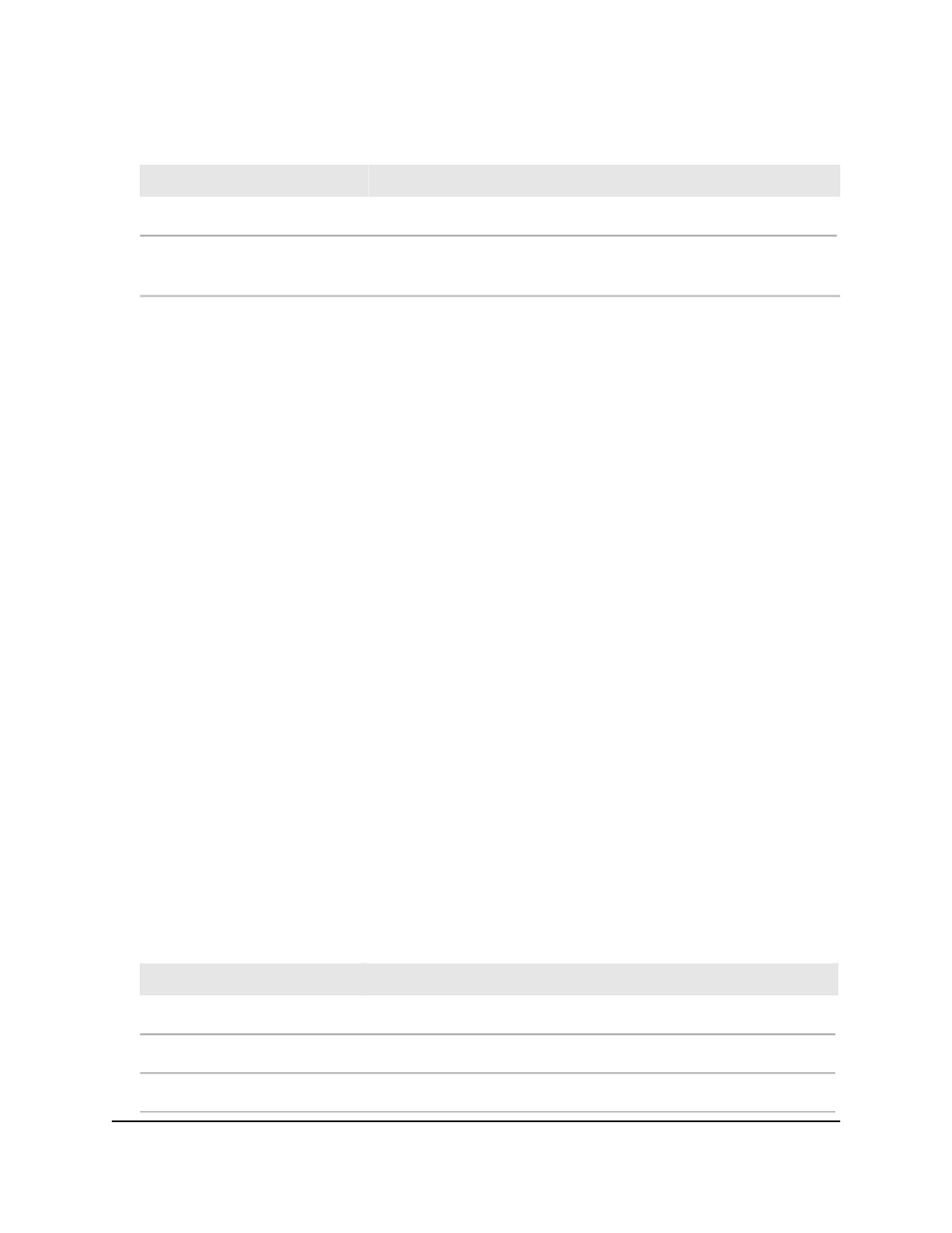
Table 46. LLDP-MED remote device information (Continued)
Description
Field
The type of power priority on the remote device.
Power Priority
The power in watts that the remote device transmits, that is, the
information is transmitted, not the actual power.
Power Value
Display the LLDP-MED remote device inventory
The LLDP inventory consists of the devices that LLDP detects and that support MED.
To display the LLDP-MED remote device inventory:
1. Launch a web browser.
2. In the address field of your web browser, enter the IP address of the switch.
The login page displays.
3. Click the Main UI Login button.
The main UI login page displays in a new tab.
4. Enter admin as the user name, enter your local device password, and click the Login
button.
The first time that you log in, no password is required. However, you then must
specify a local device password to use each subsequent time that you log in.
The System Information page displays.
5. Select System > LLDP > LLDP-MED > Remote Device Inventory.
The Remote Device Inventory page displays.
6. To refresh the page, click the Refresh button.
The following table describes the nonconfigurable fields on the page.
Table 47. LLDP-MED remote device inventory information
Description
Field
The interface on the switch on which LLDP-MED information is received.
Port
The advertised management address of the remote device.
Management Address
The MAC address of the remote device.
MAC Address
Main User Manual
178
Configure Switch System
Information
AV Line of Fully Managed Switches M4250 Series Main User Manual