Telnet management access, Select telnet authentication lists – NETGEAR AV Line M4250 GSM4210PX 8-Port Gigabit PoE+ Compliant Managed AV Switch with SFP (220W) User Manual
Page 539
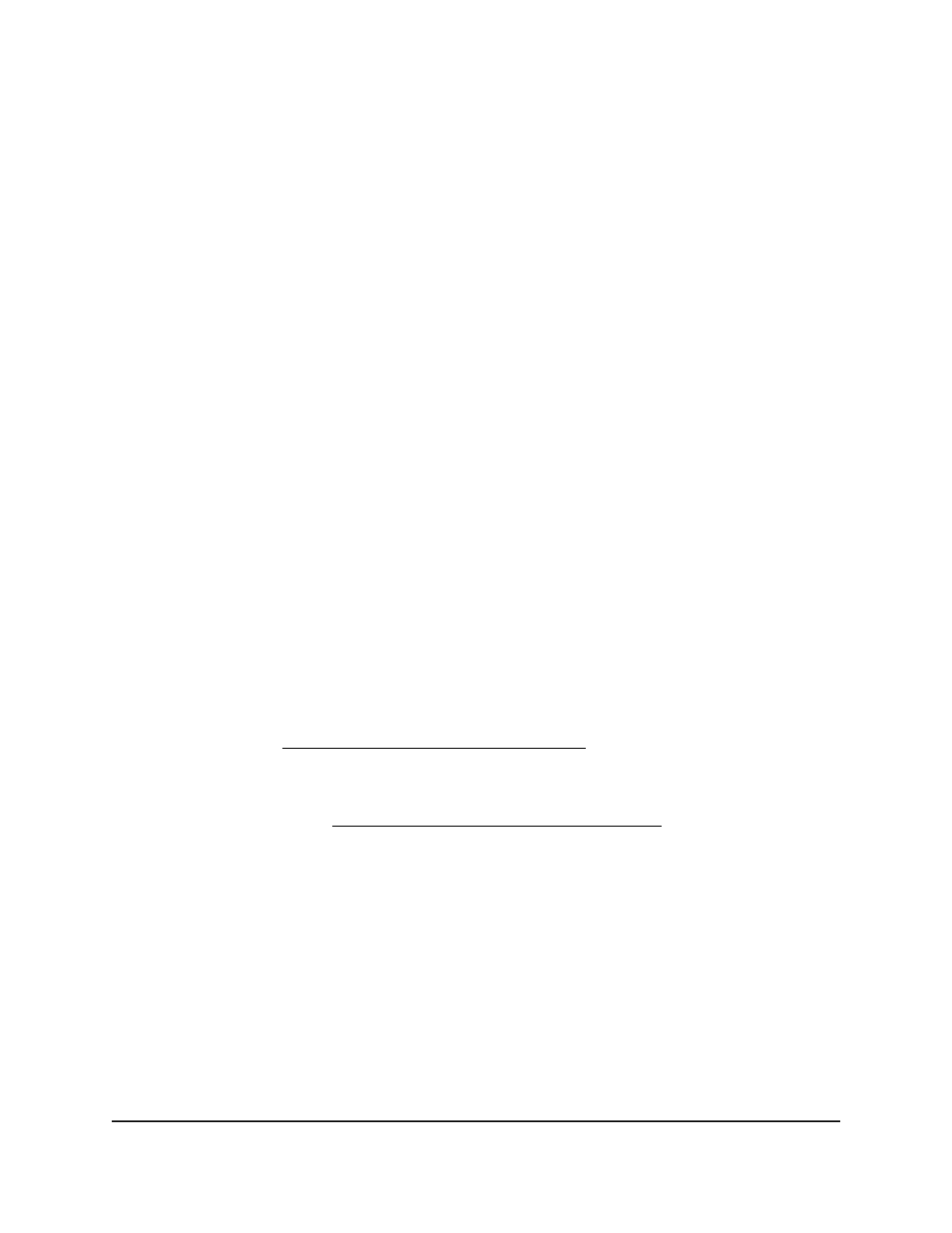
You can enter up to 32 characters. The default is blank.
12. If you select SFTP or SCP from the Transfer Mode menu, enter the user name in the
Username field.
This is the user name with which you access the SFTP or SCP server.
13. If you select SFTP or SCP from the Transfer Mode menu, enter the password in the
Password field.
This is the password that is required to access the SFTP or SCP server.
14. Click the Apply button.
The file transfer starts. A status message displays during the transfer and upon
successful completion of the transfer.
15. To save the settings to the running configuration, click the Save icon.
Telnet management access
You can configure Telnet authentication lists and manage outbound and inbound Telnet.
Select Telnet authentication lists
You can select a login authentication list and an enable authentication list:
•
Login authentication list: The login list specifies the authentication methods used
to validate switch or port access for the users associated with the list. For more
information, see Configure a login authentication list on page 514.
•
Enable authentication list: The enable list specifies the authentication methods
used to validate privileged EXEC access for the users associated with the list. For
more information, see Configure an enable authentication list on page 517.
To configure the Telnet authentication lists:
1. Launch a web browser.
2. In the address field of your web browser, enter the IP address of the switch.
The login page displays.
3. Click the Main UI Login button.
The main UI login page displays in a new tab.
4. Enter admin as the user name, enter your local device password, and click the Login
button.
Main User Manual
539
Manage Switch Security
AV Line of Fully Managed Switches M4250 Series Main User Manual