Remove a static dhcpv6 binding – NETGEAR AV Line M4250 GSM4210PX 8-Port Gigabit PoE+ Compliant Managed AV Switch with SFP (220W) User Manual
Page 612
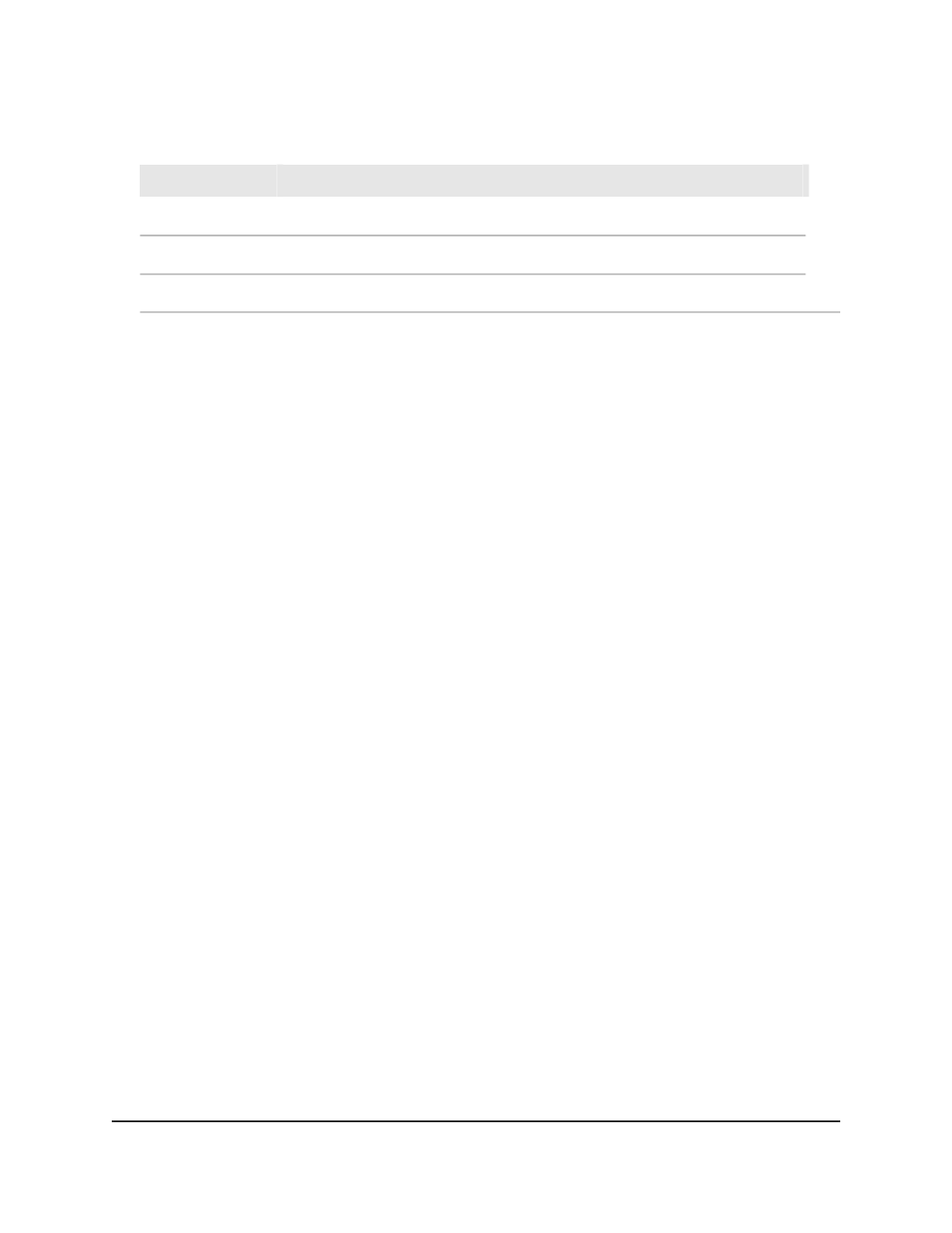
(Continued)
Description
Field
The VLAN ID of the client interface.
VLAN ID
The IPv6 address assigned to the client by the DHCPv6 server.
IPv6 Address
The remaining IP address lease time for the client.
Lease Time
11. To save the settings to the running configuration, click the Save icon.
12. To clear all dynamic bindings from the Dynamic Binding Configuration table, click
the Clear button.
13. To save the settings to the running configuration, click the Save icon.
Remove a static DHCPv6 binding
You can remove a static binding from the DHCPv6 snooping bindings database.
To remove a static DHCPv6 binding:
1. Launch a web browser.
2. In the address field of your web browser, enter the IP address of the switch.
The login page displays.
3. Click the Main UI Login button.
The main UI login page displays in a new tab.
4. Enter admin as the user name, enter your local device password, and click the Login
button.
The first time that you log in, no password is required. However, you then must
specify a local device password to use each subsequent time that you log in.
The System Information page displays.
5. Select Security > Control > DHCPv6 Snooping > Binding Configuration.
The Binding Configuration page displays.
6. In the Static Binding Configuration table, select the check box for the static binding.
7. Click the Delete button.
The DHCPv6 snooping binding entry is removed from the database.
8. To save the settings to the running configuration, click the Save icon.
Main User Manual
612
Manage Switch Security
AV Line of Fully Managed Switches M4250 Series Main User Manual