Configure rules for an ipv6 acl, Add a rule for an ipv6 acl – NETGEAR AV Line M4250 GSM4210PX 8-Port Gigabit PoE+ Compliant Managed AV Switch with SFP (220W) User Manual
Page 682
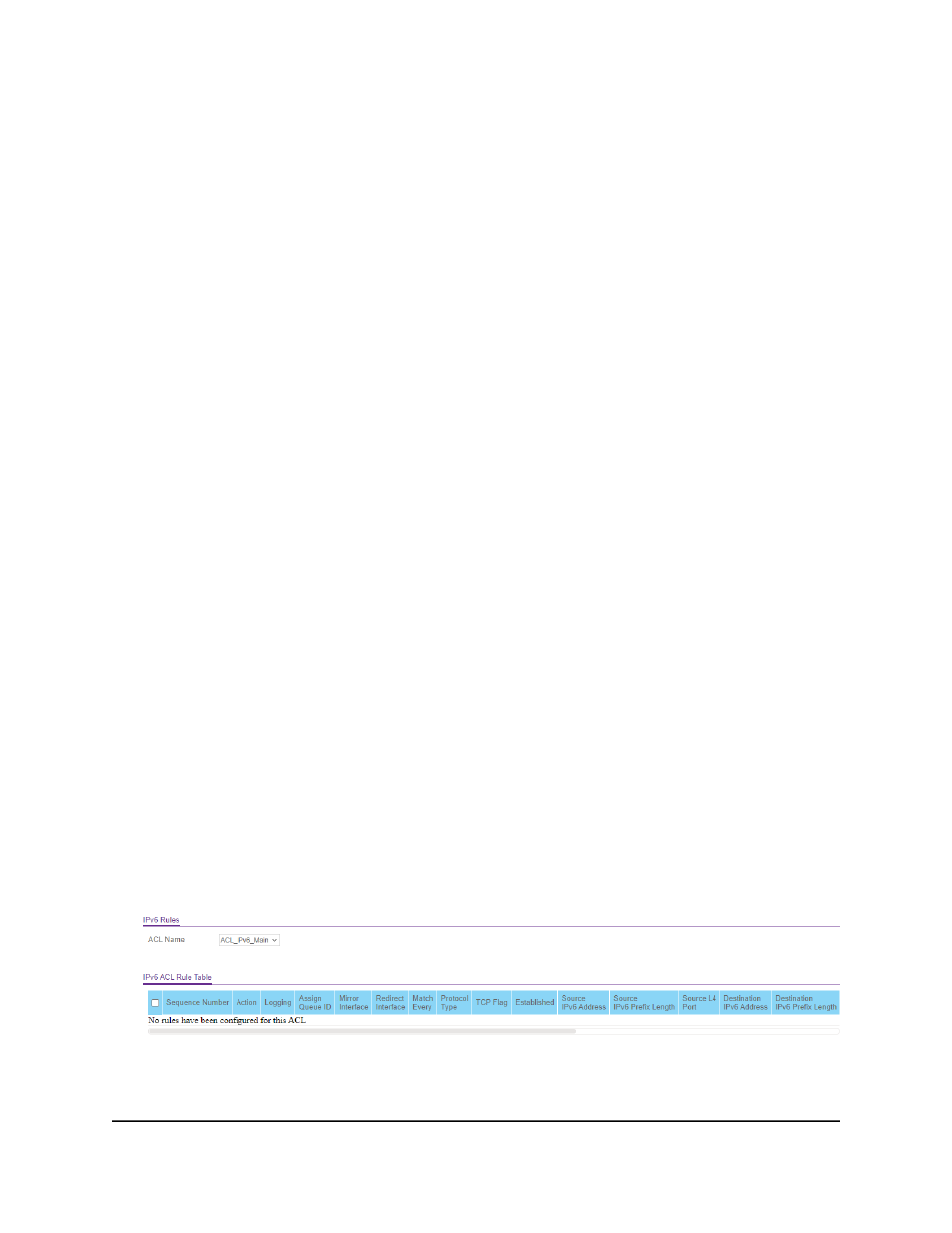
The first time that you log in, no password is required. However, you then must
specify a local device password to use each subsequent time that you log in.
The System Information page displays.
5. Select Security > ACL > Advanced > IPv6 ACL.
The IPv6 ACL page displays.
6. Select the check box that is associated with the IPv6 ACL.
7. Click the Delete button.
The IPv6 ACL is removed.
8. To save the settings to the running configuration, click the Save icon.
Configure rules for an IPv6 ACL
You can define rules for IPv6 ACLs. The access list definition includes rules that specify
whether traffic matching the criteria is forwarded normally or discarded.
Add a rule for an IPv6 ACL
To add a rule for an ACL IPv6:
1. Launch a web browser.
2. In the address field of your web browser, enter the IP address of the switch.
The login page displays.
3. Click the Main UI Login button.
The main UI login page displays in a new tab.
4. Enter admin as the user name, enter your local device password, and click the Login
button.
The first time that you log in, no password is required. However, you then must
specify a local device password to use each subsequent time that you log in.
The System Information page displays.
5. Select Security > ACL > Advanced > IPv6 Rules.
If no rules exists, the IPv6 ACL Rule Table shows the message
No rules have been
configured for this ACL
. If one or more rule exists for the ACL, the rules display in
the IPv6 ACL Rule Table.
Main User Manual
682
Manage Switch Security
AV Line of Fully Managed Switches M4250 Series Main User Manual