Add a tacacs+ server to the switch – NETGEAR AV Line M4250 GSM4210PX 8-Port Gigabit PoE+ Compliant Managed AV Switch with SFP (220W) User Manual
Page 512
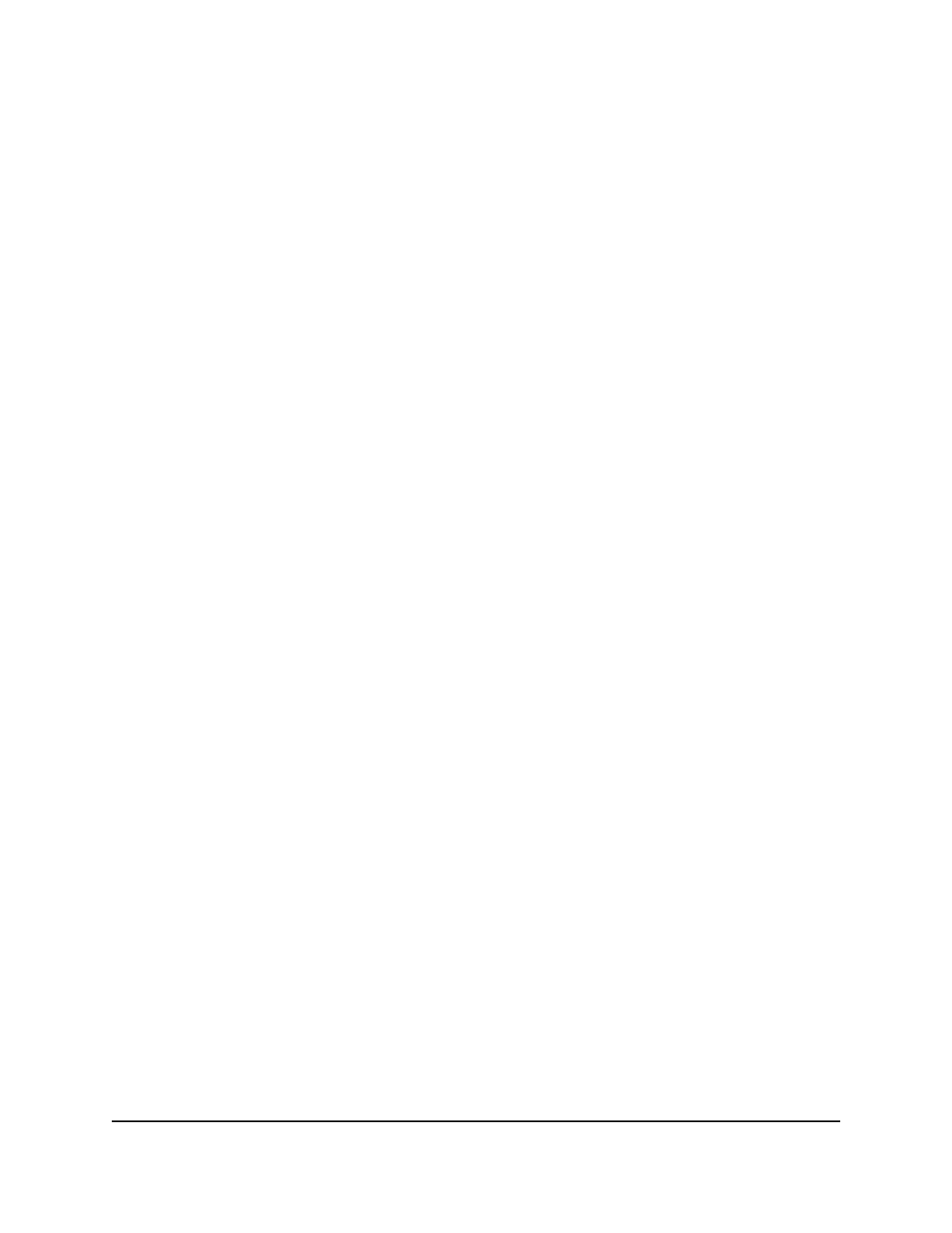
• Service port: The management port source IP address is used as the source
address.
By default, VLAN 1 is used as source interface.
9. Click the Apply button.
Your settings are saved.
10. To save the settings to the running configuration, click the Save icon.
Add a TACACS+ server to the switch
You can add up to five TACACS+ servers with which the switch can communicate.
To add a TACACS+ server to the switch:
1. Launch a web browser.
2. In the address field of your web browser, enter the IP address of the switch.
The login page displays.
3. Click the Main UI Login button.
The main UI login page displays in a new tab.
4. Enter admin as the user name, enter your local device password, and click the Login
button.
The first time that you log in, no password is required. However, you then must
specify a local device password to use each subsequent time that you log in.
The System Information page displays.
5. Select Security > Management Security> TACACS > TACACS+ Server
Configuration.
The TACACS+ Server Configuration page displays.
6. In the TACACS+ Server field, enter the TACACS+ server IP address.
7. In the Priority field, specify the priority for the TACACS+ server.
The priority determines the order in which the TACACS+ servers are contacted when
attempting to authenticate a user. A value of 0 is the highest priority. The range is
from 0 to 65535.
8. In the Port field, specify the authentication port number for TACAS+ server sessions.
The value must be in the range from 0 to 65535.
9. In the Key String field, specify the authentication and encryption key for TACACS+
communications between the device and the TACACS+ server.
Main User Manual
512
Manage Switch Security
AV Line of Fully Managed Switches M4250 Series Main User Manual