Activate the access profile – NETGEAR AV Line M4250 GSM4210PX 8-Port Gigabit PoE+ Compliant Managed AV Switch with SFP (220W) User Manual
Page 548
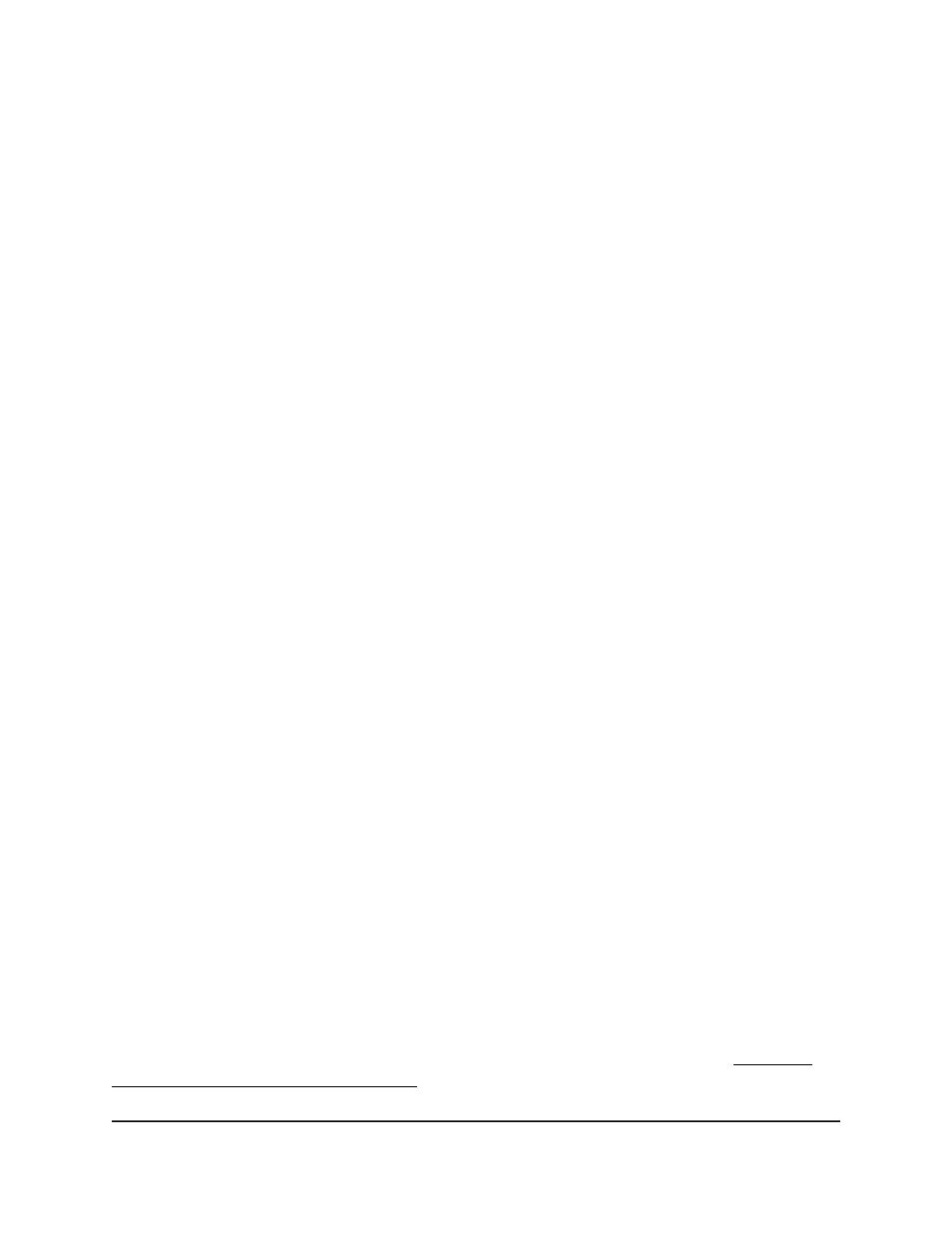
The first time that you log in, no password is required. However, you then must
specify a local device password to use each subsequent time that you log in.
The System Information page displays.
5. Select Security > Access > Access Control > Access Rule Configuration.
The Access Rule Configuration page displays.
6. From the Rule Type menu, select Permit or Deny to permit or deny access when
the selected rules are matched.
A Permit rule allows access from a device that matches the rule criteria. A Deny rule
blocks a device that matches the rule criteria.
7. From the Service Type menu, select the access method to which the rule is applied.
Unless you allow any access method, the policy is restricted by the selected access
method. Possible access methods are Any, TELNET, TFTP, HTTP, Secure HTTP
(SSL), SNMP, Secure Telnet (SSH), and SNTP.
8. In the Source IP Address field, enter the source IP address from which the
management traffic originates.
9. In the Mask field, specify the subnet mask from which the management traffic
originates.
10. In the Priority field, assign a priority to the rule.
The rules are validated against the incoming management request in ascending
order of their priorities. If a rule matches, the action is performed and subsequent
rules below that rule are ignored. For example, if a source IP address 10.10.10.10
is configured with priority 1 to permit, and the same source IP address 10.10.10.10
is also configured with priority 2 to deny, then access is permitted if the profile is
active, and the second rule is ignored.
11. Click the Add button.
The access rule is added.
12. To save the settings to the running configuration, click the Save icon.
Activate the access profile
After you add rules to the access profile, you can activate the access profile.
CAUTION:
If you configure a security access profile incorrectly and you activate the
access profile, you might no longer be able to access the switch’s device UI. If that
situation occurs, you must reset the switch to factory default settings (see Reset the
switch to the factory default settings on page 738).
Main User Manual
548
Manage Switch Security
AV Line of Fully Managed Switches M4250 Series Main User Manual