Use the device view in the main ui – NETGEAR AV Line M4250 GSM4210PX 8-Port Gigabit PoE+ Compliant Managed AV Switch with SFP (220W) User Manual
Page 29
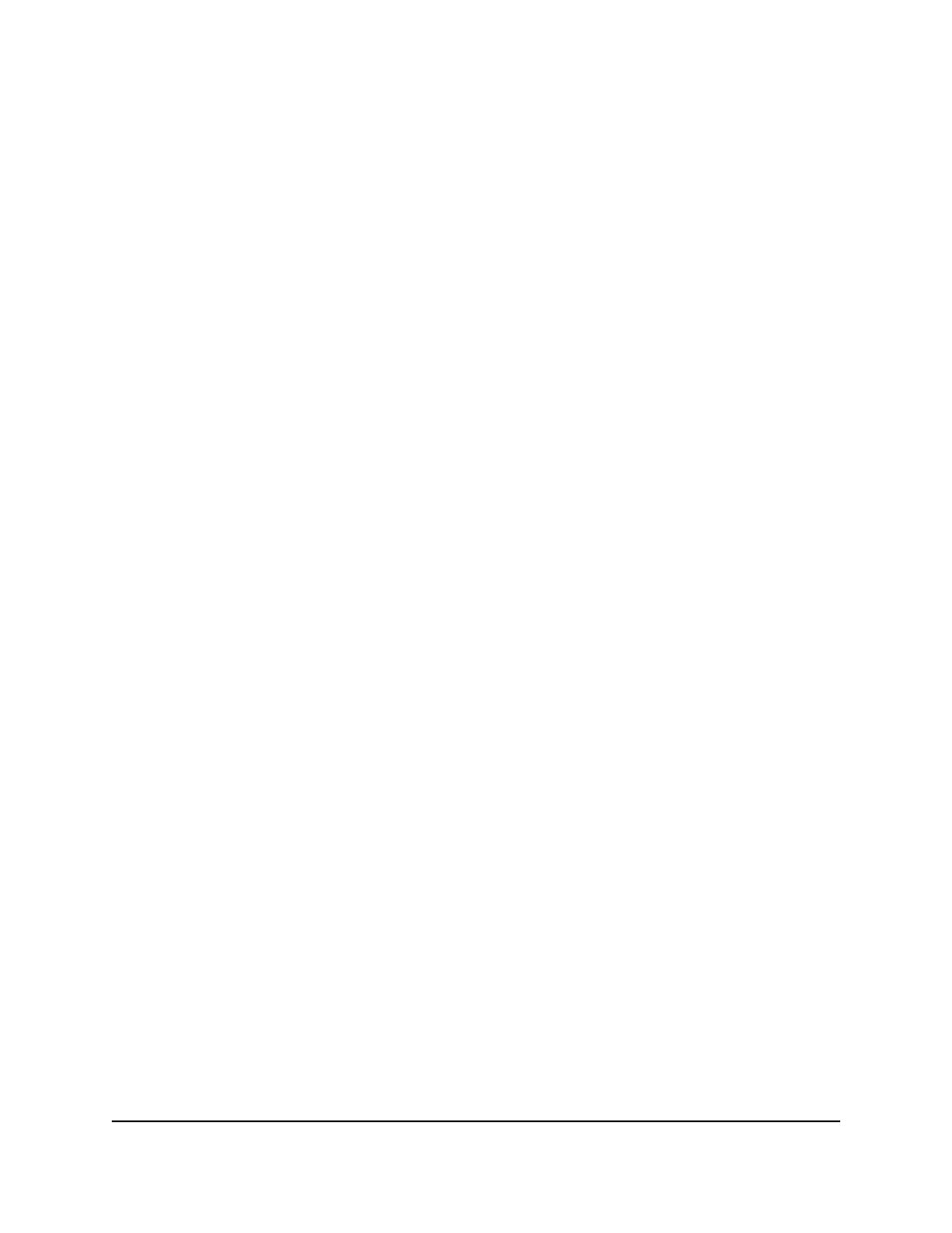
The first time that you log in, no password is required. However, you then must
specify a local device password to use each subsequent time that you log in.
The System Information page displays.
5. Select Help > Online Help > Support.
6. To connect to the NETGEAR support site for the M4250 Series switches, click the
Apply button.
Use the Device View in the Main UI
The Device View is an HTML applet that displays the ports on the switch. This graphic
provides an alternate way to navigate to configuration and monitoring options. The
graphic also provides information about device ports, current configuration and status,
tables, and feature components.
To use the Device View:
1. Launch a web browser.
2. In the address field of your web browser, enter the IP address of the switch.
The login page displays.
3. Click the Main UI Login button.
The main UI login page displays in a new tab.
4. Enter admin as the user name, enter your local device password, and click the Login
button.
The first time that you log in, no password is required. However, you then must
specify a local device password to use each subsequent time that you log in.
The System Information page displays.
5. Select System > Device View.
The Device View front view of the switch displays.
Main User Manual
29
Get Started with the Main UI
AV Line of Fully Managed Switches M4250 Series Main User Manual