NETGEAR AV Line M4250 GSM4210PX 8-Port Gigabit PoE+ Compliant Managed AV Switch with SFP (220W) User Manual
Page 416
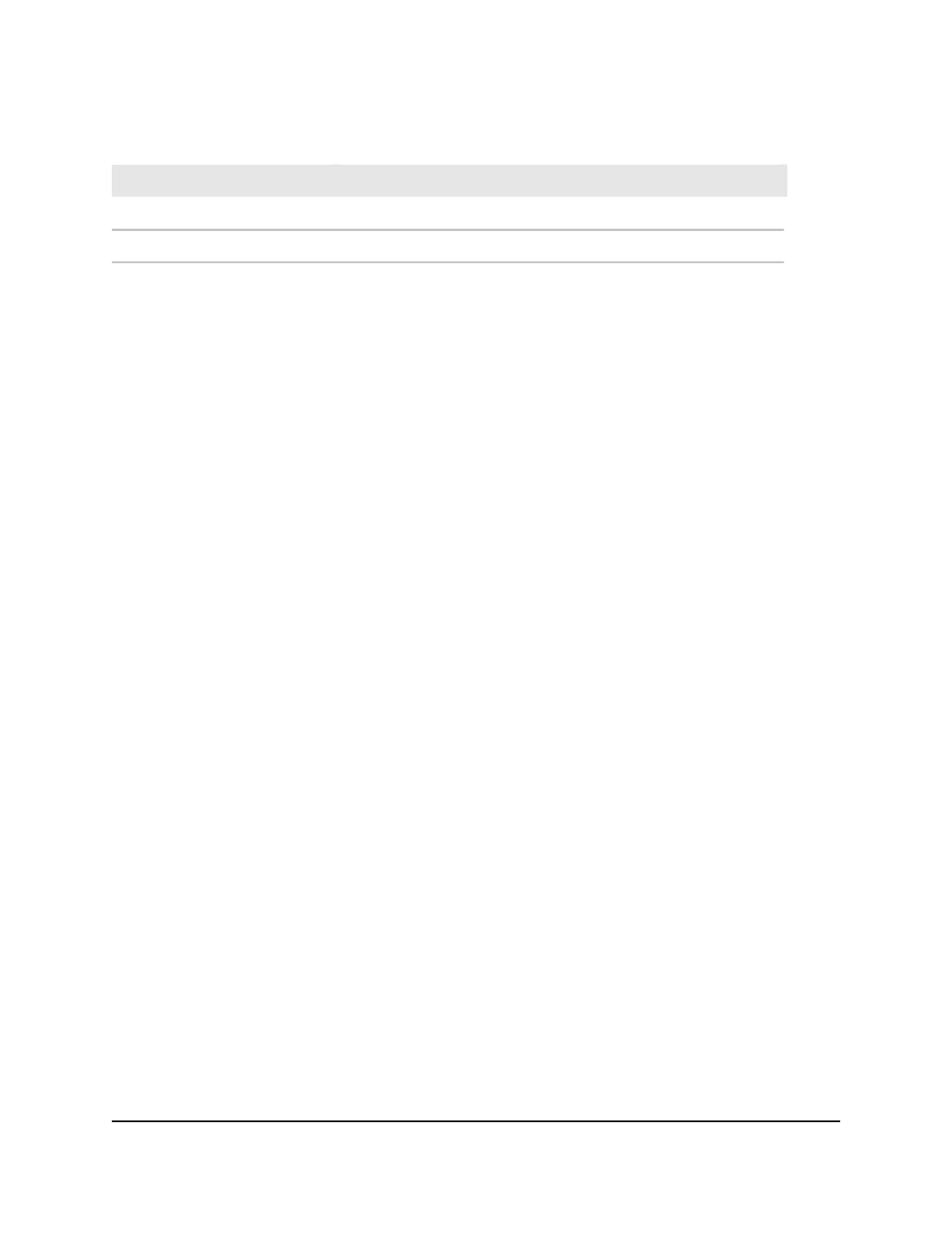
Table 117. IPv4 PIM interface configuration information (Continued)
Description
Field
The IPv4 address of the designated router on the PIM interface.
Designated Router
The number of PIM neighbors on the PIM interface.
Neighbor Count
Display IPv4 PIM neighbors and search the PIM neighbor
database
You can display the IPv4 PIM neighbor information and search the PIM neighbors
database by interface or by neighbor IP address.
To display IPv4 PIM neighbors and search the PIM neighbors database:
1. Launch a web browser.
2. In the address field of your web browser, enter the IP address of the switch.
The login page displays.
3. Click the Main UI Login button.
The main UI login page displays in a new tab.
4. Enter admin as the user name, enter your local device password, and click the Login
button.
The first time that you log in, no password is required. However, you then must
specify a local device password to use each subsequent time that you log in.
The System Information page displays.
5. Select Routing > Multicast > PIM > PIM Neighbor.
The PIM Neighbor page displays.
6. To search for IGMP group entries by interface or group, select one of the following
options from the Search menu:
• Interface: Select Interface from the menu, specify the interface in unit/port format
(for example 0/8), and click the Go button.
If the entry exists, the entry is displayed as the first entry, followed by the remaining
entries.
• Neighbor IP: Select Neighbor IP from the menu, specify the neighbor IPv4
address, and click the Go button.
If the entry exists, that entry with the matching neighbor IPv4 address is displayed
as the first entry, followed by the remaining entries. An exact match is required.
Main User Manual
416
Configure Multicast Routing
AV Line of Fully Managed Switches M4250 Series Main User Manual