NETGEAR AV Line M4250 GSM4210PX 8-Port Gigabit PoE+ Compliant Managed AV Switch with SFP (220W) User Manual
Page 459
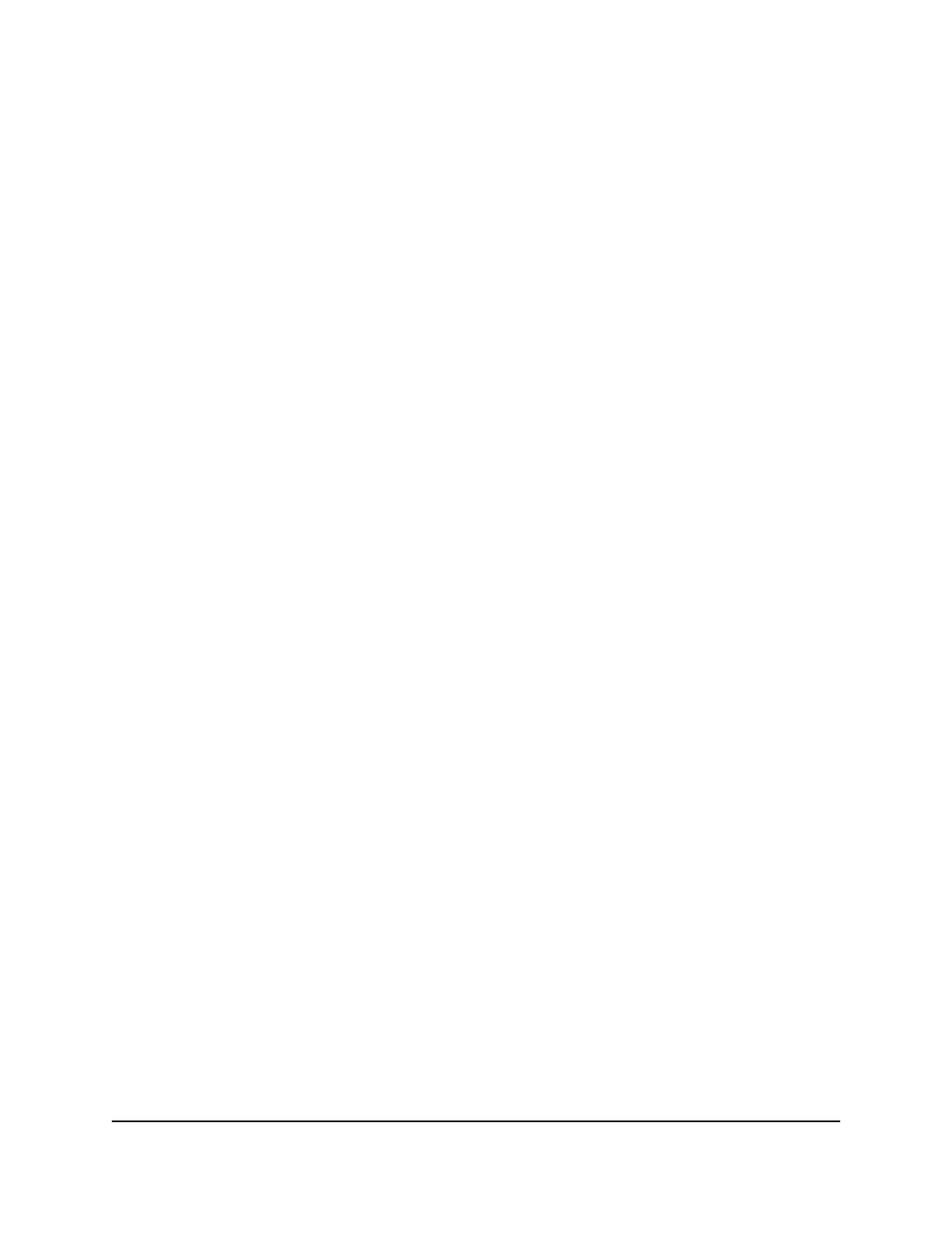
3. Click the Main UI Login button.
The main UI login page displays in a new tab.
4. Enter admin as the user name, enter your local device password, and click the Login
button.
The first time that you log in, no password is required. However, you then must
specify a local device password to use each subsequent time that you log in.
The System Information page displays.
5. Select QoS > CoS > Advanced > CoS Interface Configuration.
The CoS Interface Configuration page displays.
6. Select whether to display physical interfaces, LAGs, or both by clicking one of the
following links above the table heading:
• 1 (the unit ID of the switch): Only physical interfaces are displayed. This is the
default setting.
• LAG: Only LAGs are displayed.
• All: Both physical interfaces and LAGs are displayed.
7. Select one or more interfaces by taking one of the following actions:
• To configure a single interface, select the check box associated with the port, or
type the port number in the Go To Interface field and click the Go button.
• To configure multiple interfaces with the same settings, select the check box
associated with each interface.
• To configure all interfaces with the same settings, select the check box in the
heading row.
8. From the Interface Trust Mode menu, select one of the following trust mode options
for ingress traffic on the selected interfaces:
• Untrusted: Do not trust any CoS packet marking at ingress.
• 802.1p: The eight priority tags that are specified in IEEE 802.1p are p0 to p7. The
QoS setting lets you map each of the eight priority levels to one of seven internal
hardware priority queues. The default value is 802.1p.
• IP-DSCP: The six most significant bits of the DiffServ field are called the
Differentiated Services Code Point (DSCP) bits.
9. In the Interface Shaping Rate field, specify the maximum outbound transmission
rate bandwidth in kbps.
This setting is used to shape the outbound transmission rate in increments of 1
percent in a range of 0–100. This value is controlled independently of any per-queue
Main User Manual
459
Configure Quality of Service
AV Line of Fully Managed Switches M4250 Series Main User Manual