Multicast admin boundaries for ipv4 addresses – NETGEAR AV Line M4250 GSM4210PX 8-Port Gigabit PoE+ Compliant Managed AV Switch with SFP (220W) User Manual
Page 424
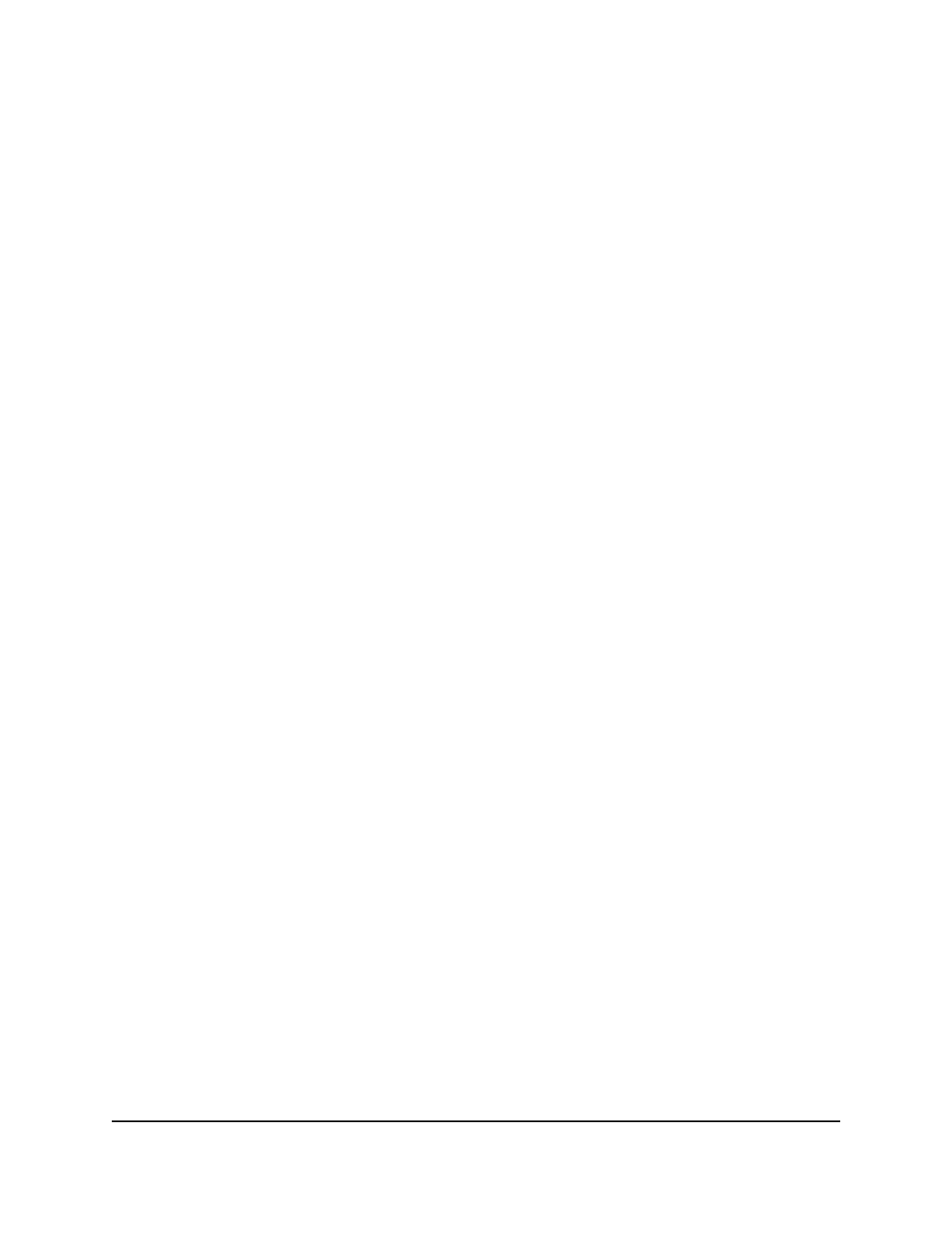
To delete a static IPv4 multicast route:
1. Launch a web browser.
2. In the address field of your web browser, enter the IP address of the switch.
The login page displays.
3. Click the Main UI Login button.
The main UI login page displays in a new tab.
4. Enter admin as the user name, enter your local device password, and click the Login
button.
The first time that you log in, no password is required. However, you then must
specify a local device password to use each subsequent time that you log in.
The System Information page displays.
5. Select Routing > Multicast > Static Routes Configuration.
The Static Routes Configuration page displays.
6. Select the check box for the static route.
7. Click the Delete button.
Your settings are saved. The static route is deleted.
8. To save the settings to the running configuration, click the Save icon.
Multicast admin boundaries for IPv4
addresses
A multicast administrative (admin) boundary can stop ingress and egress multicast traffic
for a range of multicast addresses on routing interface. Using admin boundaries, you
can set the borders for a multicast region, beyond which multicast traffic is not supposed
to cross.
Configure an interface as a multicast admin boundary
You can configure an interface as a multicast admin boundary.
To configure an interface as a multicast admin boundary:
1. Launch a web browser.
2. In the address field of your web browser, enter the IP address of the switch.
The login page displays.
Main User Manual
424
Configure Multicast Routing
AV Line of Fully Managed Switches M4250 Series Main User Manual