Change the console, telnet, or ssh password – NETGEAR AV Line M4250 GSM4210PX 8-Port Gigabit PoE+ Compliant Managed AV Switch with SFP (220W) User Manual
Page 499
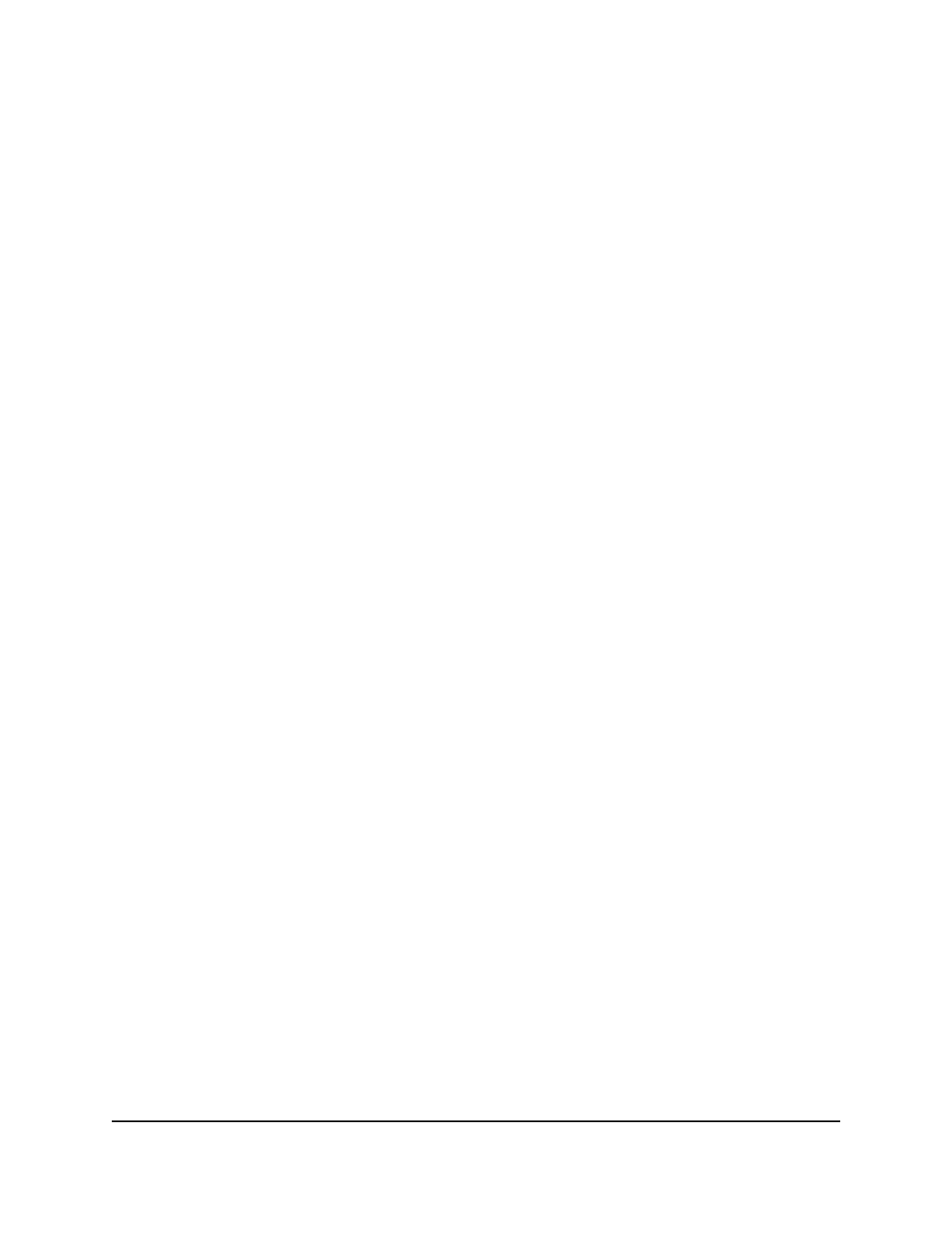
4. Enter admin as the user name, enter your local device password, and click the Login
button.
The first time that you log in, no password is required. However, you then must
specify a local device password to use each subsequent time that you log in.
The System Information page displays.
5. Select Security> Management Security > Enable Password.
The Enable Password page displays.
6. In the Password field, type the password.
The password can be a maximum of 64 alphanumeric characters.
7. In the Confirm Password field, type the password again, to confirm that you entered
it correctly.
8. Click the Apply button.
Your settings are saved.
9. To save the settings to the running configuration, click the Save icon.
Change the console, Telnet, or SSH password
A line password is a password that is used for console, Telnet, or SSH access.
To configure the console, Telnet, or SSH password:
1. Launch a web browser.
2. In the address field of your web browser, enter the IP address of the switch.
The login page displays.
3. Click the Main UI Login button.
The main UI login page displays in a new tab.
4. Enter admin as the user name, enter your local device password, and click the Login
button.
The first time that you log in, no password is required. However, you then must
specify a local device password to use each subsequent time that you log in.
The System Information page displays.
5. Select Security> Management Security > Line Password.
The Line Password page displays.
Main User Manual
499
Manage Switch Security
AV Line of Fully Managed Switches M4250 Series Main User Manual