Reboot the switch from the main local browser ui – NETGEAR AV Line M4250 GSM4210PX 8-Port Gigabit PoE+ Compliant Managed AV Switch with SFP (220W) User Manual
Page 737
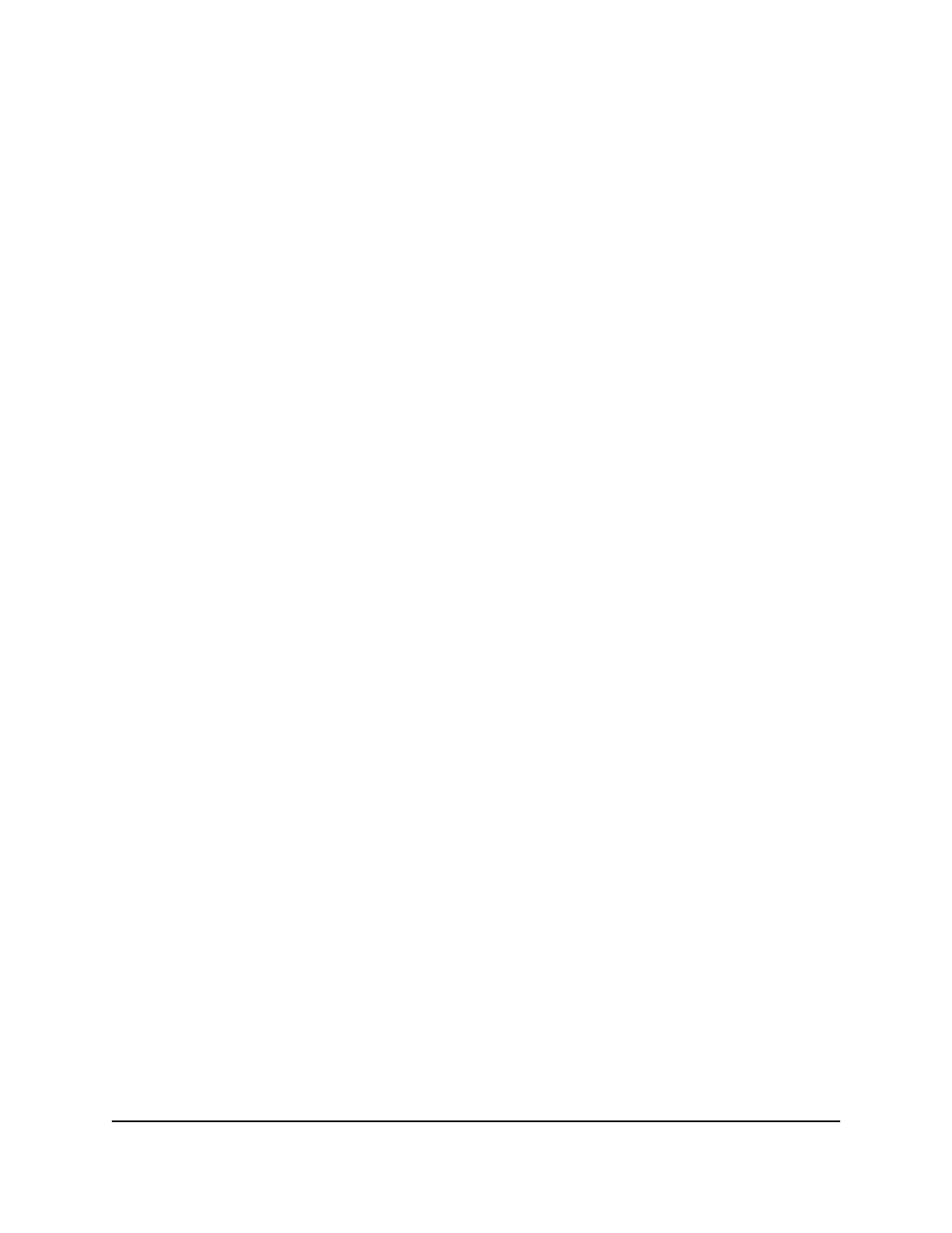
•
Data length (1 octet): 0x12
The data length includes the SubOption code plus the SubOption length plus the
image description file (not the image itself): 1+1+16.
-
SubOption code (2 octets): 0x05
-
SubOption length (1 octet): 0x10
The length of the name of the image description file.
-
Image description file name (N octets):
61.7574.6f69.6e73.7461.6c6c.5f64.6863.70
In plain text, the name of the image description file is
autoinstall_dhcp
.
The content of the
autoinstall_dhcp
image description file is
M4XXX-v1.2.3.4.stk
,
which is the image that the switch must download from the TFTP server.
You can change the name for the image description file, but then you must also change
the option 125 data length, which is based on the SubOption code, SubOption length,
and image description file name.
Reboot the switch from the main local
browser UI
You can reboot the switch from the main UI.
Note: If you can physically access the switch, you can reboot the switch by pressing
the multi-function Reset button on the front panel for less than 5 seconds. (Do not press
the button for more than 5 seconds!)
To reboot the switch:
1. Launch a web browser.
2. In the address field of your web browser, enter the IP address of the switch.
The login page displays.
3. Click the Main UI Login button.
The main UI login page displays in a new tab.
4. Enter admin as the user name, enter your local device password, and click the Login
button.
The first time that you log in, no password is required. However, you then must
specify a local device password to use each subsequent time that you log in.
The System Information page displays.
Main User Manual
737
Maintenance and
Troubleshooting
AV Line of Fully Managed Switches M4250 Series Main User Manual