Delete a captive portal, Configure a captive portal binding – NETGEAR AV Line M4250 GSM4210PX 8-Port Gigabit PoE+ Compliant Managed AV Switch with SFP (220W) User Manual
Page 637
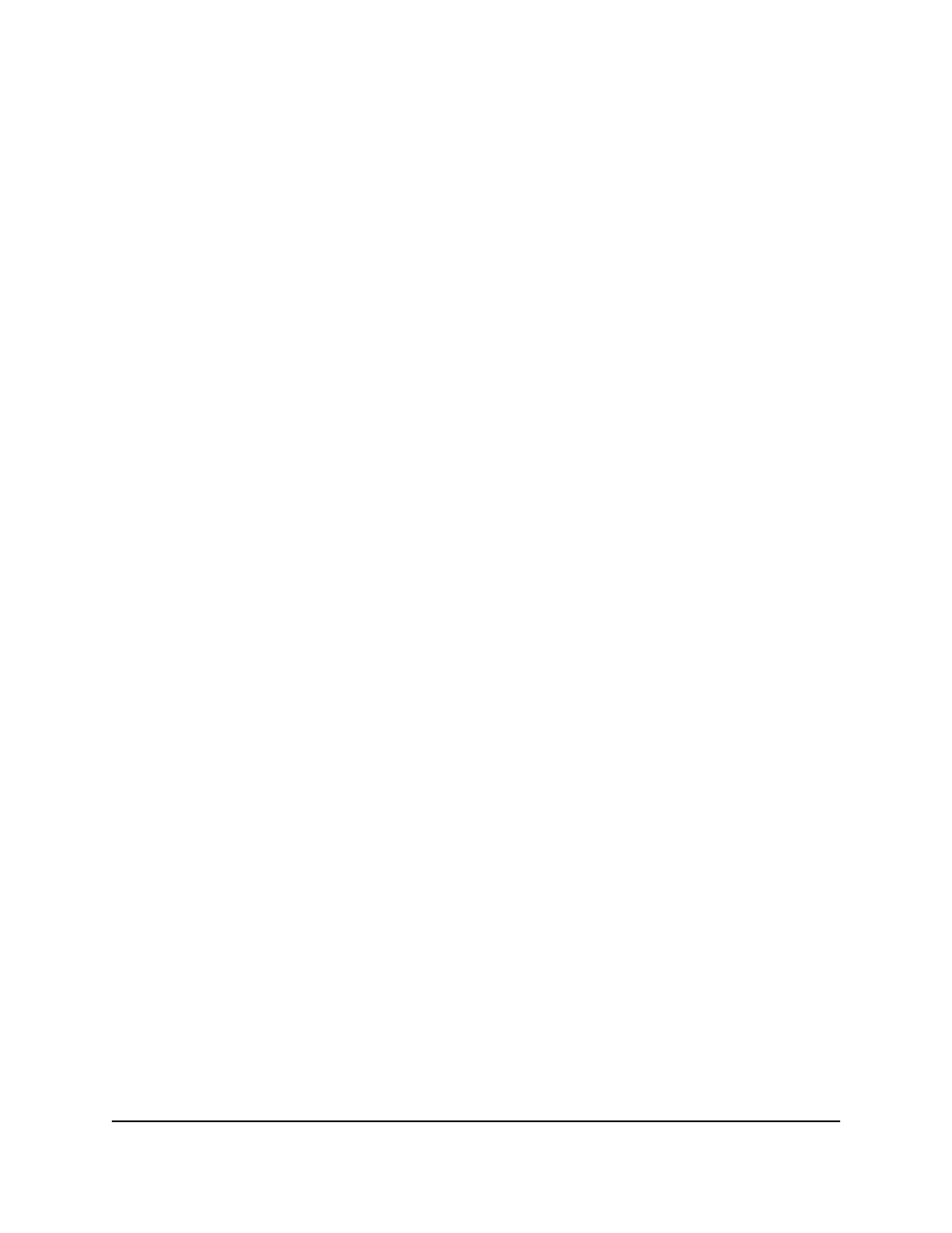
Delete a captive portal
You can delete a captive portal that you no longer need.
To delete a captive portal:
1. Launch a web browser.
2. In the address field of your web browser, enter the IP address of the switch.
The login page displays.
3. Click the Main UI Login button.
The main UI login page displays in a new tab.
4. Enter admin as the user name, enter your local device password, and click the Login
button.
The first time that you log in, no password is required. However, you then must
specify a local device password to use each subsequent time that you log in.
The System Information page displays.
5. Select Security > Control > Captive Portal > CP Configuration.
The CP Configuration page displays.
6. Select the check box for the captive portal.
7. Click the Delete button.
The captive portal is removed.
8. To save the settings to the running configuration, click the Save icon.
Configure a captive portal binding
You can associate a captive portal with one or more interfaces. Although you can
associate multiple interfaces with one captive portal, you can associate an interface with
one captive portal only.
To configure a captive portal binding:
1. Launch a web browser.
2. In the address field of your web browser, enter the IP address of the switch.
The login page displays.
3. Click the Main UI Login button.
The main UI login page displays in a new tab.
Main User Manual
637
Manage Switch Security
AV Line of Fully Managed Switches M4250 Series Main User Manual