1as timing and synchronization, Configure and view the global 802.1as settings – NETGEAR AV Line M4250 GSM4210PX 8-Port Gigabit PoE+ Compliant Managed AV Switch with SFP (220W) User Manual
Page 309
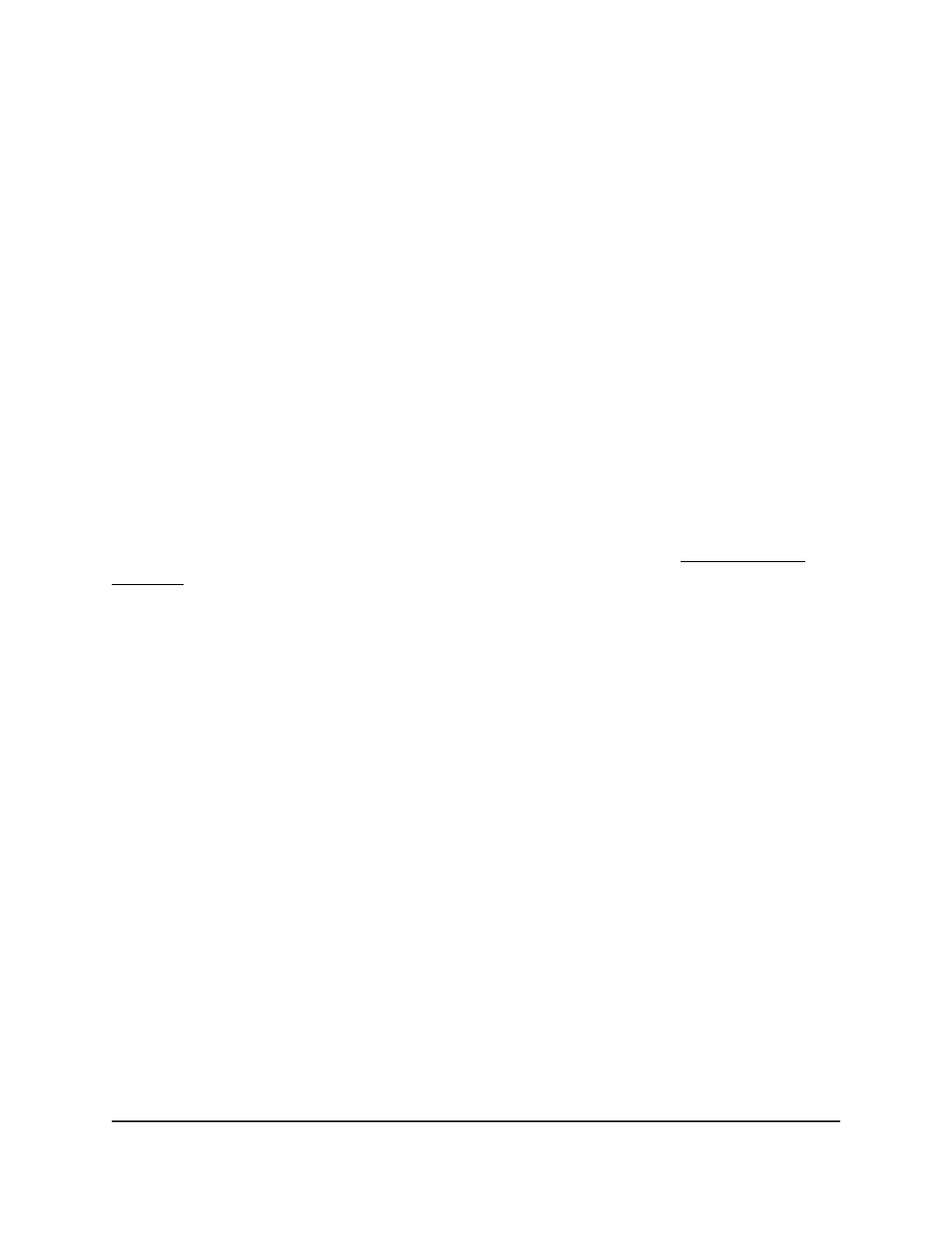
14. In the Ports table, click each port that you want to make a member of the LAG.
15. Click the Apply button.
Your settings are saved.
16. To save the settings to the running configuration, click the Save icon.
802.1AS timing and synchronization
802.1AS timing and synchronization is an audio video bridging (AVB) feature. The
802.1AS feature requires a license. For information about purchasing a license, contact
NETGEAR or your local NETGEAR reseller.
The IEEE 802.1AS standard specifies the protocol and procedures used to ensure that
the QoS requirements are guaranteed for time-sensitive applications, such as audio
and video.
The IEEE 1588 Precision Time Protocol (PTP) forms the basis of the IEEE 802.1AS
standard. PTP specifies a precise clock synchronization protocol that relies on
time-stamped packets. For information about configuring PTP, see Precision Time
Protocol on page 79.
The PTP protocol is applicable to distributed systems that consist of one or more nodes
communicating over of communication media. The distribution of synchronous time
information occurs in a hierarchical manner with a grandmaster clock at the root of the
hierarchy. The grandmaster provides a common and precise time reference for one or
more directly-attached devices by periodically exchanging timing information. That is,
all devices synchronize their clocks with the grandmaster clock. The devices can, in-turn,
act as master devices for further hierarchical layers of other devices.
Configure and view the global 802.1AS settings
You can globally enable 802.1AS on the switch and configure local clock priorities. The
802.1AS feature calculates the time delay between devices on a link and maintains an
accurate view of a network clock.
To configure and view the global 802.1AS settings on the switch:
1. Launch a web browser.
2. In the address field of your web browser, enter the IP address of the switch.
The login page displays.
3. Click the Main UI Login button.
The main UI login page displays in a new tab.
Main User Manual
309
Configure Switching Information
AV Line of Fully Managed Switches M4250 Series Main User Manual