NETGEAR AV Line M4250 GSM4210PX 8-Port Gigabit PoE+ Compliant Managed AV Switch with SFP (220W) User Manual
Page 549
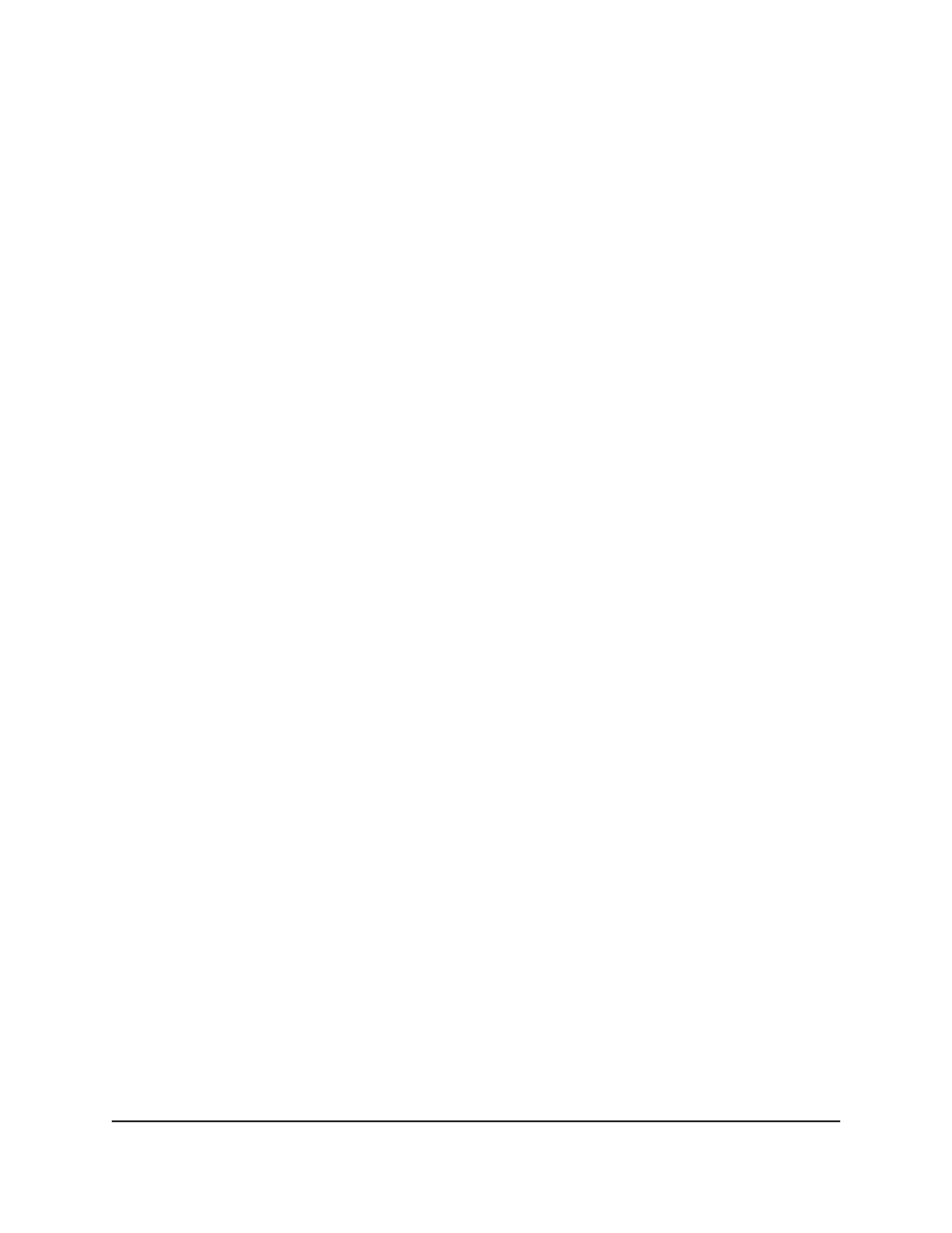
To activate the access profile:
1. Launch a web browser.
2. In the address field of your web browser, enter the IP address of the switch.
The login page displays.
3. Click the Main UI Login button.
The main UI login page displays in a new tab.
4. Enter admin as the user name, enter your local device password, and click the Login
button.
The first time that you log in, no password is required. However, you then must
specify a local device password to use each subsequent time that you log in.
The System Information page displays.
5. Select Security > Access > Access Control > Access Profile Configuration.
The Access Profile Configuration page displays. The Deactivate Profile check box
is selected.
6. Select the Activate Profile check box.
7. Click the Apply button.
Your settings are saved and the access profile is now active.
8. To save the settings to the running configuration, click the Save icon.
Display the access profile summary and the number of
filtered packets
After you added rules to the active profile, you can display the entries in the summary.
If the access profile is active, you can also display the number of filtered packets.
To display the access profile summary and the number of filtered packets:
1. Launch a web browser.
2. In the address field of your web browser, enter the IP address of the switch.
The login page displays.
3. Click the Main UI Login button.
The main UI login page displays in a new tab.
4. Enter admin as the user name, enter your local device password, and click the Login
button.
Main User Manual
549
Manage Switch Security
AV Line of Fully Managed Switches M4250 Series Main User Manual