View the device status and firmware version – NETGEAR AV Line M4250 GSM4210PX 8-Port Gigabit PoE+ Compliant Managed AV Switch with SFP (220W) User Manual
Page 40
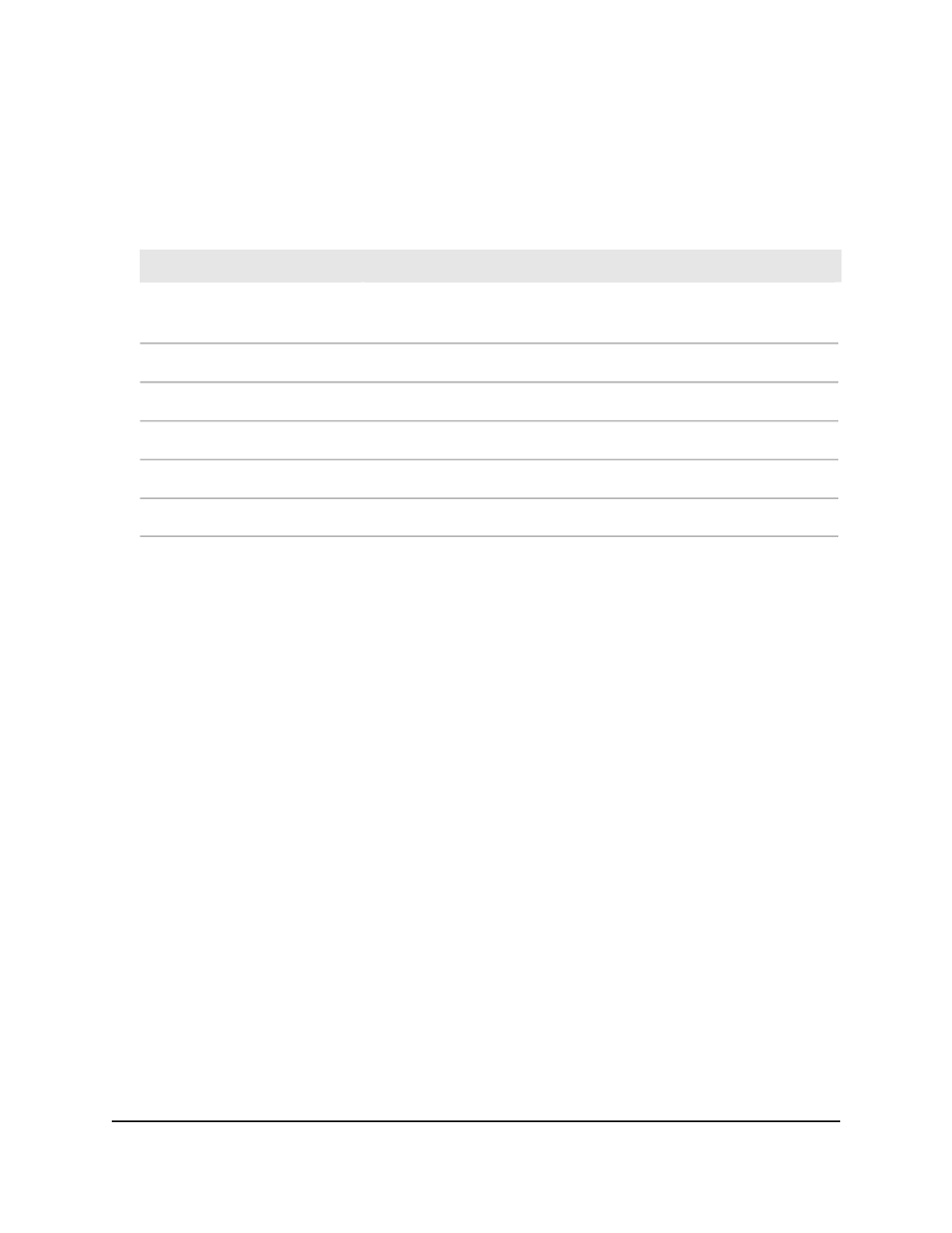
6. To refresh the page, click the Refresh button.
The following table describes the nonconfigurable Temperature Status information.
Table 6. Temperature Status information
Description
Field
The unit ID of the switch in which the sensor is installed. This ID is always
1.
Unit ID
The ID of the sensor.
Sensor
The description of the sensor.
Description
The temperature of the sensor in Celsius.
Temperature (C)
The state of the sensor: Operational or Failure.
State
The maximum supported operating temperature in Celsius.
Max Temp (C)
View the device status and firmware version
You can view the device status and firmware version.
To view the device status and firmware version:
1. Launch a web browser.
2. In the address field of your web browser, enter the IP address of the switch.
The login page displays.
3. Click the Main UI Login button.
The main UI login page displays in a new tab.
4. Enter admin as the user name, enter your local device password, and click the Login
button.
The first time that you log in, no password is required. However, you then must
specify a local device password to use each subsequent time that you log in.
The System Information page displays.
5. Scroll down to the Temperature Status section.
6. To refresh the page, click the Refresh button.
The following table describes the nonconfigurable Device Status information.
Main User Manual
40
Configure Switch System
Information
AV Line of Fully Managed Switches M4250 Series Main User Manual