View the fan status – NETGEAR AV Line M4250 GSM4210PX 8-Port Gigabit PoE+ Compliant Managed AV Switch with SFP (220W) User Manual
Page 38
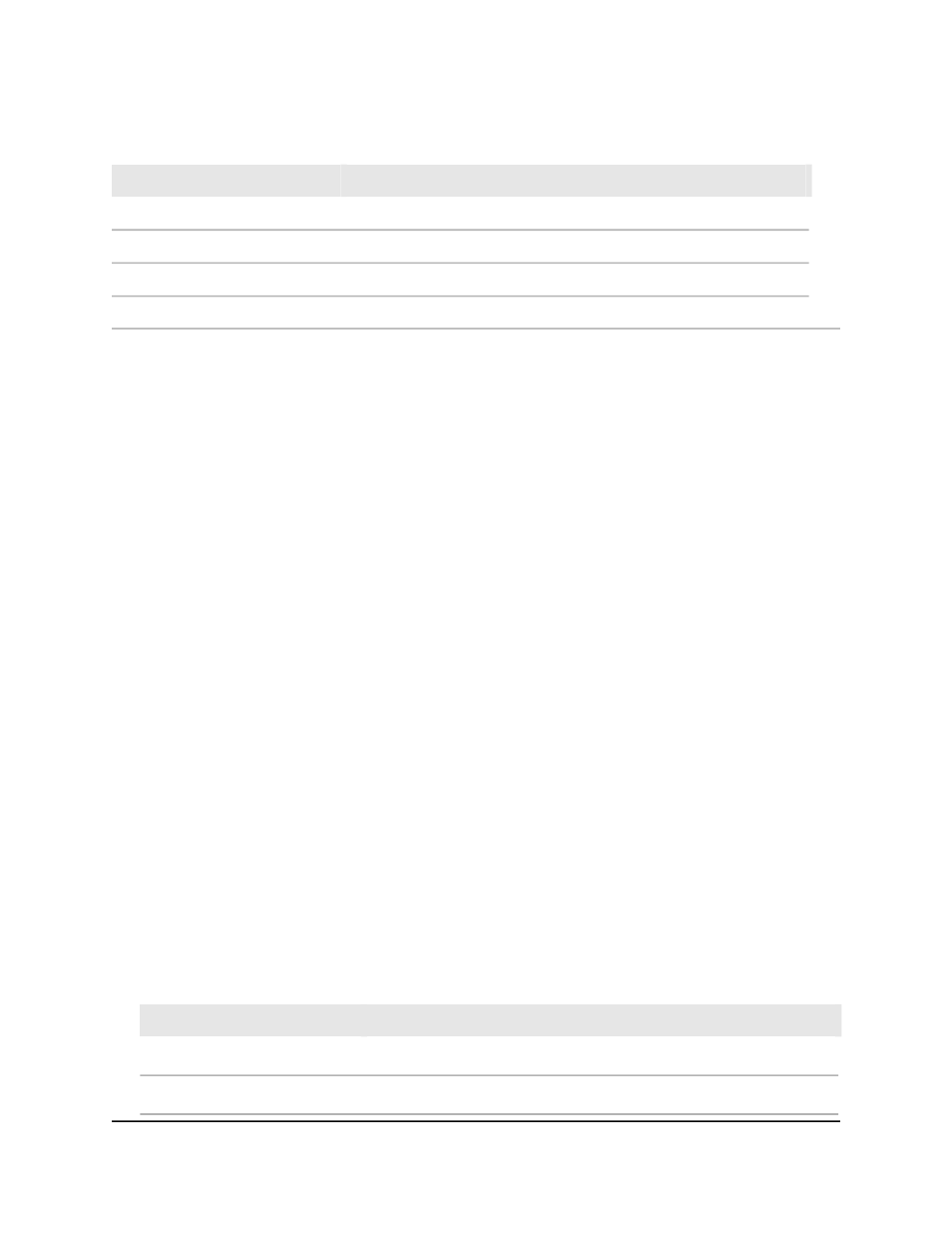
Table 4. Application Information and System Information (Continued)
Description
Field
The current SNTP sync status.
Current SNTP Sync Status
The base object ID for the switch's enterprise MIB.
System SNMP OID
Universally assigned network address.
System Mac Address
The SNTP synchronized time.
Current SNTP Synchronized Time
View the fan status
This page shows the status of the fans in all units. These fans remove the heat generated
by the power, CPU, and other chipsets, and allow the chipsets work normally.
To view the fan status:
1. Launch a web browser.
2. In the address field of your web browser, enter the IP address of the switch.
The login page displays.
3. Click the Main UI Login button.
The main UI login page displays in a new tab.
4. Enter admin as the user name, enter your local device password, and click the Login
button.
The first time that you log in, no password is required. However, you then must
specify a local device password to use each subsequent time that you log in.
The System Information page displays.
5. Scroll down to the Fan Status section.
6. To refresh the page, click the Refresh button.
The following table describes the nonconfigurable Fan Status information.
The number of fans depend on the switch model.
Table 5. Fan Status
Description
Field
The unit ID of the switch in which the fan is installed. This ID is always 1.
Unit ID
The ID of the fan (1, 2, or 3)
FAN
Main User Manual
38
Configure Switch System
Information
AV Line of Fully Managed Switches M4250 Series Main User Manual