NETGEAR AV Line M4250 GSM4210PX 8-Port Gigabit PoE+ Compliant Managed AV Switch with SFP (220W) User Manual
Page 543
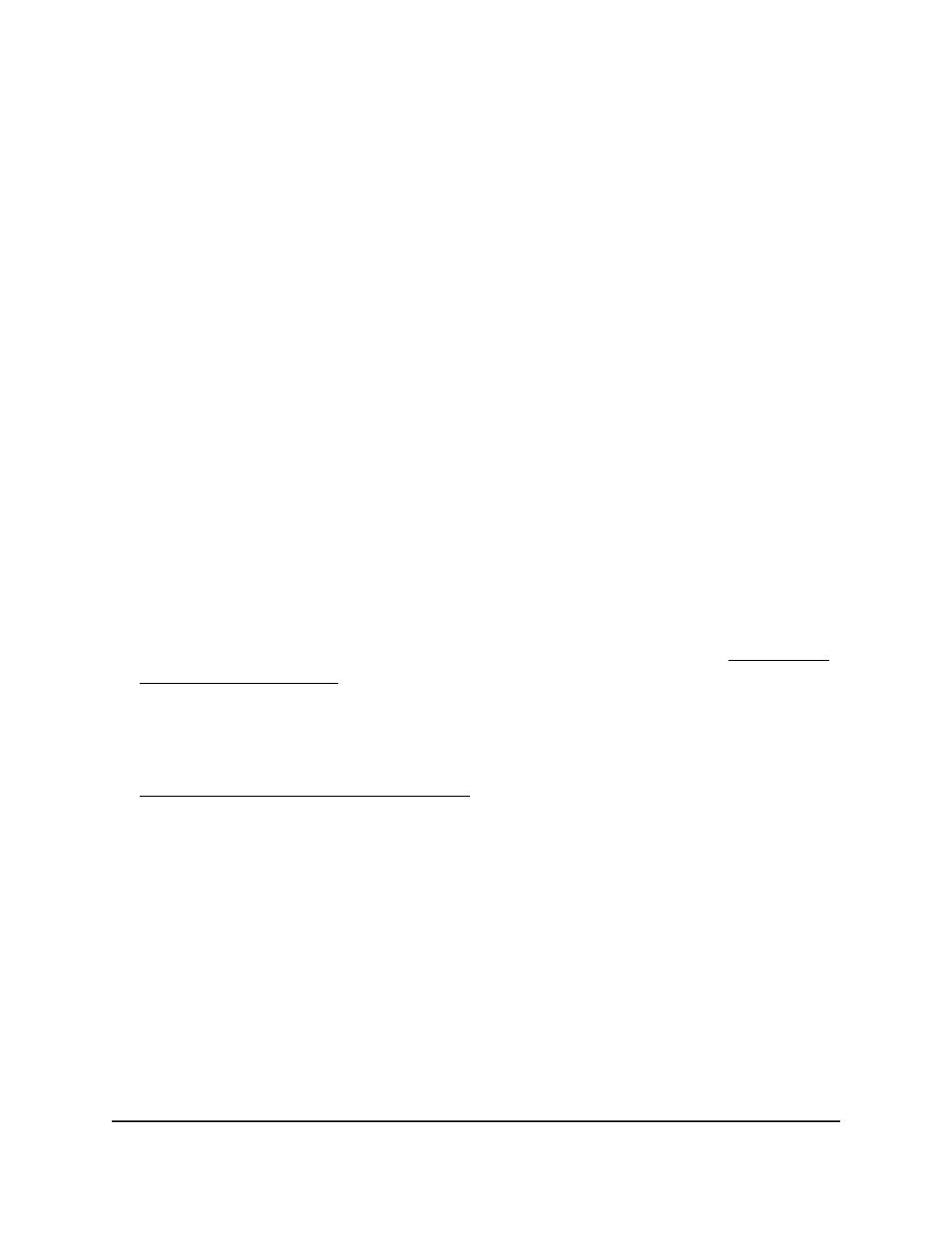
The main UI login page displays in a new tab.
4. Enter admin as the user name, enter your local device password, and click the Login
button.
The first time that you log in, no password is required. However, you then must
specify a local device password to use each subsequent time that you log in.
The System Information page displays.
5. Select Security > Access > Console Port.
The Console Port page displays.
6. In the Serial Port Login Timeout (minutes) field, specify the time in minutes after
which an inactive console port connection is automatically ended.
The range is from 1 to 160 minutes. The default is 5 minutes. Entering 0 disables the
time-out.
7. From the Baud Rate (bps) menu, select the default baud rate for the console port
connection.
You can choose from 1200, 2400, 4800, 9600, 19200, 38400, 57600, and 115200
baud. The default is 115200 baud.
8. From the Authentication List menu, select a login authentication list.
This list is used to authenticate users who try to log in to the switch. The default is
defaultList. For more information about login authentication lists, see Configure a
login authentication list on page 514.
9. From the Enable Authentication List menu, select an enable authentication list.
This list is used to authenticate users who try to get privileged EXEC access. The
default list is enableList. For more information about enable authentication lists, see
Configure an enable authentication list on page 517.
10. Click the Apply button.
Your settings are saved.
11. To save the settings to the running configuration, click the Save icon.
The following table describes the nonconfigurable information that is displayed.
Main User Manual
543
Manage Switch Security
AV Line of Fully Managed Switches M4250 Series Main User Manual