Rename an existing ipv6 diffserv class – NETGEAR AV Line M4250 GSM4210PX 8-Port Gigabit PoE+ Compliant Managed AV Switch with SFP (220W) User Manual
Page 478
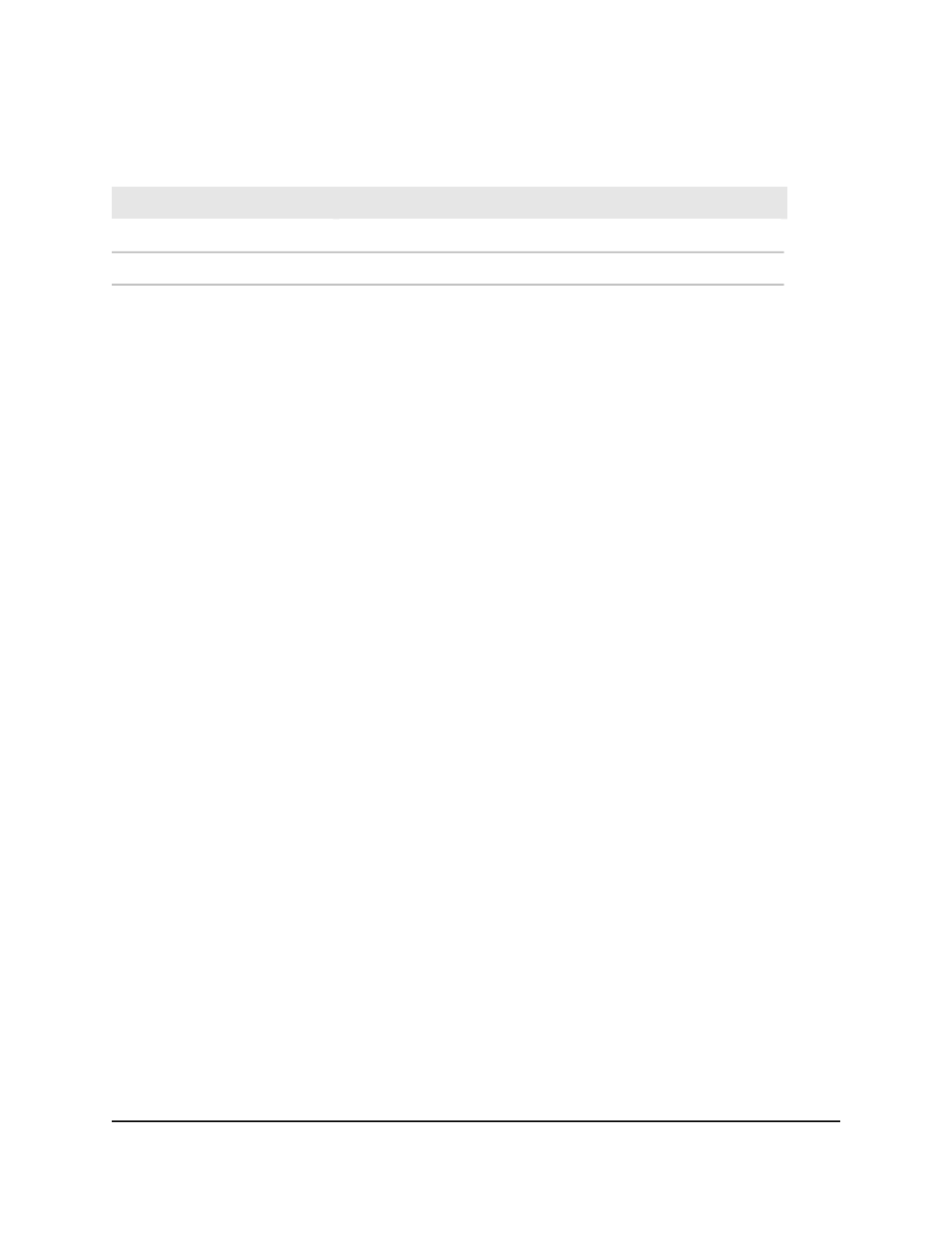
Table 136. IPv6 DiffServ class configuration class summary
Description
Field
The configured match criteria for the specified class.
Match Criteria
The values of the configured match criteria.
Values
Rename an existing IPv6 DiffServ class
To rename an existing IPv6 DiffServ
class:
1. Launch a web browser.
2. In the address field of your web browser, enter the IP address of the switch.
The login page displays.
3. Click the Main UI Login button.
The main UI login page displays in a new tab.
4. Enter admin as the user name, enter your local device password, and click the Login
button.
The first time that you log in, no password is required. However, you then must
specify a local device password to use each subsequent time that you log in.
The System Information page displays.
5. Select QoS > DiffServ > Advanced > IPv6 Class Configuration.
The Class Configuration page displays.
6. Select the check box next to the class name.
7. In the Class Name field, specify the new name.
8. Click the Apply button.
Your settings are saved.
9. To save the settings to the running configuration, click the Save icon.
Change the criteria for an existing IPv6 DiffServ class
To change the criteria
for an existing IPv6 DiffServ class:
1. Launch a web browser.
2. In the address field of your web browser, enter the IP address of the switch.
The login page displays.
3. Click the Main UI Login button.
The main UI login page displays in a new tab.
Main User Manual
478
Configure Quality of Service
AV Line of Fully Managed Switches M4250 Series Main User Manual