Display the dai statistics – NETGEAR AV Line M4250 GSM4210PX 8-Port Gigabit PoE+ Compliant Managed AV Switch with SFP (220W) User Manual
Page 630
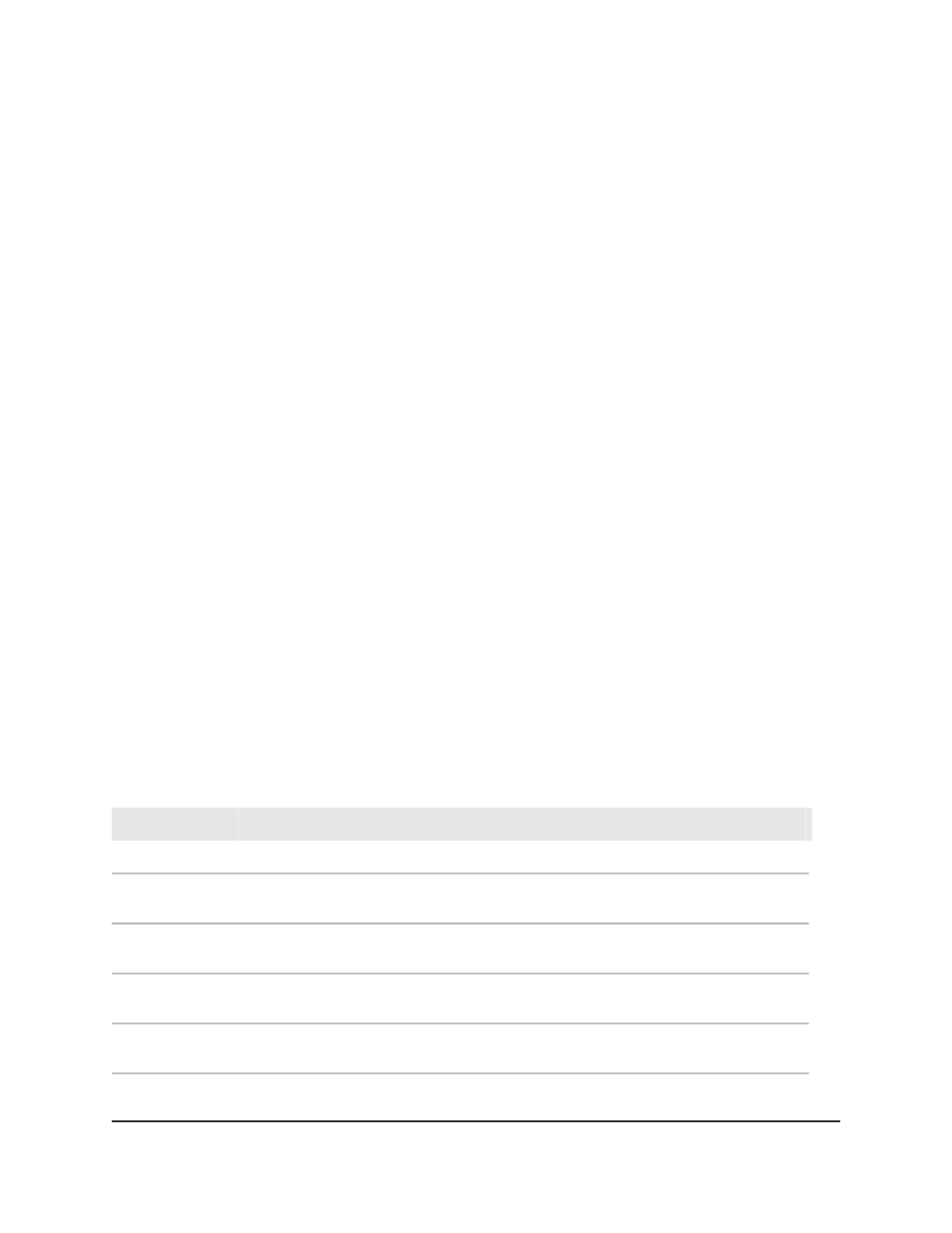
Display the DAI statistics
To display the DAI statistics:
1. Launch a web browser.
2. In the address field of your web browser, enter the IP address of the switch.
The login page displays.
3. Click the Main UI Login button.
The main UI login page displays in a new tab.
4. Enter admin as the user name, enter your local device password, and click the Login
button.
The first time that you log in, no password is required. However, you then must
specify a local device password to use each subsequent time that you log in.
The System Information page displays.
5. Select Security > Control > Dynamic ARP Inspection > DAI Statistics.
The DAI Statistic page displays.
6. To refresh the page, click the Refresh button.
7. To clear the DAI statistics, click the Clear button.
8. To save the settings to the running configuration, click the Save icon.
The following table describes the nonconfigurable information displayed on the page.
Table 157. DAI Statistics information
Description
Field
The VLAN ID.
VLAN
The number of ARP packets that were dropped by DAI because no matching DHCP
snooping binding entry exists.
DHCP Drops
The number of ARP packets that were forwarded by DAI because a matching DHCP
snooping binding entry exists.
DHCP Permits
The number of ARP packets that were dropped by DAI because no matching ARP ACL
rule exists for the VLAN and the static flag is set on the VLAN.
ACL Drops
The number of ARP packets that were permitted by DAI because a matching ARP ACL
rule exists for the VLAN.
ACL Permits
Main User Manual
630
Manage Switch Security
AV Line of Fully Managed Switches M4250 Series Main User Manual