NETGEAR AV Line M4250 GSM4210PX 8-Port Gigabit PoE+ Compliant Managed AV Switch with SFP (220W) User Manual
Page 381
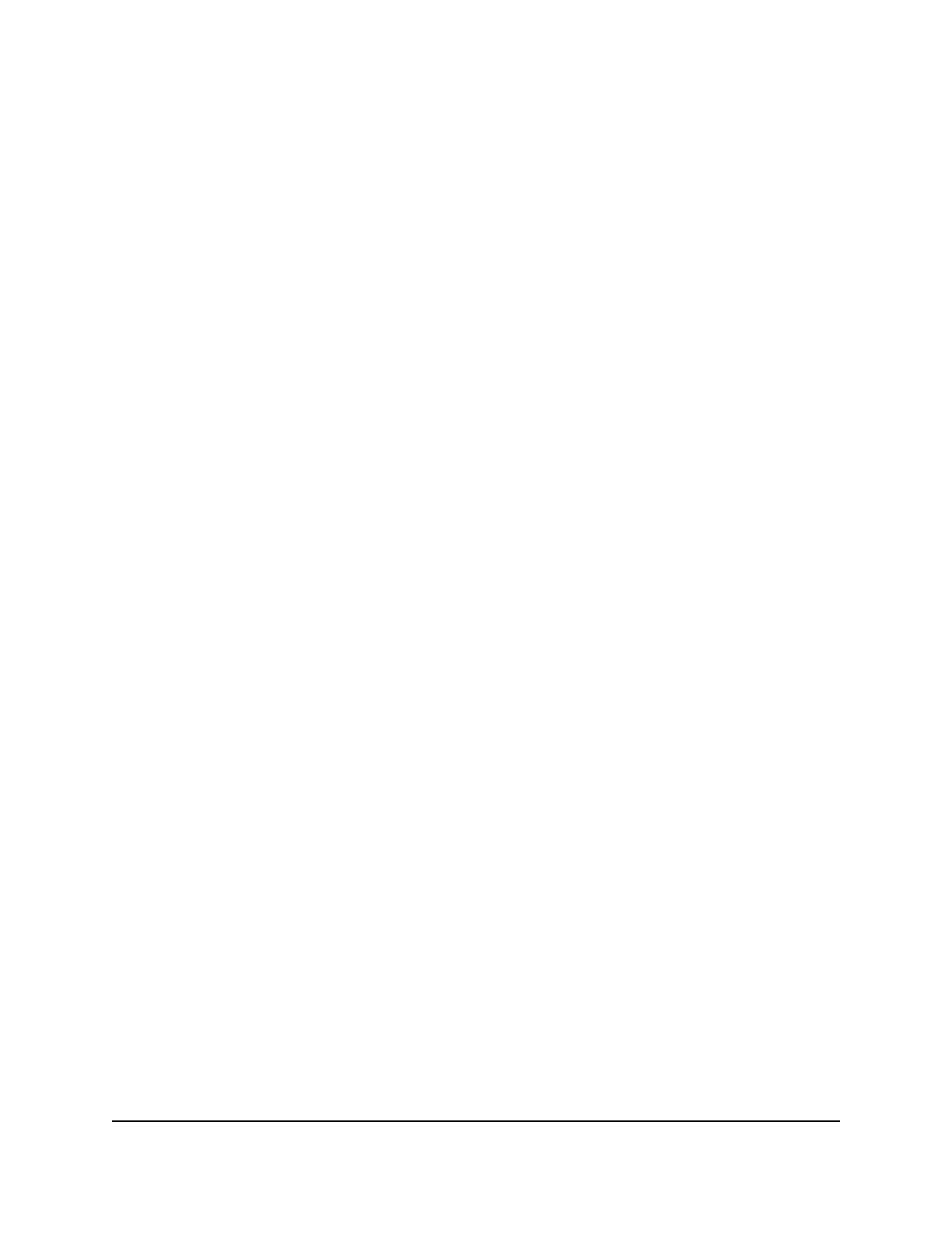
The main UI login page displays in a new tab.
4. Enter admin as the user name, enter your local device password, and click the Login
button.
The first time that you log in, no password is required. However, you then must
specify a local device password to use each subsequent time that you log in.
The System Information page displays.
5. Select Routing> ARP > Advanced > ARP Create.
The ARP Create page displays.
6. Select the check box for the entry.
7. Click the Delete button.
Your settings are saved. The entry is removed.
8. To save the settings to the running configuration, click the Save icon.
Configure the ARP table settings or remove entries from
the table
You can change the configuration settings for the ARP table. You can also remove entries
from the table, for example, all dynamic entries.
To configure the ARP table settings or remove entries from the table:
1. Launch a web browser.
2. In the address field of your web browser, enter the IP address of the switch.
The login page displays.
3. Click the Main UI Login button.
The main UI login page displays in a new tab.
4. Enter admin as the user name, enter your local device password, and click the Login
button.
The first time that you log in, no password is required. However, you then must
specify a local device password to use each subsequent time that you log in.
The System Information page displays.
5. Select Routing> ARP > Advanced > Global ARP Configuration.
The Global ARP Configuration page displays.
6. In the Age Time field, specify the period in seconds that a dynamic ARP entry remains
in the ARP table before aging out.
Main User Manual
381
Manage Routing
AV Line of Fully Managed Switches M4250 Series Main User Manual