View the temperature sensor information – NETGEAR AV Line M4250 GSM4210PX 8-Port Gigabit PoE+ Compliant Managed AV Switch with SFP (220W) User Manual
Page 39
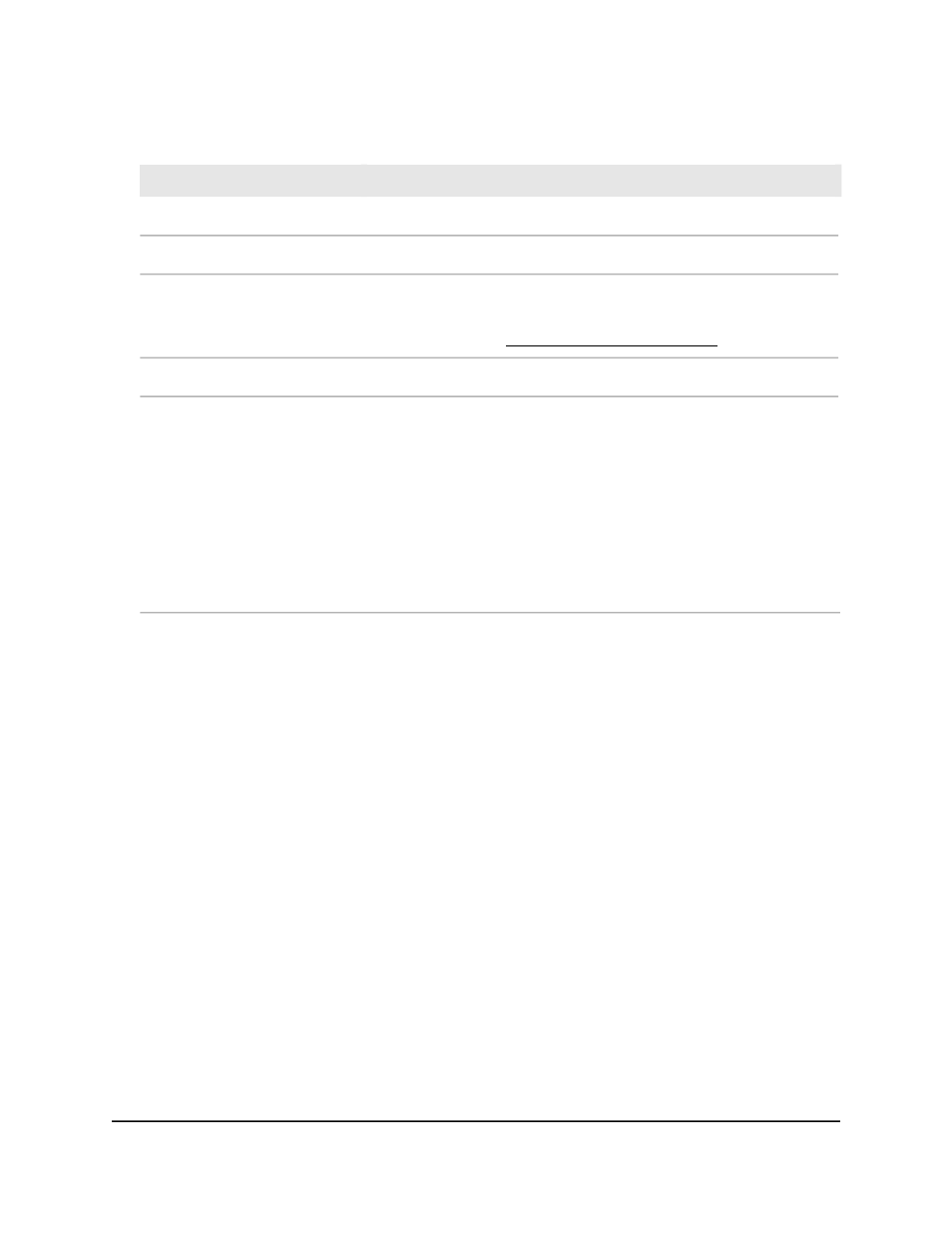
Table 5. Fan Status (Continued)
Description
Field
The description of the fan (FAN-1, FAN-2, or FAN-3).
Description
The type of fan is always Fixed.
Type
The speed of the fan.
For more information, see the hardware installation guide, which you can
download by visiting .
Speed
The duty level of the fan in percentage.
Duty Level
The status of the fan:
• Operational: The fan is running normally.
• Failure: The fan failed.
• Not Present: The fan is not present. (The number of fans depends on
the switch model.)
• Stop: The fan stopped because the switch temperature is low. The fan
will start if the switch temperature rises.
FAN Status
View the temperature sensor information
You can view the current temperature of different system sensors using the Temperature
Status table.
To view temperature information:
1. Launch a web browser.
2. In the address field of your web browser, enter the IP address of the switch.
The login page displays.
3. Click the Main UI Login button.
The main UI login page displays in a new tab.
4. Enter admin as the user name, enter your local device password, and click the Login
button.
The first time that you log in, no password is required. However, you then must
specify a local device password to use each subsequent time that you log in.
The System Information page displays.
5. Scroll down to the Temperature Status section.
Main User Manual
39
Configure Switch System
Information
AV Line of Fully Managed Switches M4250 Series Main User Manual