Fujitsu Ricoh Fujitsu ScanSnap iX1400 Document Scanner User Manual
Page 125
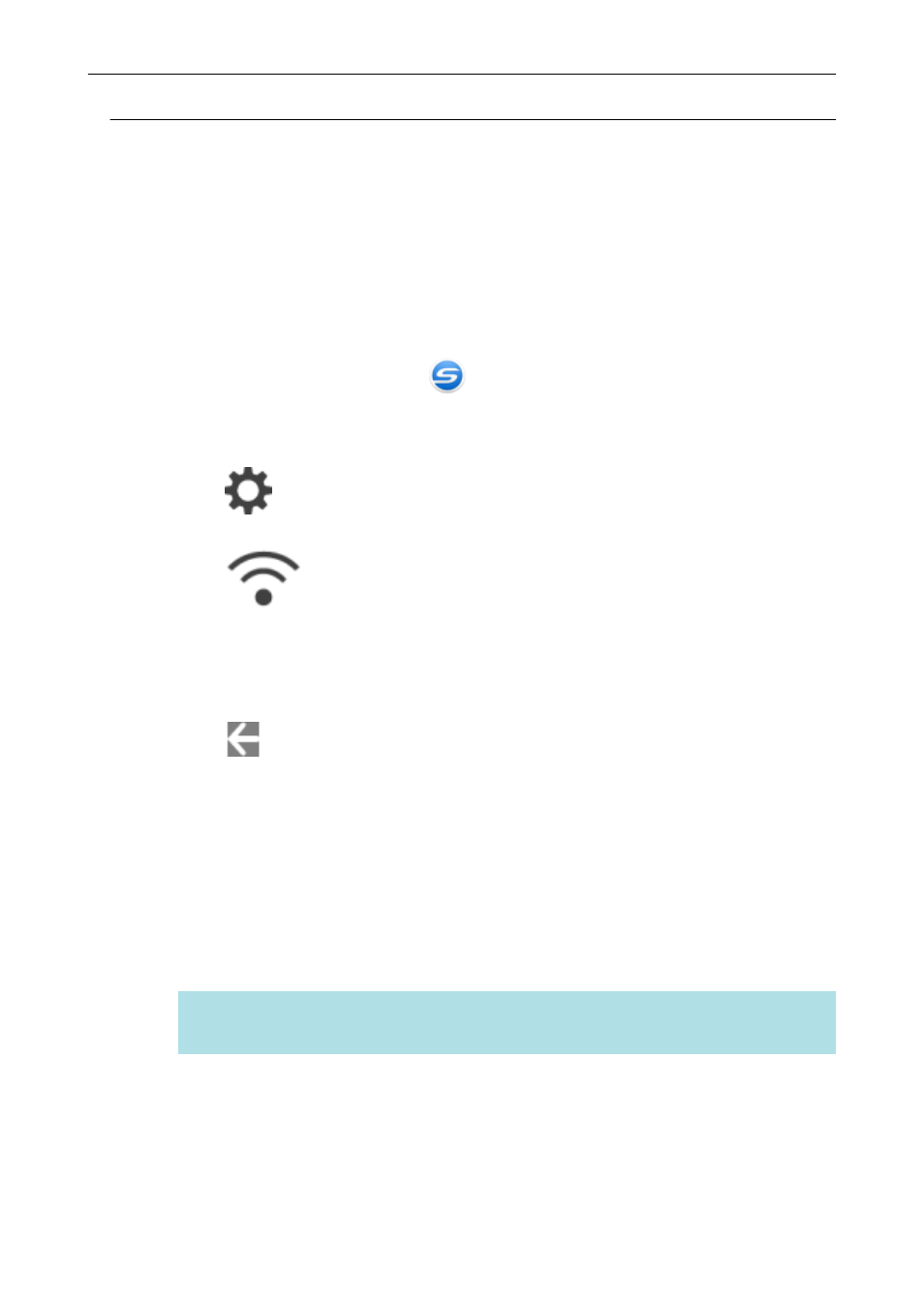
Connecting the ScanSnap to a Mobile Device in Direct Connect
Mode (iX1500)
If a wireless LAN environment has not been configured or the ScanSnap cannot establish a
connection with a wireless access point, connect the ScanSnap to a mobile device directly in Direct
Connect mode.
1.
Set [Wi-Fi connect mode] to [Direct connection] for the ScanSnap.
1. Click the ScanSnap Manager icon
in the notification area located at the far right of
the task bar and select [Exit] from the
a
ScanSnap Manager exits.
2. Press
of the ScanSnap to display the [Settings] screen.
3. Press
to display the [Wi-Fi settings] screen.
4. Press [Wi-Fi connect mode] to display the [Wi-Fi connect mode] screen.
5. Select [Direct connection].
6. Press
to return to the [Wi-Fi settings] screen.
2.
Connect the ScanSnap and a mobile device directly by using a direct
connection.
1. Press [Direct connection] to display the [Direct connection] screen.
2. Press [Direct Connection Guide] to display the [Direct Connection Guide] screen.
Take note of the network name (SSID) and security key that are displayed in the screen in
case you forget them.
3. Open the screen for setting the Wi-Fi function on the mobile device.
HINT
For details, refer to the manual of the mobile device.
4. Enter the network name (SSID) and security key that are displayed in the [Direct
Connection Guide] screen in the window for setting the Wi-Fi function.
5. Go back to the touch panel of the ScanSnap, and tap the [Complete] button in the [Direct
Connection Guide] screen.
Connecting the ScanSnap to a computer or mobile device via Wireless LAN (iX1500)
125