Changing the scansnap's power settings – Fujitsu Ricoh Fujitsu ScanSnap iX1400 Document Scanner User Manual
Page 99
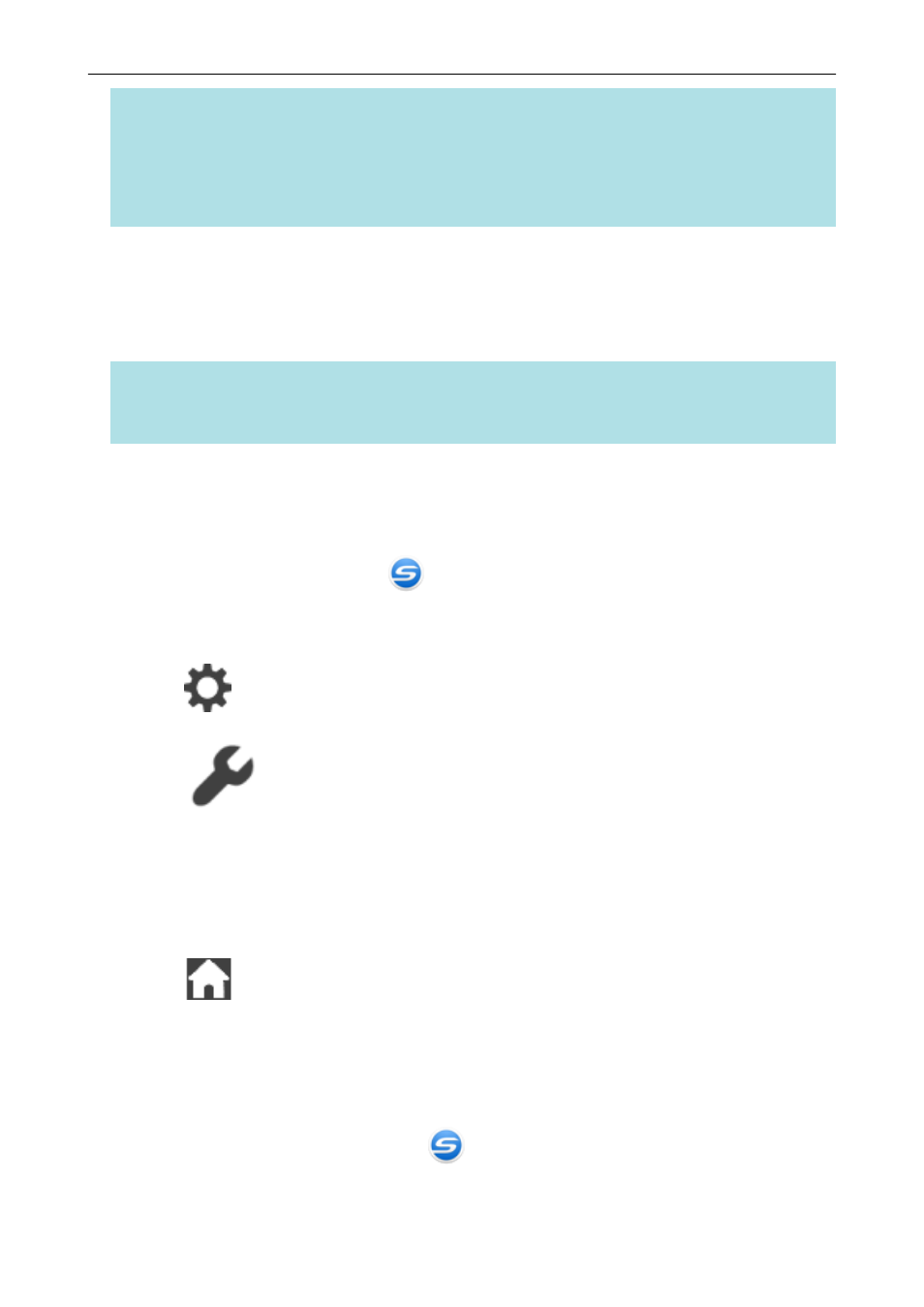
HINT
To continue using the ScanSnap, reset the time until auto power-off by performing one of the following:
l
Insert a document in the ScanSnap
l
Press the [Scan/Stop] button on the ScanSnap
l
Close the feed guide and open it again
SV600
To turn the ScanSnap back on, perform one of the following operations:
l
Press the [Scan] button on the ScanSnap (this will not start scanning)
l
Press the [Stop] button on the ScanSnap.
HINT
To continue using the ScanSnap, reset the time until auto power-off by pressing the [Scan] button on
the ScanSnap.
Changing the ScanSnap's Power Settings
iX1500
1. Click the ScanSnap Manager icon
in the notification area located at the far right of the task
bar and select [Exit] from the
a
ScanSnap Manager exits.
2. Press
of the ScanSnap to display the [Settings] screen.
3. Press
to display the [Scanner settings] screen.
4. Press [Automatic power off] to display the [Automatic power off] screen.
5. Press the setting field for [ScanSnap will automatically power off] to display a list.
6. Change the setting.
7. Press
to return to the home screen.
iX500/iX100/SV600/S1300i
You can change the time of the ScanSnap to turn off automatically or change the setting so that it
will not turn off automatically. Set according to the following procedures:
1. Right-click the ScanSnap Manager icon
in the notification area and select [Preferences]
from the
a
The [ScanSnap Manager - Preferences] window appears.
Turning the ScanSnap On or Off
99