Setting an ip address for the scansnap (ix1500) – Fujitsu Ricoh Fujitsu ScanSnap iX1400 Document Scanner User Manual
Page 165
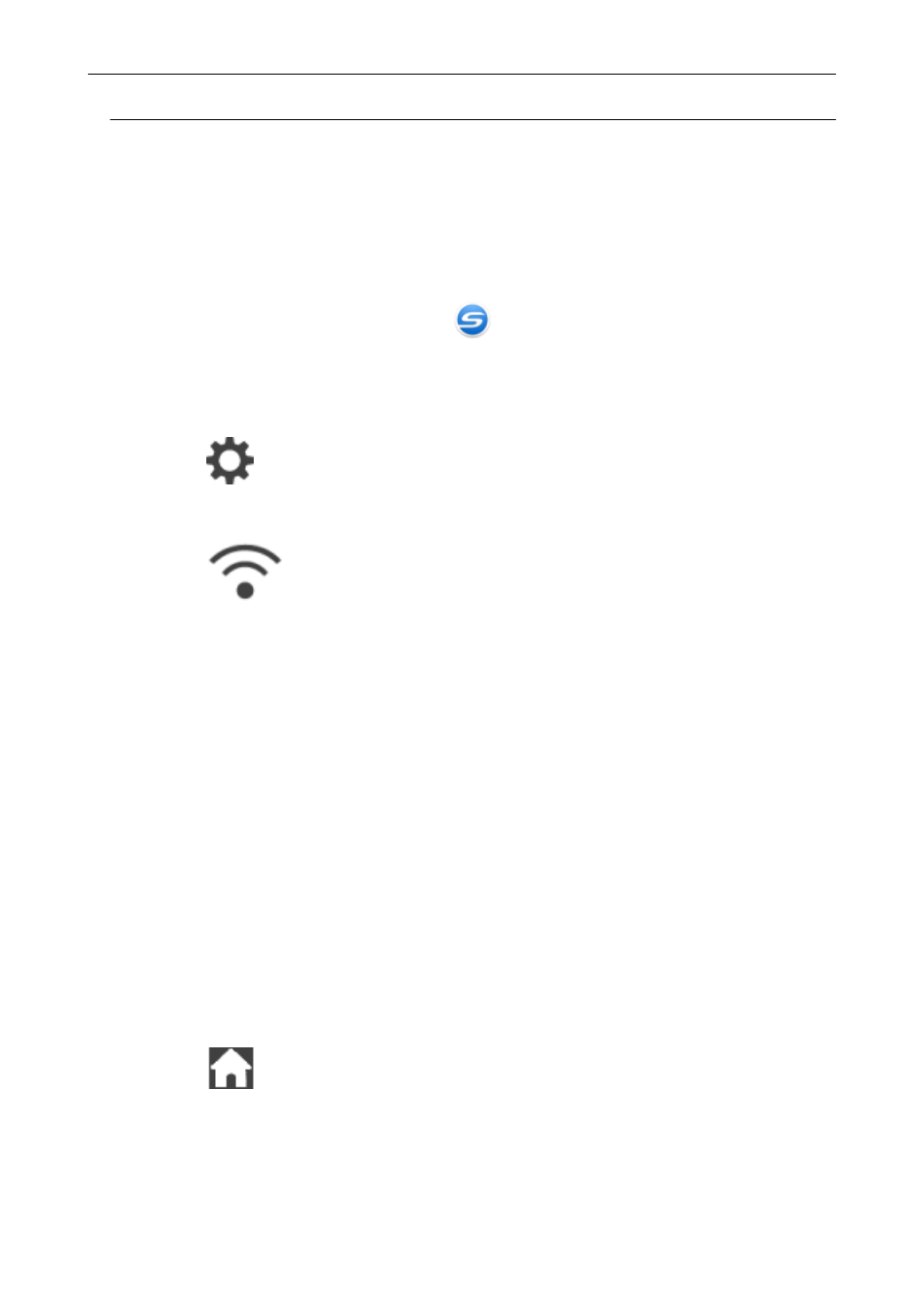
Setting an IP Address for the ScanSnap (iX1500)
To identify your ScanSnap on a network, set an IP address for the ScanSnap.
When setting an IP address, [Access point connection] needs to be selected for [Wi-Fi connect
mode] temporarily.
1.
Click the ScanSnap Manager icon
in the notification area located at the
far right of the task bar and select [Exit] from the
.
a
ScanSnap Manager exits.
2.
Press
on the
of the ScanSnap to display the [Settings]
screen.
3.
Press
to display the [Wi-Fi settings] screen.
4.
Press [Access point connection] to display the [Access point connection]
screen.
5.
Press [IP address] to display the [IP address] screen.
6.
Press the setting field for [Configuration method] to display a list.
7.
Set an IP Address.
When obtaining an IP address from the DHCP server and automatically assigning it to the
ScanSnap, select [Obtain automatically (DHCP)].
When setting an IP addresses manually, select [Configure IP address manually] and configure
the following settings.
1. Press the input field for [IP address], enter the IP address, and then press [OK].
2. Press the input field for [Subnet Mask], enter the subnet mask, and then press [OK].
3. Press the input field for [Default Gateway], enter the default gateway, and then press [OK].
8.
Press
to return to the home screen.
Access Point Connect Settings (iX1500)
165