Fujitsu Ricoh Fujitsu ScanSnap iX1400 Document Scanner User Manual
Page 37
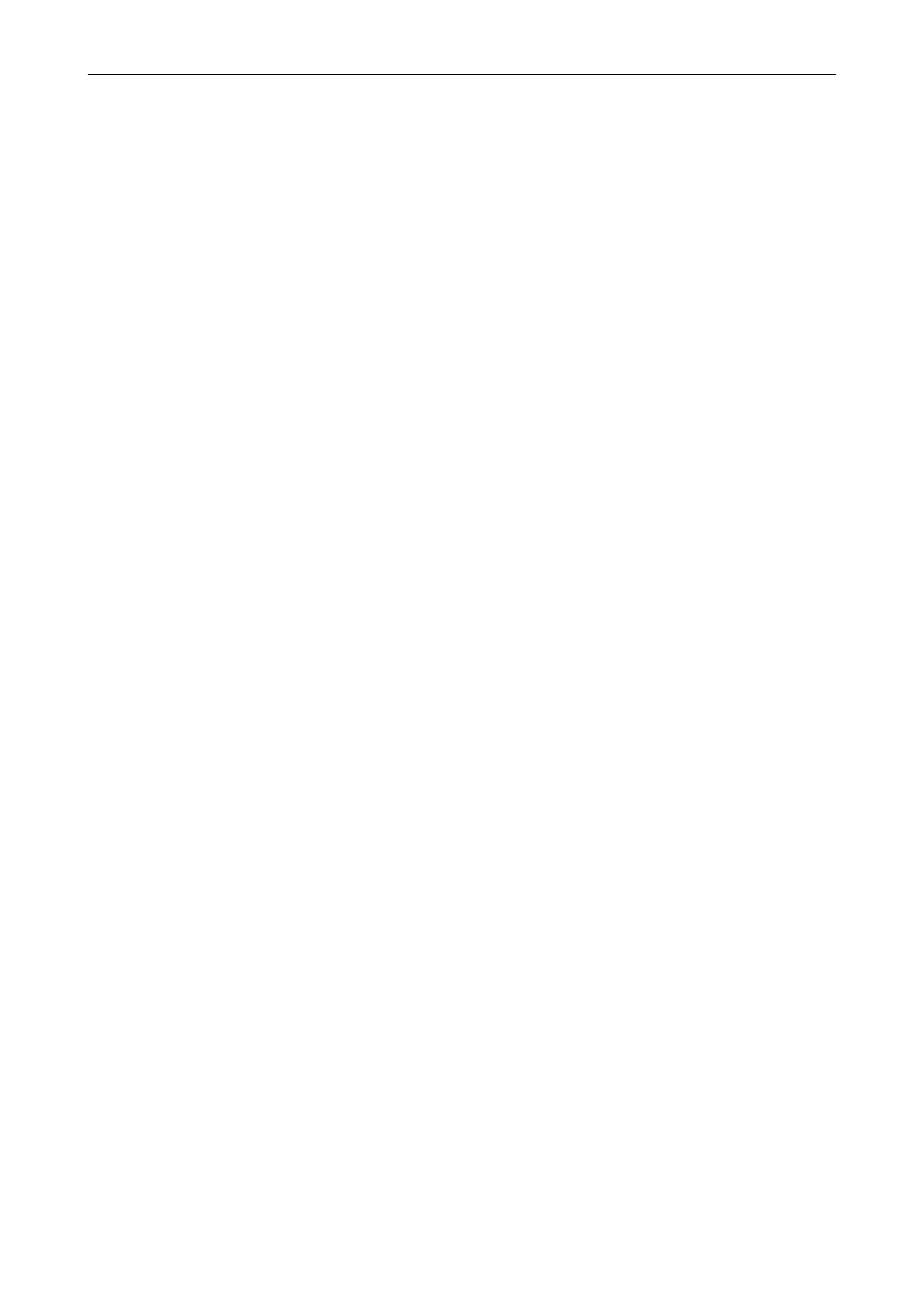
The procedure to set up the ScanSnap is as follows:
1. Downloading the Software
2. Installing the Software/Connecting the ScanSnap
3. Checking the Scanning Operation
1
Downloading the Software
1. Turn on the computer and log on as a user with Administrator privileges.
2. Access the download web pages of the software programs.
3. Select your model and operating system and click [Display software list] to display the list of
software programs to be installed.
4. Download [ScanSnap Installer] from the software list that is displayed in [Those using ScanSnap
Manager] in [Setup Programs] and save it on your computer.
By using the installer that you downloaded, you can install the following software programs.
l
ScanSnap Manager
l
ScanSnap Online Update
l
ScanSnap manual
Install software applications other than the above if needed.
For the overview for each software program, refer to
"Overview of the Software Related to the
2
Installing the Software/Connecting the ScanSnap
1. Run the installer that you saved on your computer.
2. Follow the instructions on the [ScanSnap Installer] window that appears.
When you are asked whether you accept the license agreement terms, read the confirmation
message and select [I agree to all terms and conditions].
3. When [Installation complete] appears, click the [Complete] button.
4. When the [About ScanSnap's Auto Power OFF function] window appears, read the message and
click the [Next] button.
5. Follow the instructions on the [ScanSnap - Connecting the ScanSnap] window to connect the
ScanSnap to a computer.
Setting Up SV600
37